(Last update of this topic: 05-22-2015)
The following is a user-defined installation interface offering you the steadyPRINT Components to be installed. Here you can select the feature desired and disable the other components. Deselecting a corresponding feature is done by double-clicking it and then selecting “This feature will not be available.” To enable a feature, it is necessary to click on the menu item “This feature will be installed on a local hard drive.” Figure - Installation - adapted setup shows, as an example, the selection of the steadyPRINT Server and steadyPRINT Webserver components.
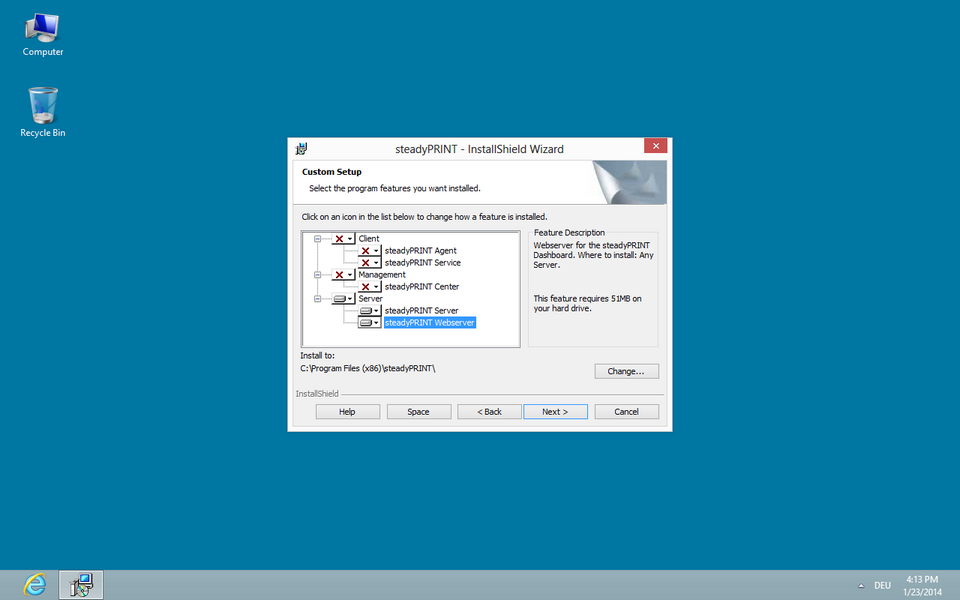
Figure 7: Installation - adapted setup
To conclude the adapted - or custom - setup for steadyPRINT Component selection, click on Continue. The next step of the installation requires that the name of the database server or database instance be entered.
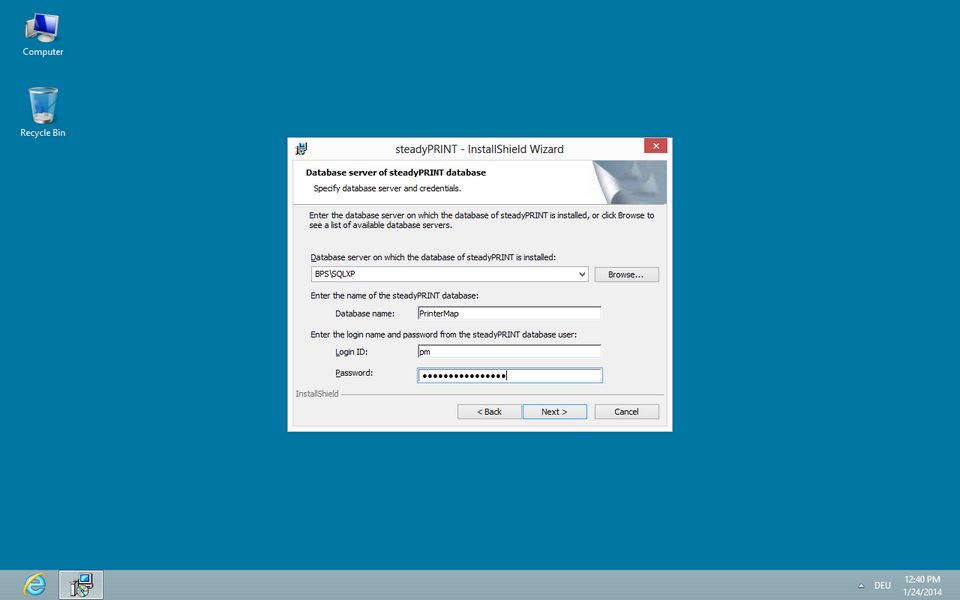
Figure 8: Installation - database server
Enter the information for the database server, the steadyPRINT Database and the separate steadyPRINT Database User from Installing the Database (Figure - Installation - database server), which was added previously while creating the database with the CreateSteadyDB application. Then click Continue to proceed.
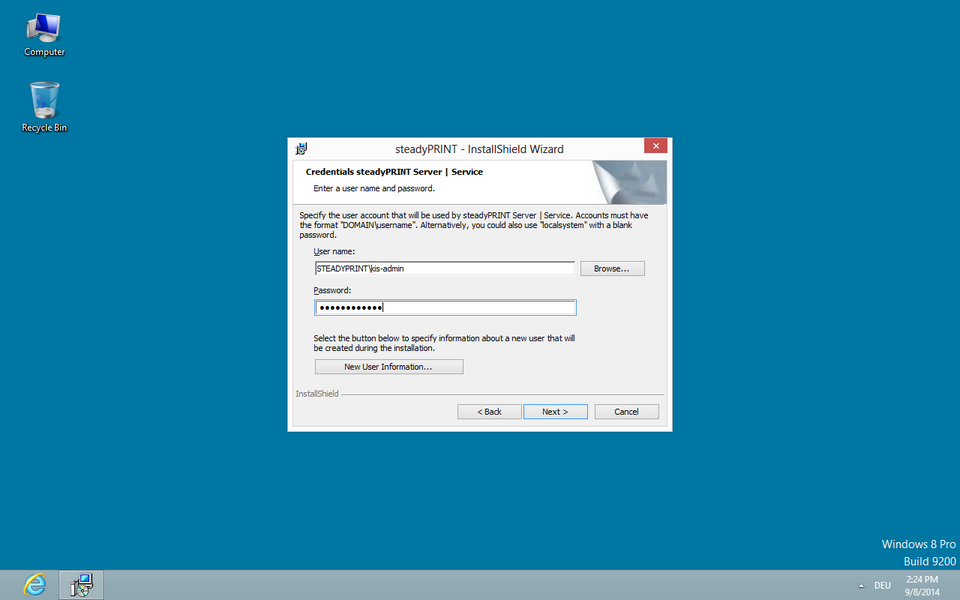
Figure 9: Installation - credentials
The next installation step, Figure - Installation - credentials, requires the entry of the domain authentication data (credentials) of an administrator account. This requires the login data of a user with appropriate administrative privileges in order to query, for example, the status of the print jobs in the queue of the monitored print server. For a usual Client installation (steadyPRINT Agent) you can leave the predefined user localsystem. Then finalize the installation by clicking the Continue button.
Important |
The Installation of the Service Components Fails |
|
To install the steadyPRINT Service and steadyPRINT Server components you will need to have adequate administrative authorizations.
When indicating a service account, please make sure that the specified user has been added to the local safety directive Log on as a Service.
Alternatively, enter the local system account localsystem which is predefined by default and leave password space empty to continue this installation step.
You will find further information (technical background) in chapter Support under FAQ/Technical Support. |
During the installation of steadyPRINT Client components for workstations and terminal servers as well as for management, the name of the database servers or database instance will also be asked for once selected. Entering the domain authentication data will not be necessary, however.