(Last update of this topic: 12-02-2021)
As of steadyPRINT version 6.0, users of the steadyPRINT Center can now open tree elements in tabs which enables them to jump back and forth between printers, print servers, computers and others.
In order to open an elements in a new tab, just open the context menu of the element and select "Open in new Tab" (see figure steadyPRINT Center: Open in active tab / open in new tab).
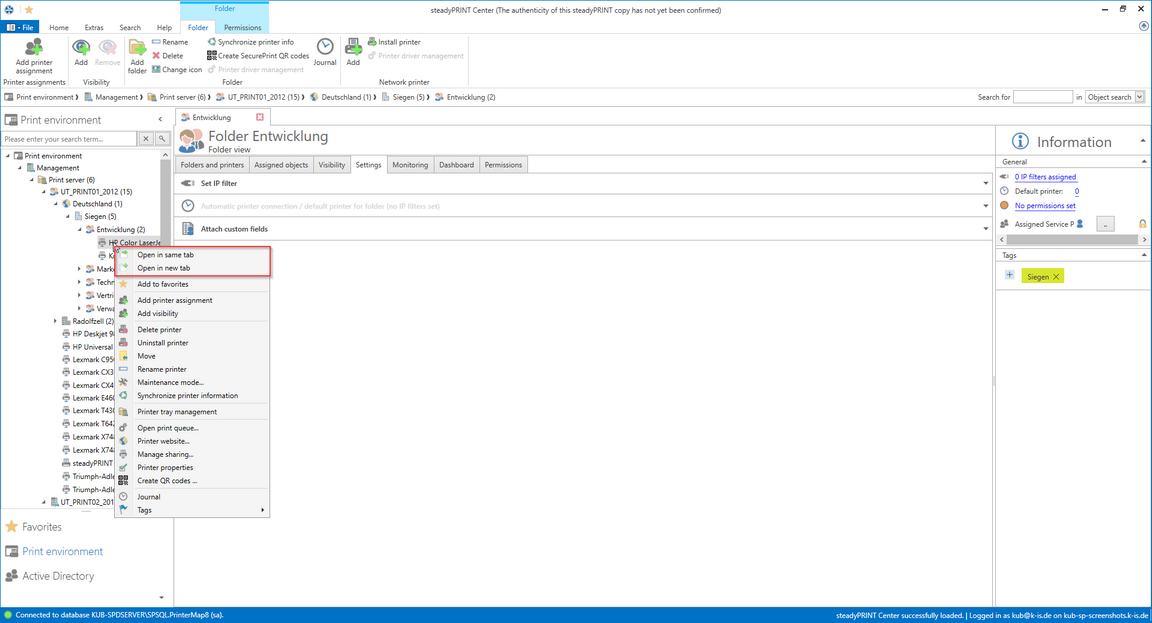
Figure 126: steadyPRINT Center: Open in active tab / open in new tab
You can close your open tabs via the context menu of the tab or the small "x" in the right area of the window (see figure steadyPRINT Center: Closing tabs).

Figure 127: steadyPRINT Center: Closing tabs
If you want to change the default behavior of steadyPRINT when clicking an element, you can do this by accessing the settings of the steadyPRINT Center (see figure steadyPRINT Center: Default behavior of tabs).
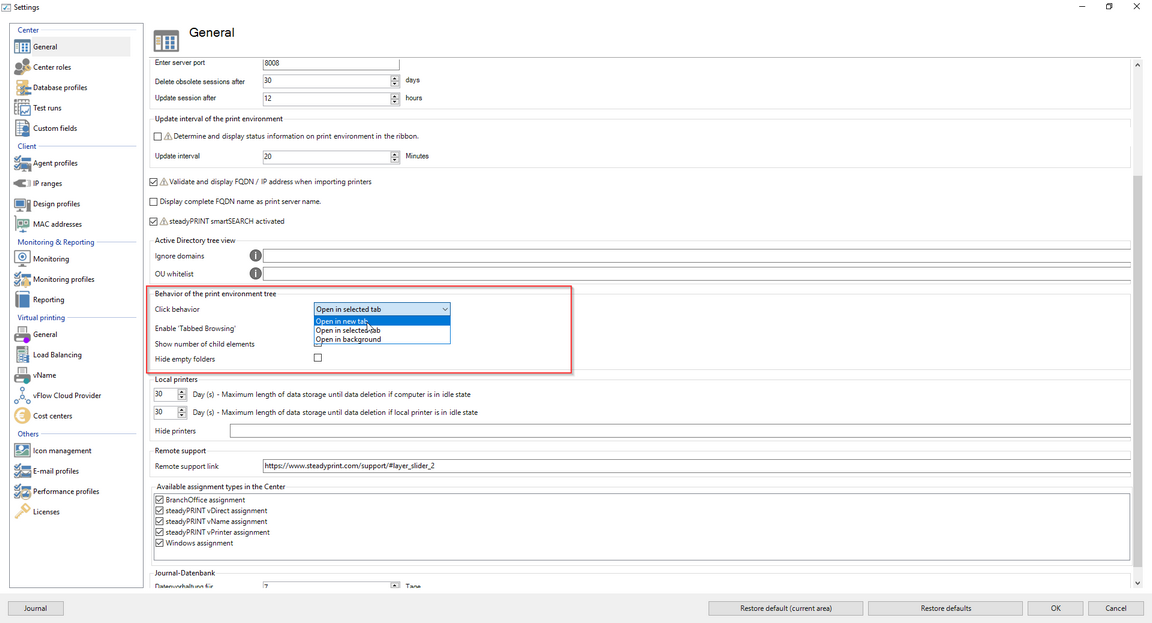
Figure 128: steadyPRINT Center: Default behavior of tabs
steadyPRINT can store the open tabs and automatically open them at your next start.
To do this, just click any open tab and select "Store open tabs" - the rest will be done by steadyPRINT (see figure steadyPRINT Center: Storage of tabs).
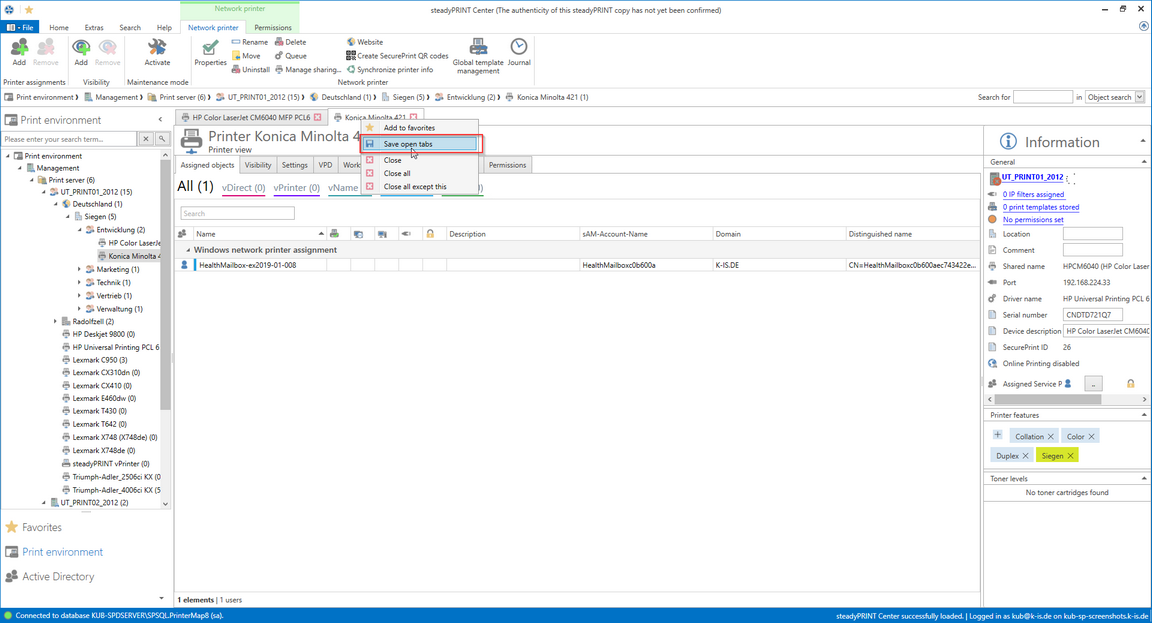
Figure 129: steadyPRINT Center: Storage of Tabs