(Last update of this topic: 09-02-2024)
New terminal devices can be set up and virtually linked to one or several printers under the menu item SecurePrint => Terminals. For this, an explicit name has to be given first. Then the QR code is displayed which contains the explicit link to the appropriate SecurePrint App. Then, one or several printers can be added (for application in a print room).
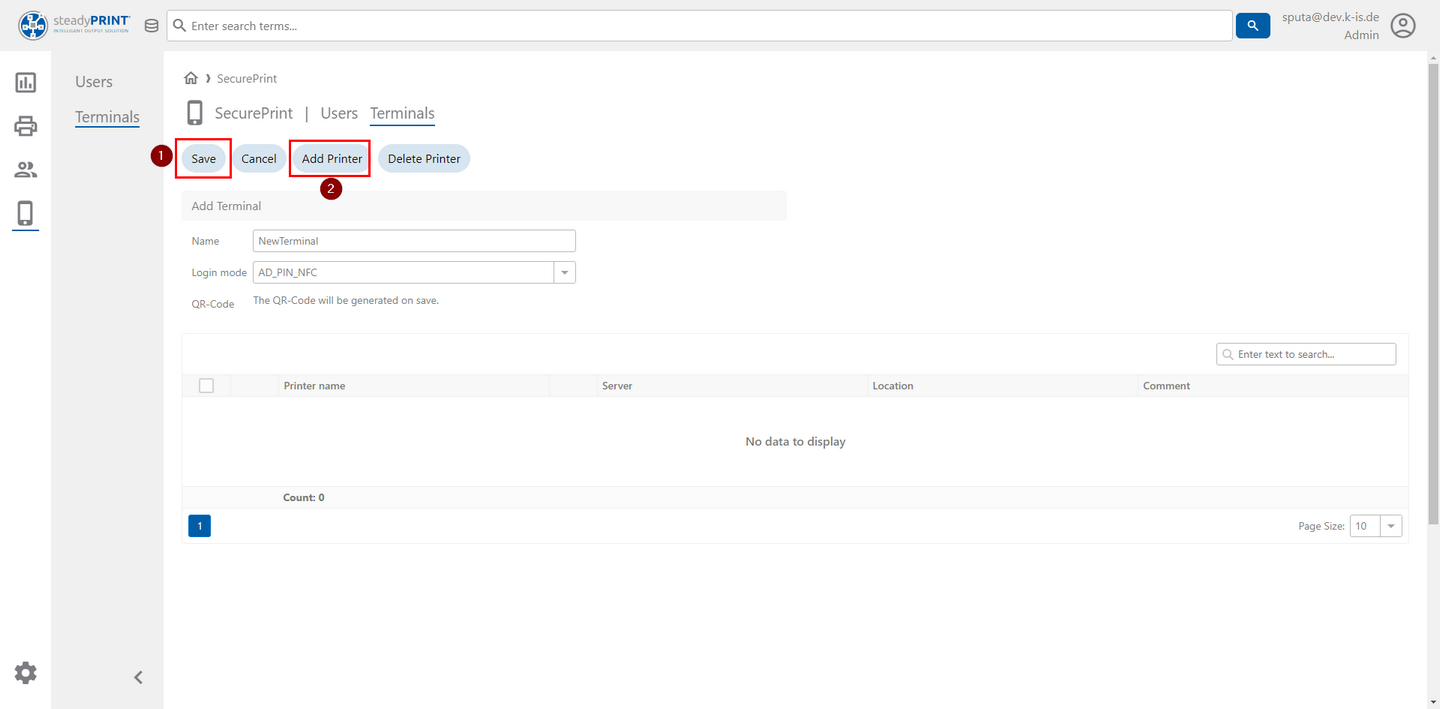
Figure 93: WebCenter - Set up terminal
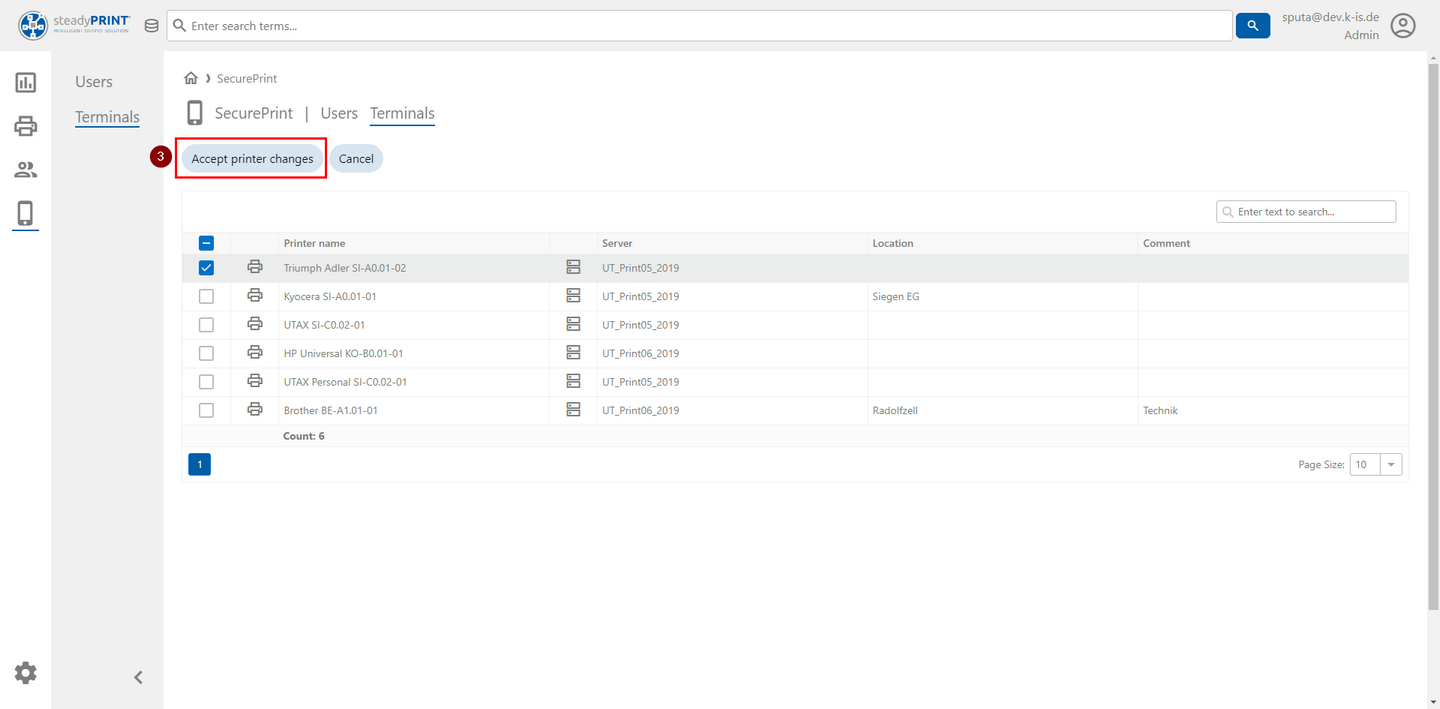
Figure 94: WebCenter - Add printer to terminal
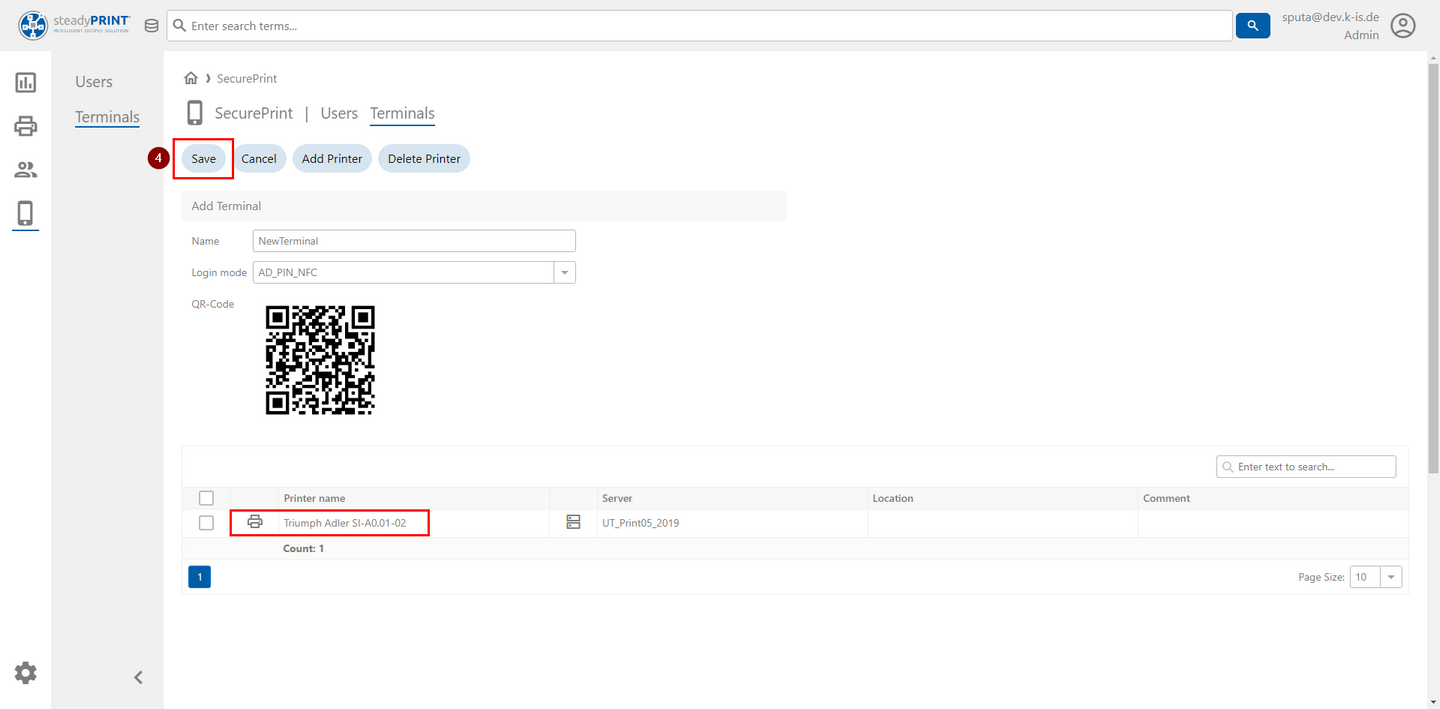
Figure 95: WebCenter - Save created terminal
After that, the link to the correctly hosted SecurePrint App can also be forwarded to any e-mail address. The respective e-mail address is also to be stored under an e-mail profile (see chapter: E-Mail Profiles). The e-mail for the terminal is then similar to the e-mail for the BYOD App, but with a correct link.
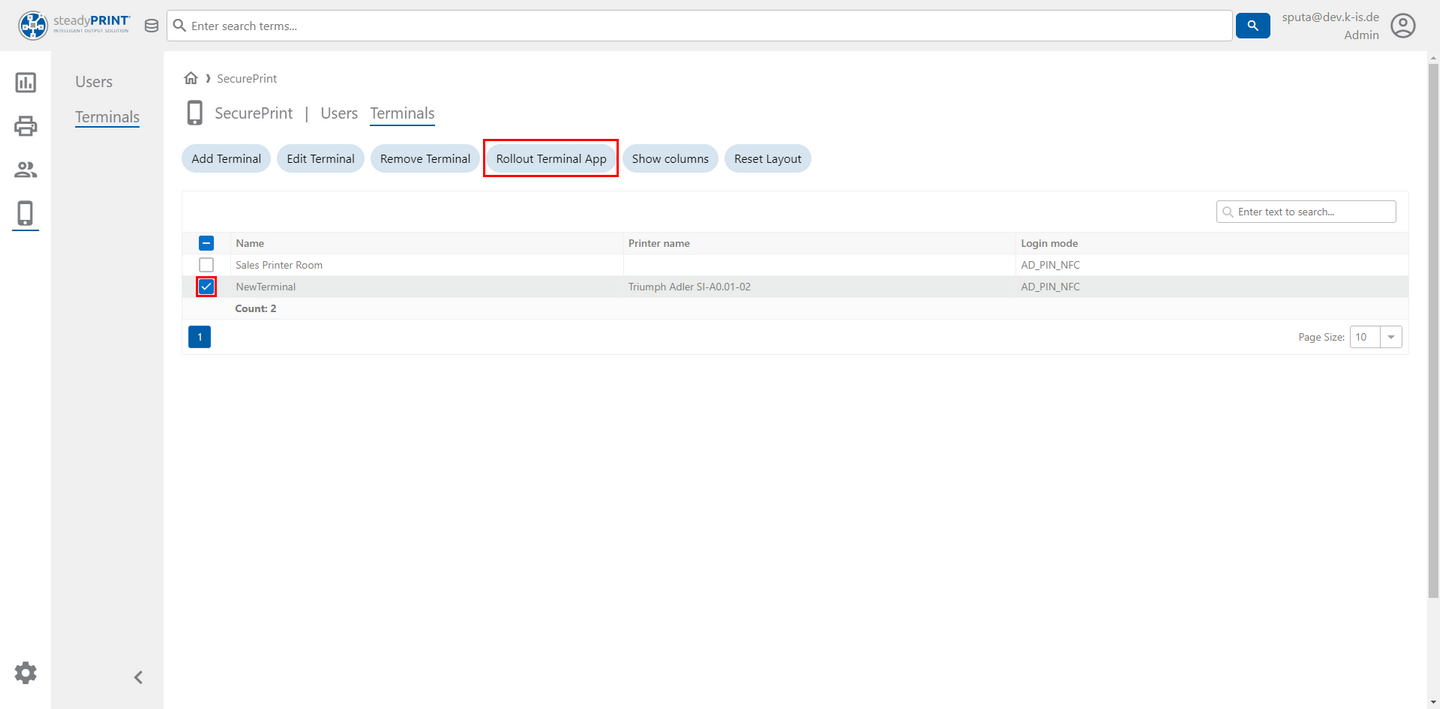
Figure 96: WebCenter - Roll out terminal app