(Last update of this topic: 03-30-2023)
SecurePrint has been developed in order to provide an interface on the printer so that the presence of a person can be confirmed. This person can then print the sensitive documents on site without them being viewed by strangers. With this interface, the owner gets full control over the intellectual property until the documents are finally printed. Such solutions are also known as „Print & Follow“, „Follow Me Printing“ or „Pull Printing“.
However, SecurePrint differs from the standard solutions on the market, as this interface does not only have a special focus on certain printer labels, but has been designed universally and is compatible with all printers.
SecurePrint is offered in two variants. One variant is the „Printer Terminal“ offering public access to steadyPRINT at the printer or in a printer room. The second variant „BYOD“ provides an App for a mobile device enabling private access to steadyPRINT at the printer.
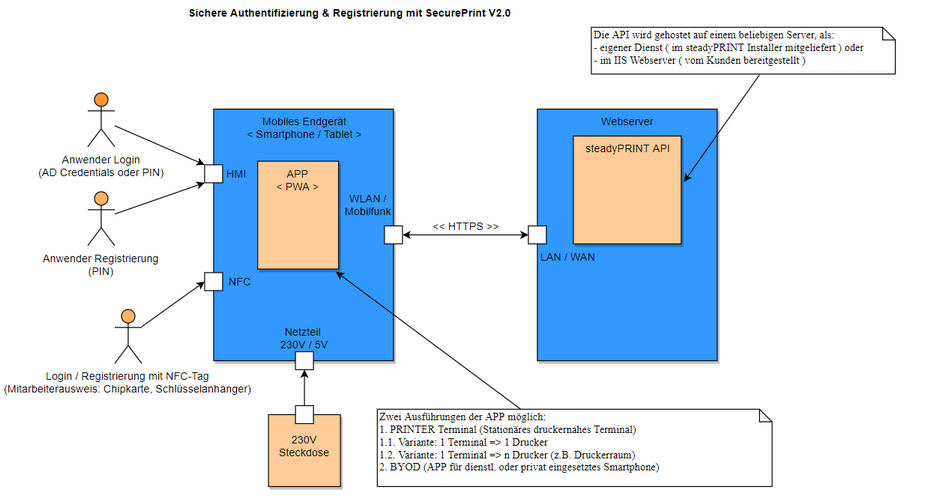
Figure 86: SecurePrint Overview
Variant: „Printer Terminal“
Using the „Printer Terminal“ guarantees the presence of a person by one of the following login options:
| • | Employee identity card: This can be any chip card or key fob having a NFC tag. For a compatibility list please refer to chapter: Installation. |
| • | PIN: This personal identification number can be assigned independently. However, it must have at least 4 digits and comply with certain rules. For a description of the rules please refer to chapter: Application. |
| • | AD Credentials: These are personal access data consisting of user name and a password which was specified in the local Active Directory. |
The registration of the employee identity card and PIN can also be done via the "Printer Terminal". At the printer on site, the terminal is connected to the steadyPRINT Server via WLAN.
The communication with the steadyPRINT API is taking place via a https connection.
Variant: „BYOD“
The app for mobile devices (BYOD – Bring Your Own Device) enables the reading of QR codes which are attached to the printers and contain the printer ID. This ID which serves to confirm the presence is scanned with an app and sent to the steadyPRINT Server.
Cross-variant
The following is valid for both variants: Upon successful authentication at the printer, it is possible for the user to see the print jobs, edit the number of copies and choose the print template.