(Last update of this topic: 04-16-2025)
Requirements
The configuration of steadyPRINT OMS on SAP side requires some preparations:
| • | Path for File Server for saving print jobs (see VPD - Administration) |
| • | IP address of File Server |
| • | Windows user for File Server login via SMB (Server Message Block) |
| • | Configuration of profile for communication with SAP (see SAP Integration - Configuration in steadyPRINT) |
| • | Deployment of scripts for LOMS submit command by steadyPRINT consultants |
| • | Program for the transfer of scripts to SAP server |
| • | User with respective permissions to perform the SAP side setup within SAP and on file system level |
| • | Contact our steadyPRINT Consultants for setup |
Configuration of steadyPRINT OMS in SAP
For the integration of steadyPRINT as OMS in SAP, the configuration steps described below are required.
ROMS
First a configuration for a ROMS (Real Output Management System) has to be set up. The following figure: SAP - Configuration of ROMS shows the required configuration.
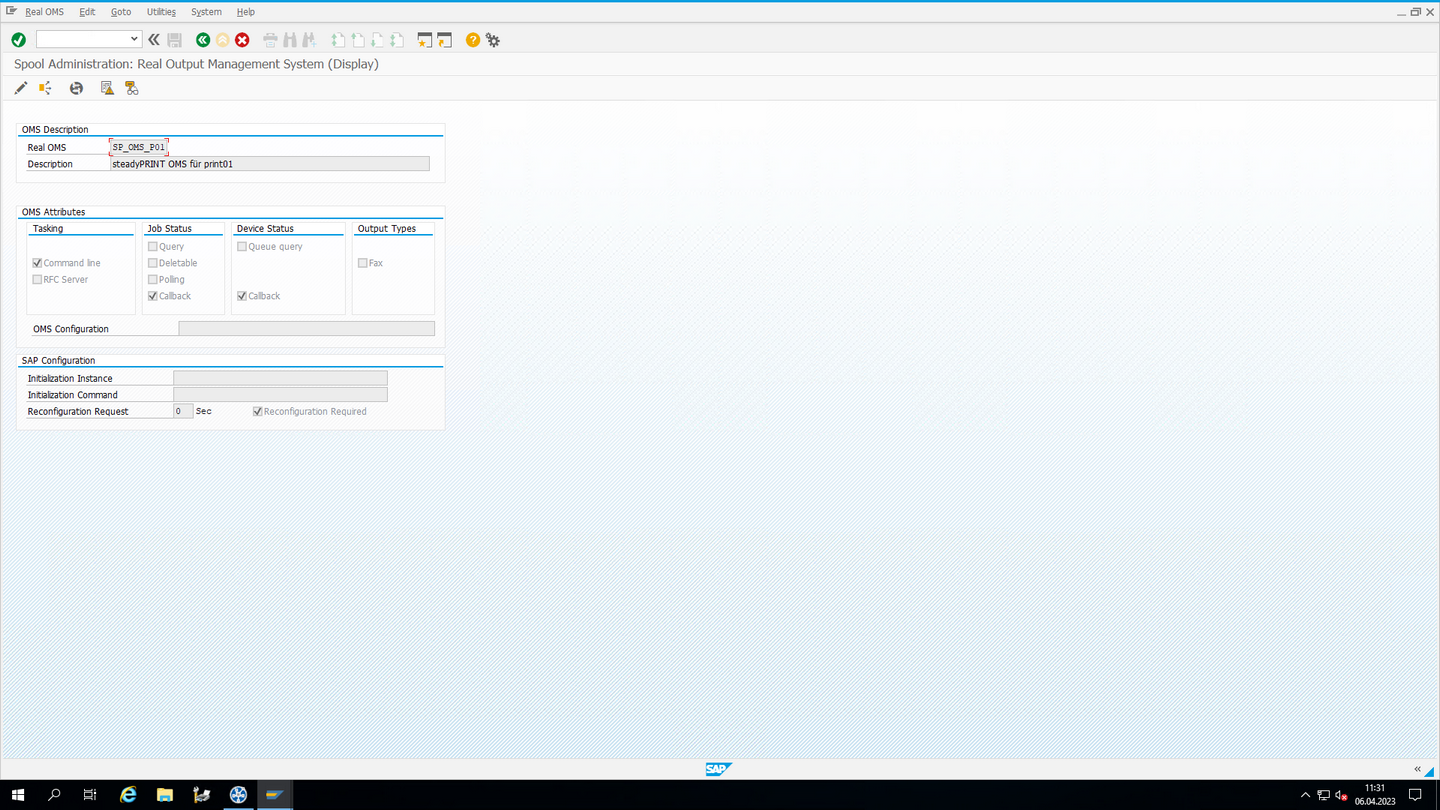
Figure 64: SAP - Configuration of ROMS
LOMS
In the next step a configuration for a LOMS (Logical Output Management System) must be created. The following figure: SAP - Configuration of LOMS shows the required configuration.
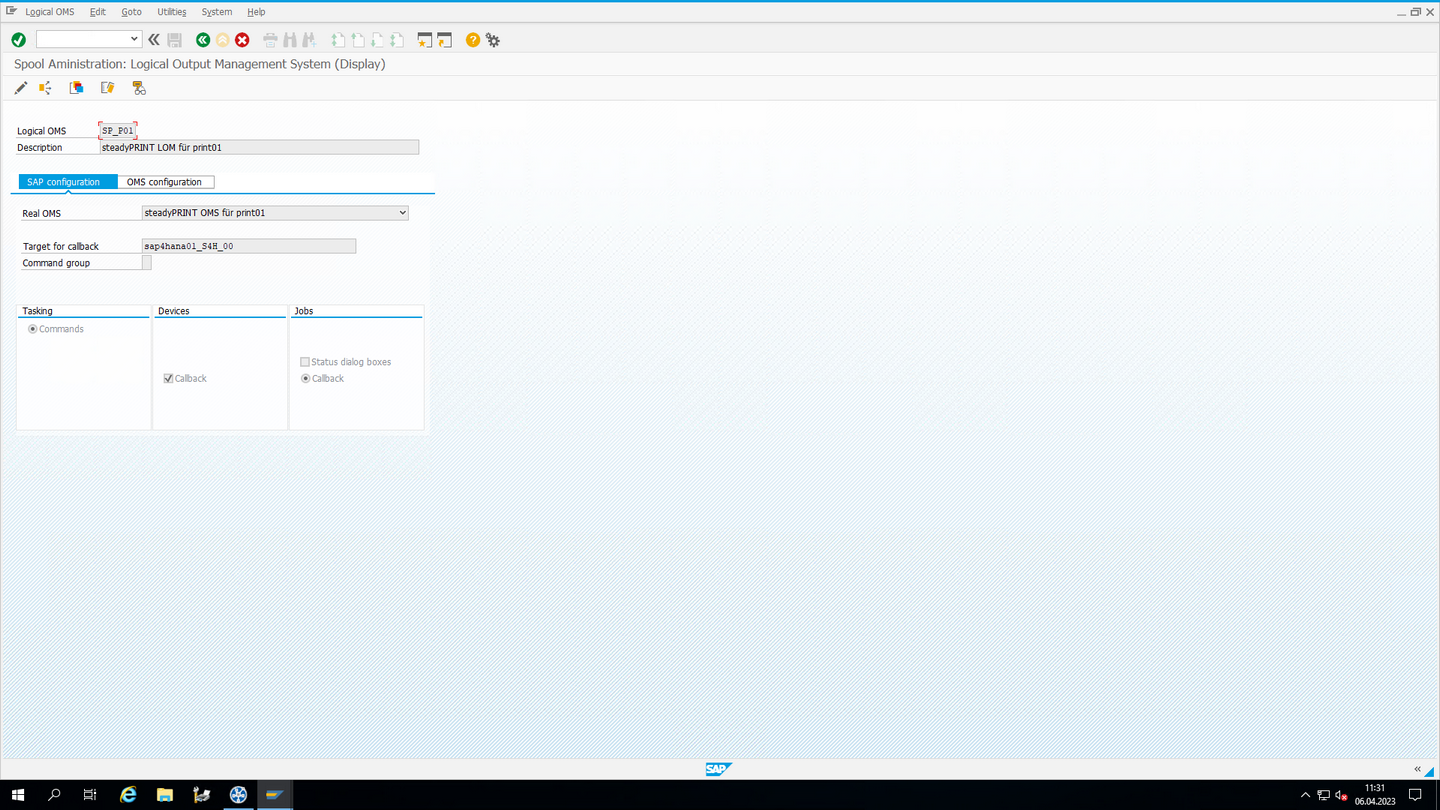
Figure 65: SAP - Configuration of LOMS
Deployment of steadyPRINT scripts on Linux system
This step describes the deployment of scripts provided by steadyPRINT. These scripts are used to submit the print jobs and meta information to the steadyPRINT OMS. First create a subfolder below bin in the home directory of the user sap (/home/sap/bin/sP) and assign rights as specified in figure: SAP - Creation of subfolders for steadyPRINT scripts.
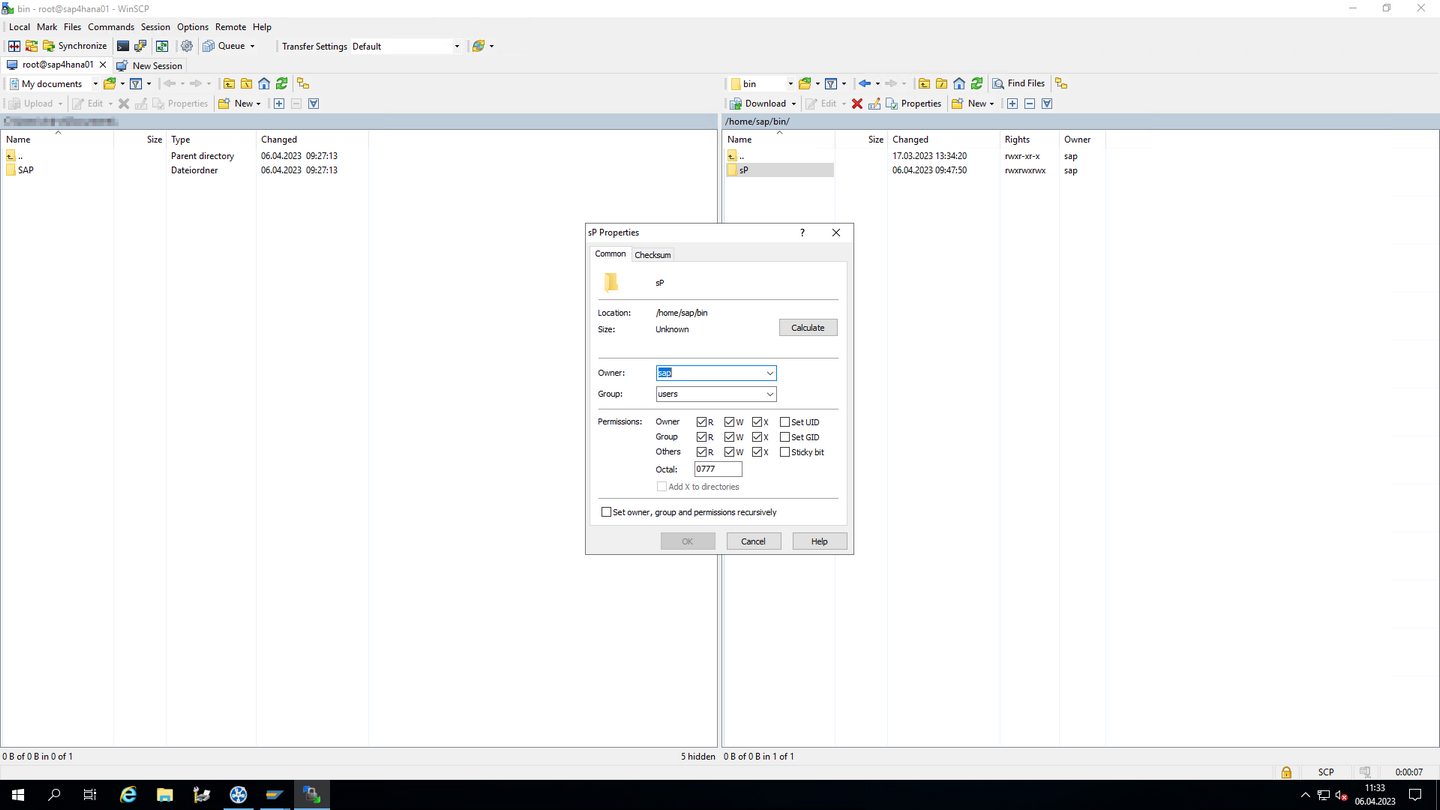 Figure 66: SAP - Creation of subfolders for steadyPRINT scripts
Figure 66: SAP - Creation of subfolders for steadyPRINT scripts
Now copy the files as shown on the left of the following figure SAP - Copying steadyPRINT scripts from a Windows computer to the SAP system. Then assign the outlined rights for the files marked on the right by using e.g. WinSCP as a tool.
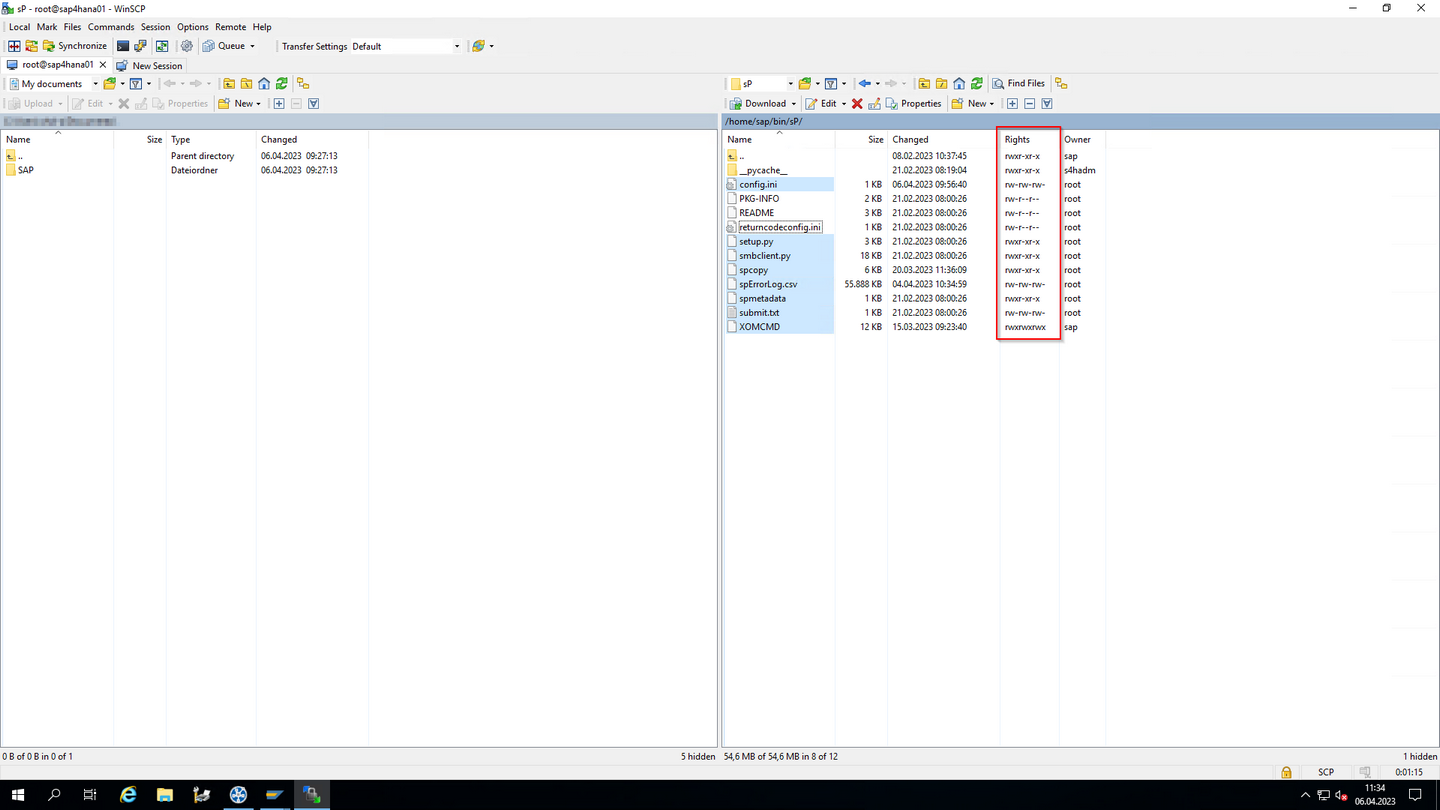
Figure 67: SAP - Copying steadyPRINT scripts
Adjustment of line ends for steadyPRINT scripts
When transferring the steadyPRINT scripts to the Linux system, it may happen that the line ends are modified. This needs to be corrected as described below:
Files created under Windows use carriage return (\r) and line feed (\n) for line ends. However, files under Unix/Linux are exclusively using line feed (\n).
Therefore, when transferring a file from one system to another, make sure to convert the files afterwards. There are different ways to perform the conversion. The following explanation is based on the command dos2unix.
Install the tool by running the following command on the Linux system:
sudo apt install dos2unix
Note: If you are using a different package management for installation, adjust the command mentioned above accordingly.
Now you can download a file created under Windows to your Linux system and convert it with the command dos2unix:
dos2unix [File name]
Run the command dos2unix to convert the following files:
| • | spcopy |
| • | spmetadata |
| • | XOMCMD |
Adjustment of the config.ini
For the communication to the VPD Share, it is necessary to specify its address as well as a Windows user with appropriate permissions.
The adjustment of the config.ini requires the following values (see figure: SAP - Store login information for VPD Share in configl.ini):
| | serverip: IP address of file servers from the steadyPRINT-side VPD configuration (Settings > Virtual printing > General > [print server] > Path for storing print jobs) |
| | vpdprintjobpath: Complete path of the storage location for print jobs from the steadyPRINT side VPD configuration (Settings > Virtual printing > General > [print server] > Path for storing print jobs) |
| | username: Windows domain user for login to share |
| | userpassword: Password of Windows domain user for lgoin to share |
| | userpasswordencoded: Base64 encoded pasword of Windows domain user for login to share (optional; replaces userpassword if commented) |
| | userdomain: Domain of Windows domain user for login to share |
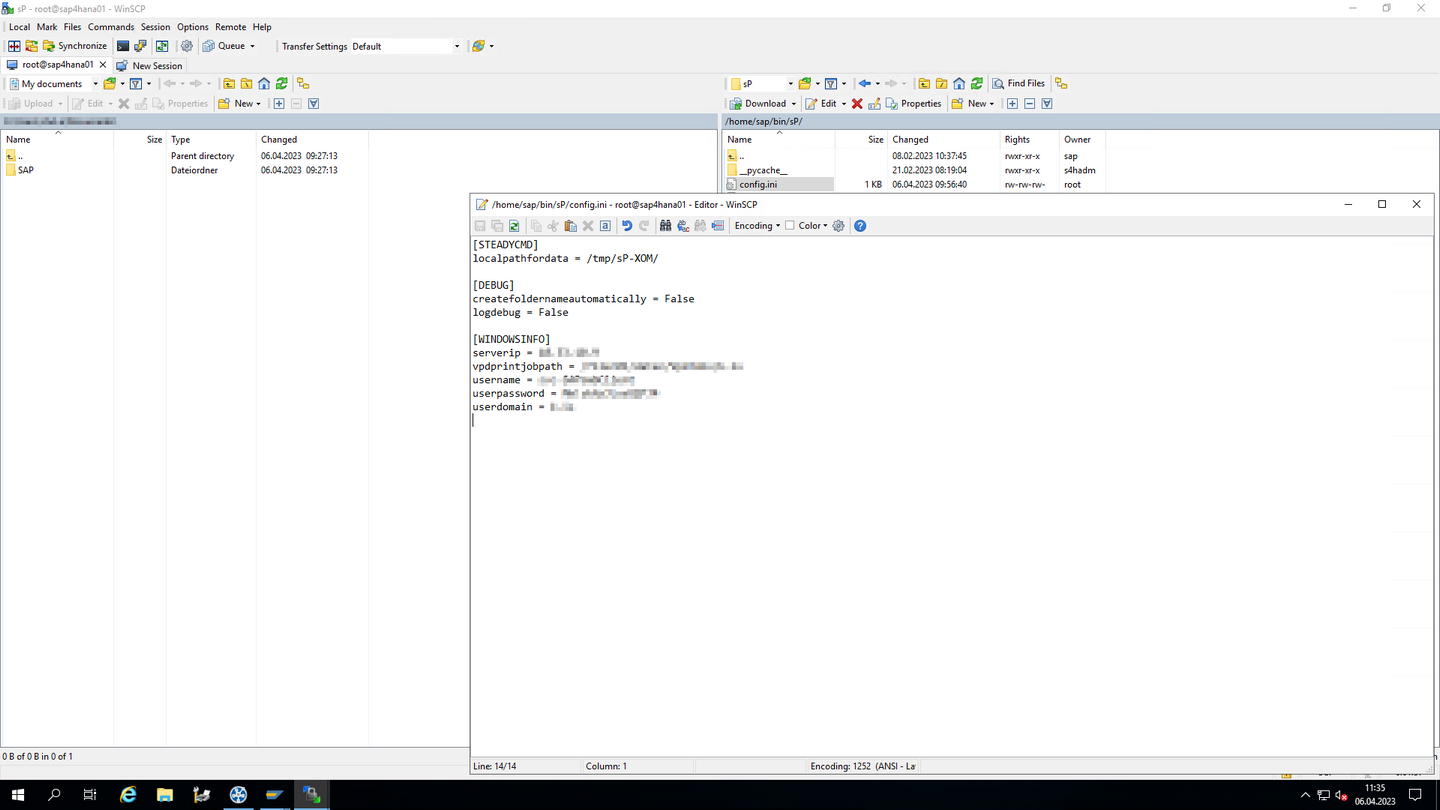
Figure 68: SAP - Store login information for VPD Share in configl.ini
Adjustment command for LOMS for Linux operating system
For the defined LOMS, the adjustment of the commands based on the above configuration is now required. For this purpose open the Linux commands of the LOMS created under LOMS and follow the specifications below.
The following information is to be specified (see figure: SAP - Adjust command for LOMS):
| | Command path: /home/sap/bin/sP/ (Important: Do not forget the / at the end!) |
| | OMS command Submit: XOMCMD spsubmit "&P" "&F" "&EG" "&Es" "&ES" "&T" "&J" "&N" "&n" "&EI" "&O" "&C" "141" "123456789" "&Er" "&c" (Note: This should be copied from the SAP configuration profile out of the steadyPRINT Center (see Configuration of profile for communication with SAP). |
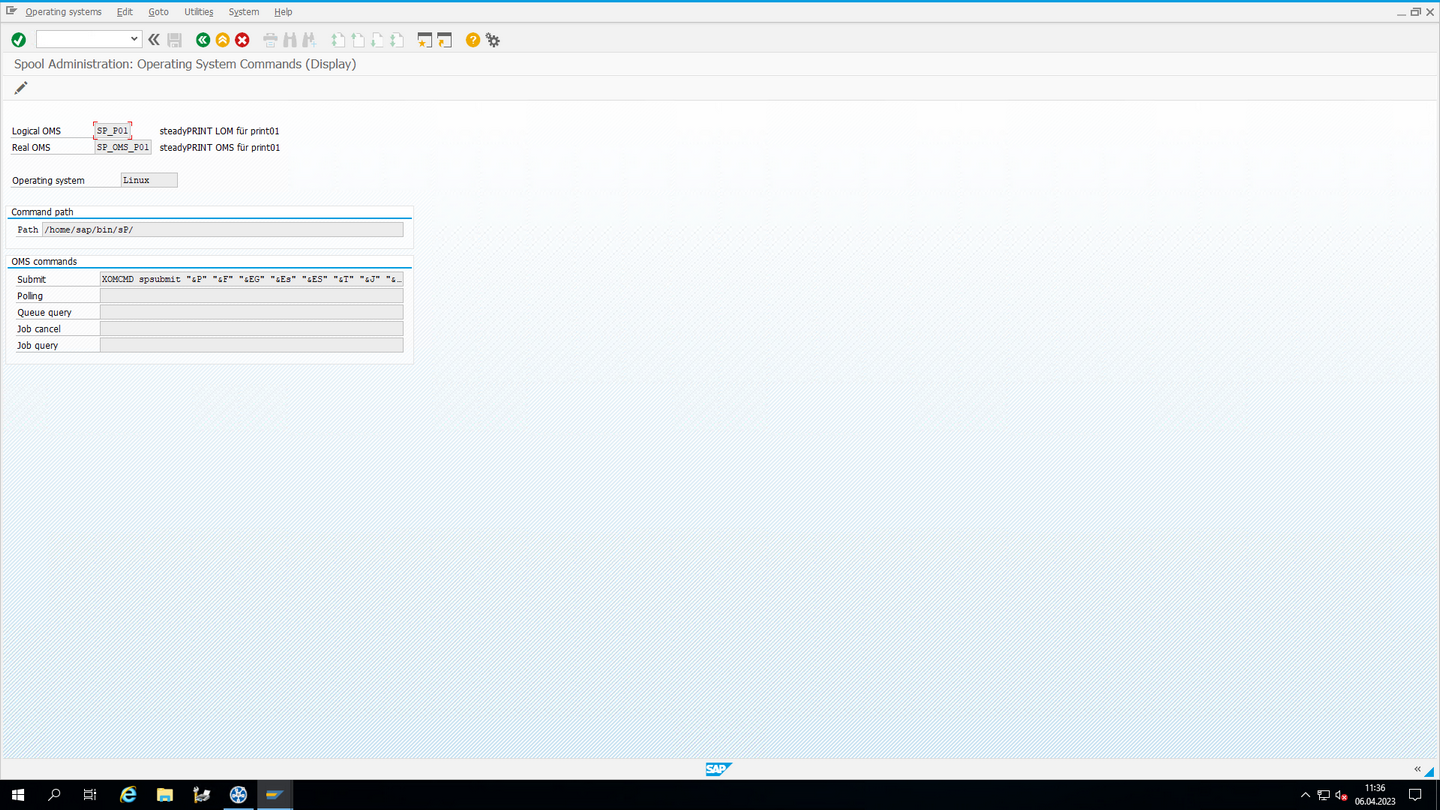
Figure 69: SAP - Adjust command for LOMS
Definition of output device
The last configuration step is the configuration of an output device (printer) used by the steadyPRINT OMS. For this purpose, a new output device with the following settings is to be created via the SAP spool administration.
The following values have to be assigned to the device attributes (see figure: SAP - Assign device attributes):
| • | Output device: Name of the print spooler on the Windows print server specified above (see Configuration of profile for communication with SAP). |
| • | Gerätetyp: PDF1: PDF ISO Latin-1 4.6D+ |
| • | Device class: Normal printer |
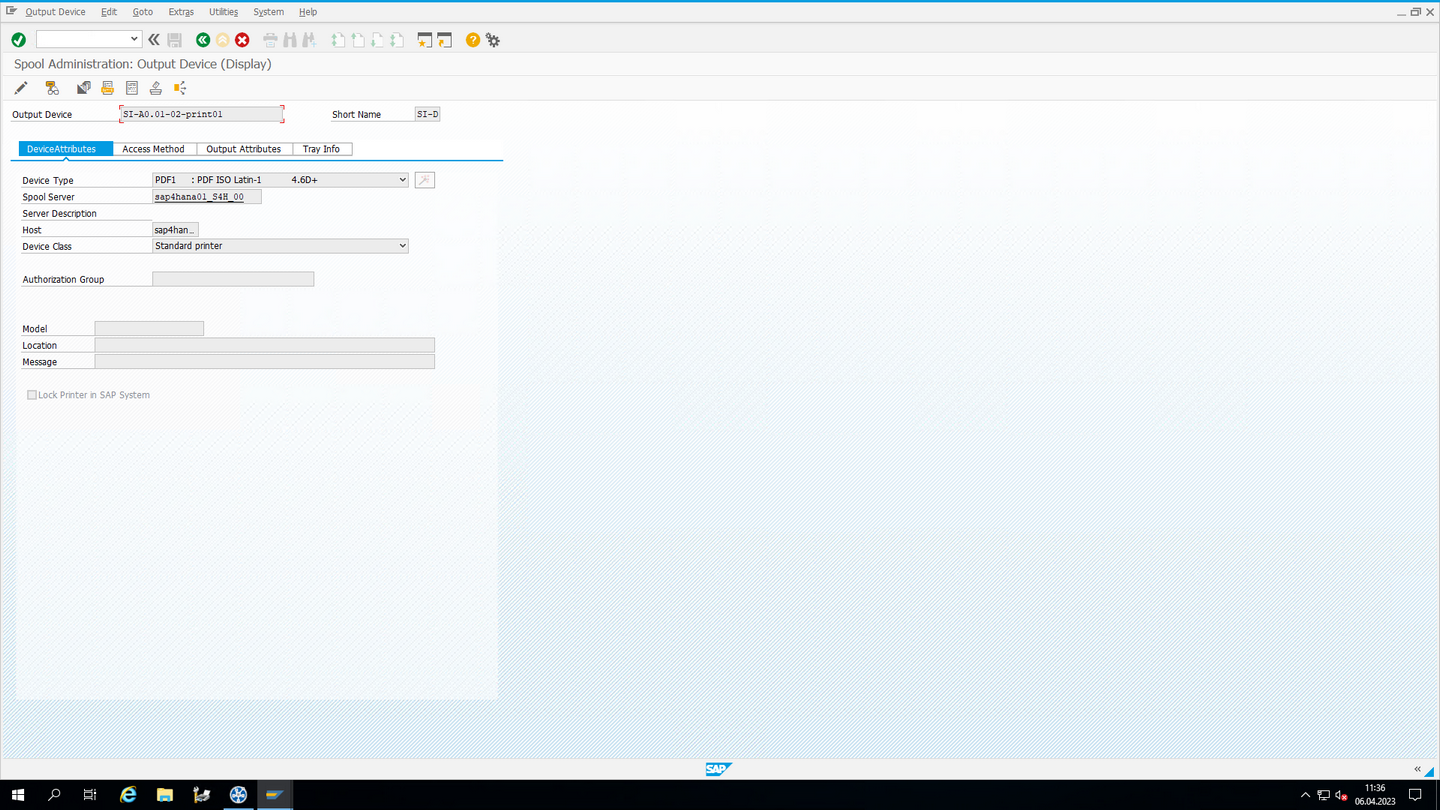
Figure 70: SAP - Assign device attributes
The following values are to be assigned to the hotspot access (see figure: SAP - Define hotspot access):
| - | Access method to host spool: E: External Output Management System |
| - | Host printer: Name of the print spooler on the specified Windows print server under Configuration of profile for communication with SAP. |
| - | Logical OMS: LOMS defined above. |
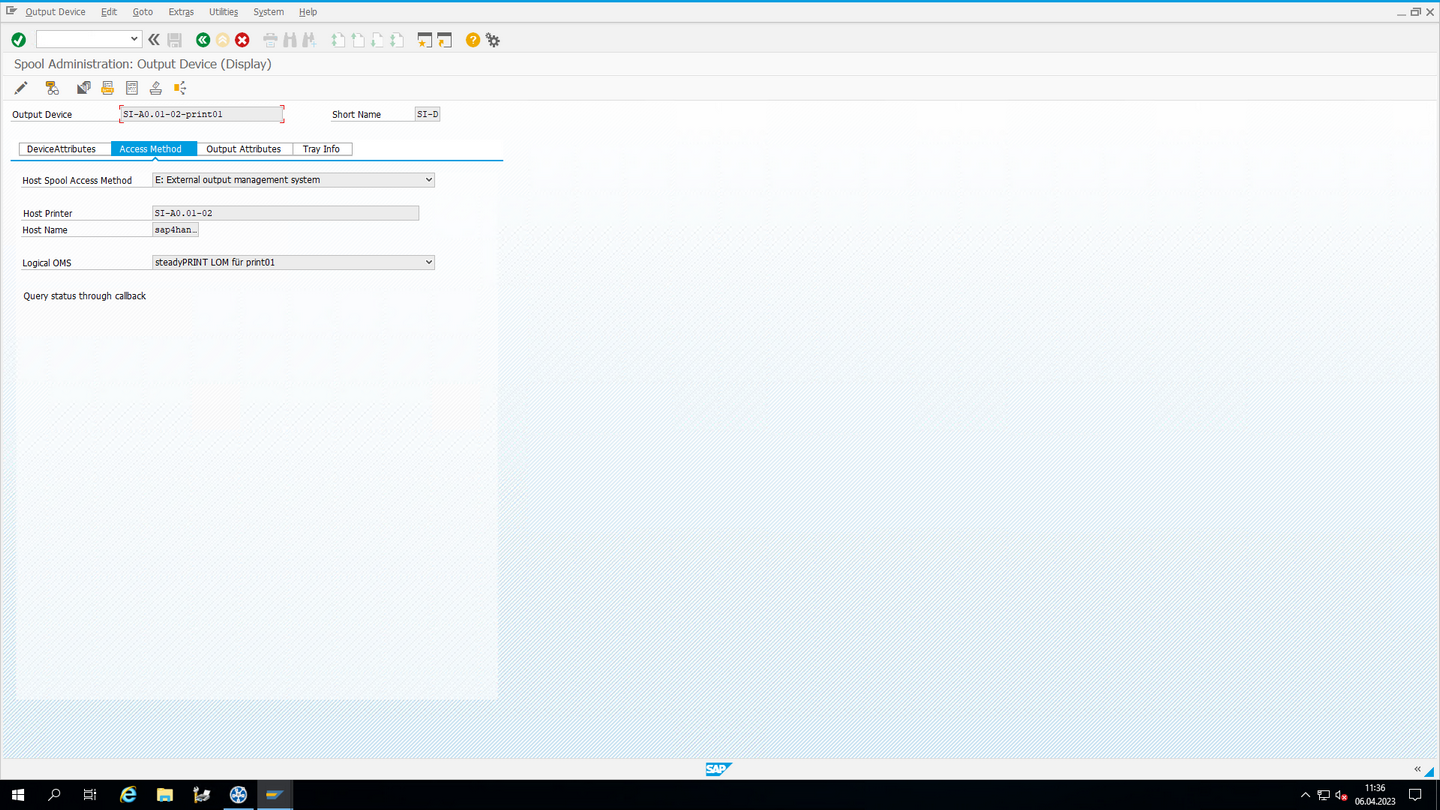
Figure 71: SAP - Define hostspool access
Completion
The SAP side configuration is now completed and should enable the communication with the steadyPRINT OMS.