(Last update of this topic: 12-02-2021)
There are many search buttons in the steadyPRINT Center with identical functions. You can simply search for terms or perform a wildcard, positive or negative search. With this, objects can be quickly and effectively selected from their Active Directory Structure and printing environment. The search itself is performed within the respective object description and its visible properties (e.g. columns or tooltip-texts) in the steadyPRINT Center. Some examples for the view User and Computer Management are given below.
Search term |
Description |
PC |
Selects all Active Directory Objects where the term "PC" appears in the object name or in one of the visible properties. |
PC* |
Selects all Active Directory Objects whose object name or one of the visible properties start with “PC”. |
*PC |
Selects all Active Directory Objects whose object name or one of the visible properties end in “PC”. |
*PC* |
Selects all Active Directory Objects where the term "PC" appears in the object name or in one of the visible properties. |
!PC |
Selects all Active Directory Objects whose object name or one of the visible properties do not contain the term “PC” . |
!PC* |
Selects all Active Directory Objects whose object name or one of the visible properties do not start with „PC“. |
!*PC |
Selects all Active Directory Objects whose object name or one of the visible properties do not end in „PC. |
It should be noted that the Active Directory Path is excluded from the search within the view User and Computer Management as this would lead to undesirable results e. g. with the terms „cn“, „ou“, „dc“, „=“. see figure - steadyPRINT - Search for AD objects beginning with "PC": visualizes again the search for Active Directory objects.
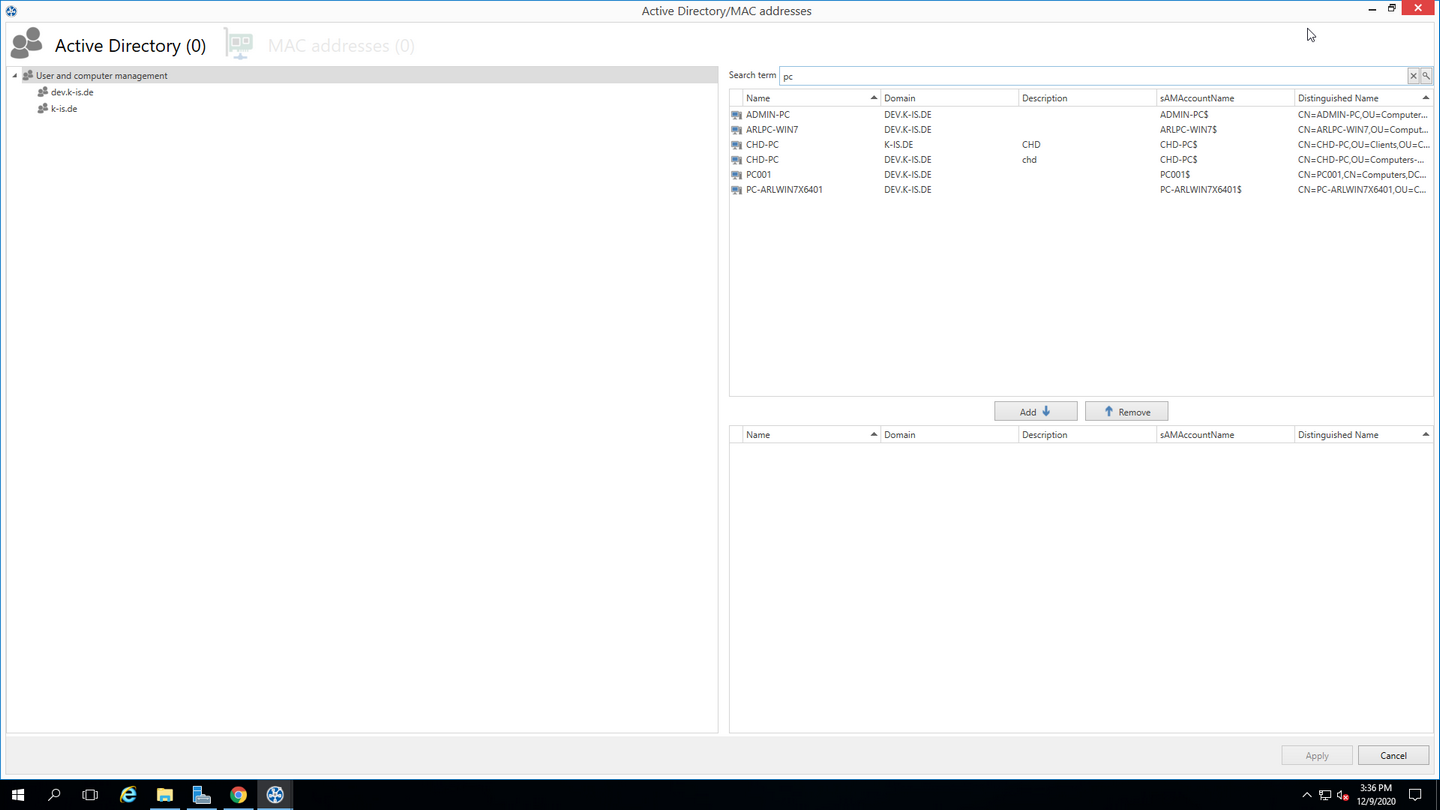
Figure 146: steadyPRINT – Search for AD objects beginning with "PC"
Search in the Printer Tree
The search for the printer tree basically works according to a Boolean logic. The search keys are separated from each other by quotation marks. To ensure that the search successfully finds a printer, all criteria within the quotation marks must be fulfilled as well as all tags specified by means of #entry. By doing so, it is possible to combine several search criteria so that the desired search result can be defined more accurately.