(Last update of this topic: 10-11-2022)
The print server management is a central tool for conveniently configuring all print servers of the steadyPRINT environment according to the model of the Microsoft printer management at the print server. Local administrative rights on all print servers that are to be configured are required.
All printers, drivers and ports can be configured within the print server management, even those that are not managed by steadyPRINT. All relevant information is presented in the grid view (see figure Print server management - driver).
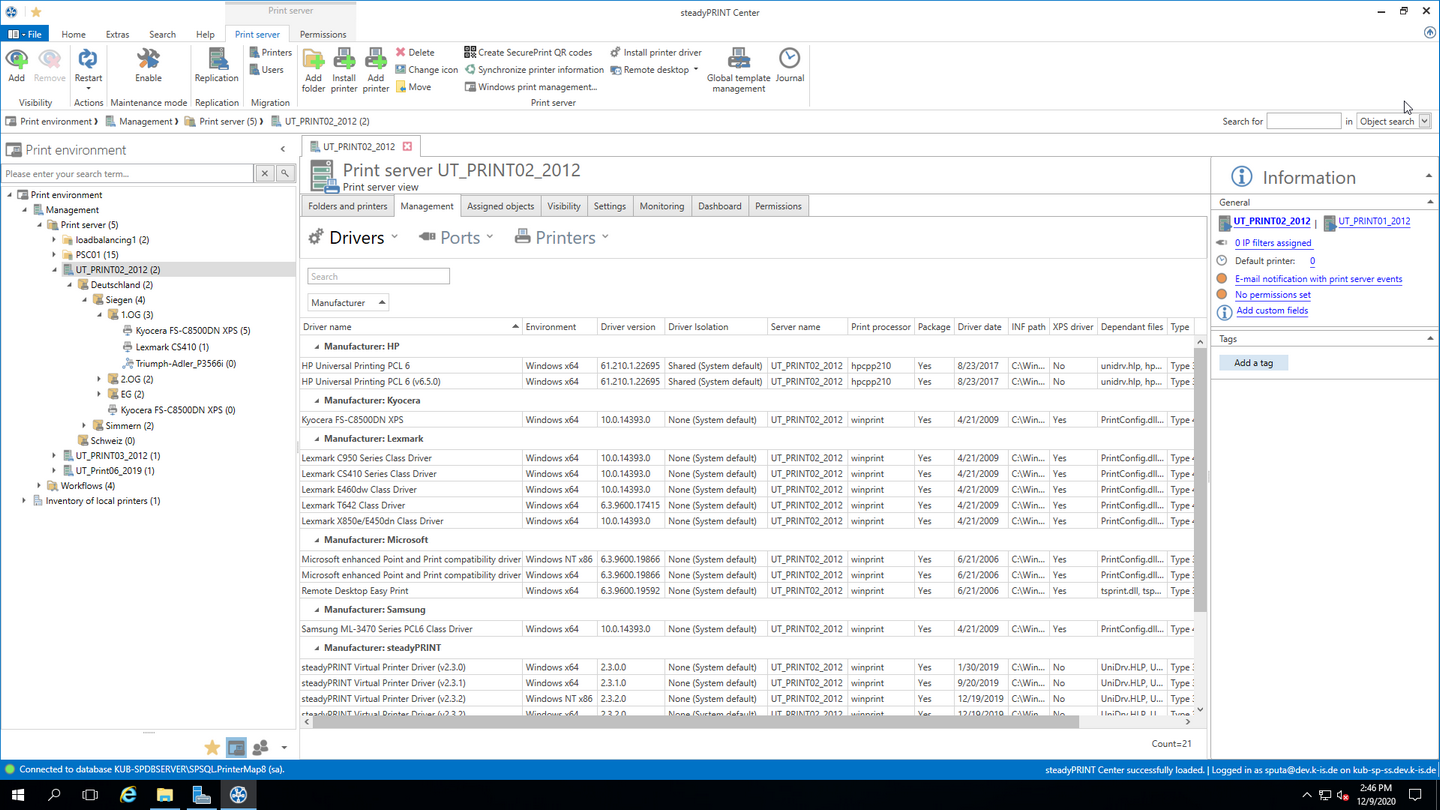
Figure 20: Print server management - driver
Note |
Window for driver-, port and printer management dependent on operating system |
|
In this manual, the print server management is only described for the area of the steadyPRINT Center.
Depending on the operating system of the print server, the processes in the Microsoft windows such as "Add" or "Settings" can deviate from the steps described here. For a detailed description, please refer to the Microsoft documentation. |
Drivers:
You can add or delete drivers or open the Windows driver settings.
Ports:
You can manage or delete ports (see figure Print server management - ports).
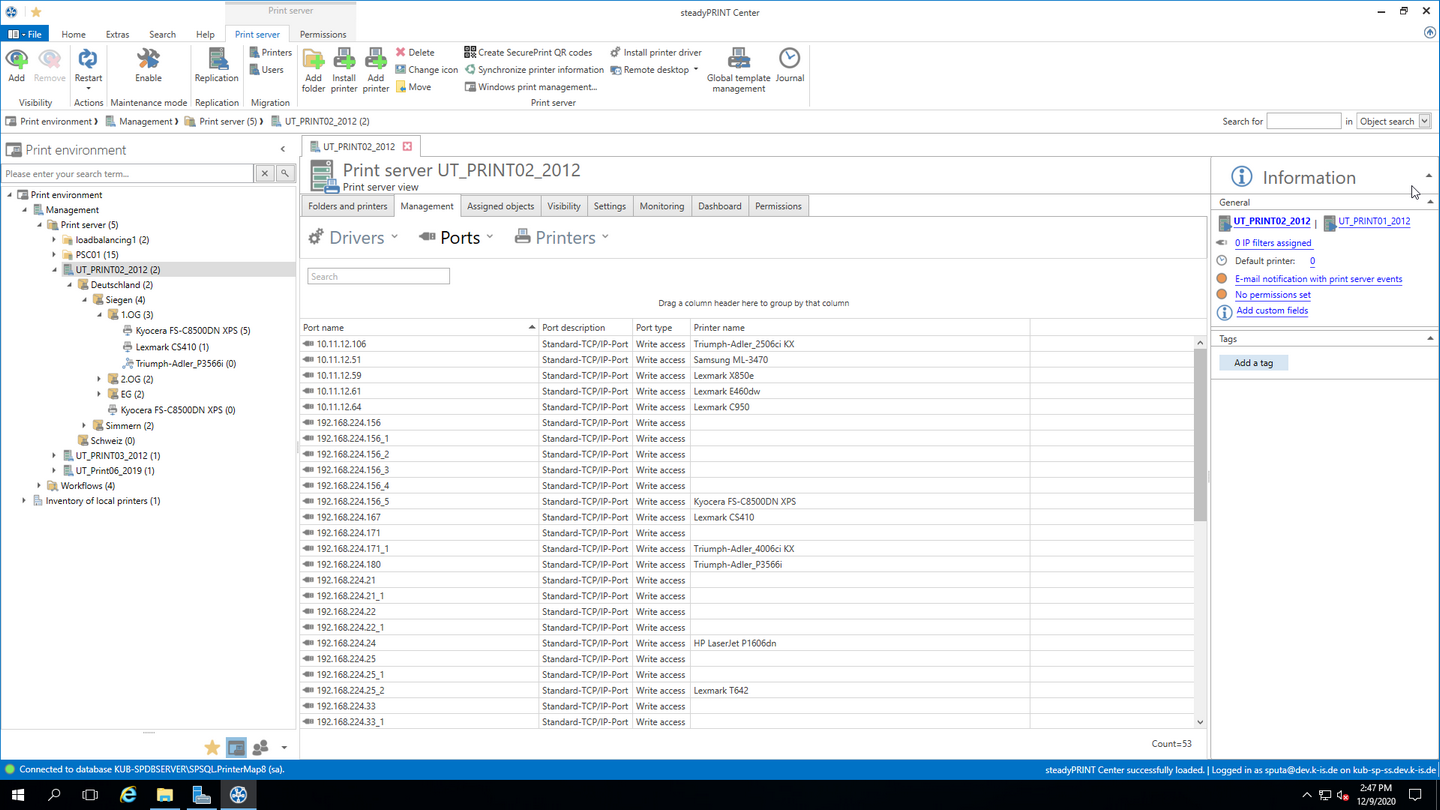
Figure 21: Print server management - ports
Printers:
You can install, rename or delete a printer on the print server or open the Windows printer settings.
Note |
Rename printers |
|
Renaming printers on the print server is recommended via the Rename function of the steadyPRINT Print server management. In case you have to rename a printer via the Windows printer settings, you have to remove the printer in the steadyPRINT tree and add it again. |
Printer queue:
You can stop, continue or view the printer queue or print test pages.
Printer sharing:
You can manage the printer sharings (see figure Print server management - print).
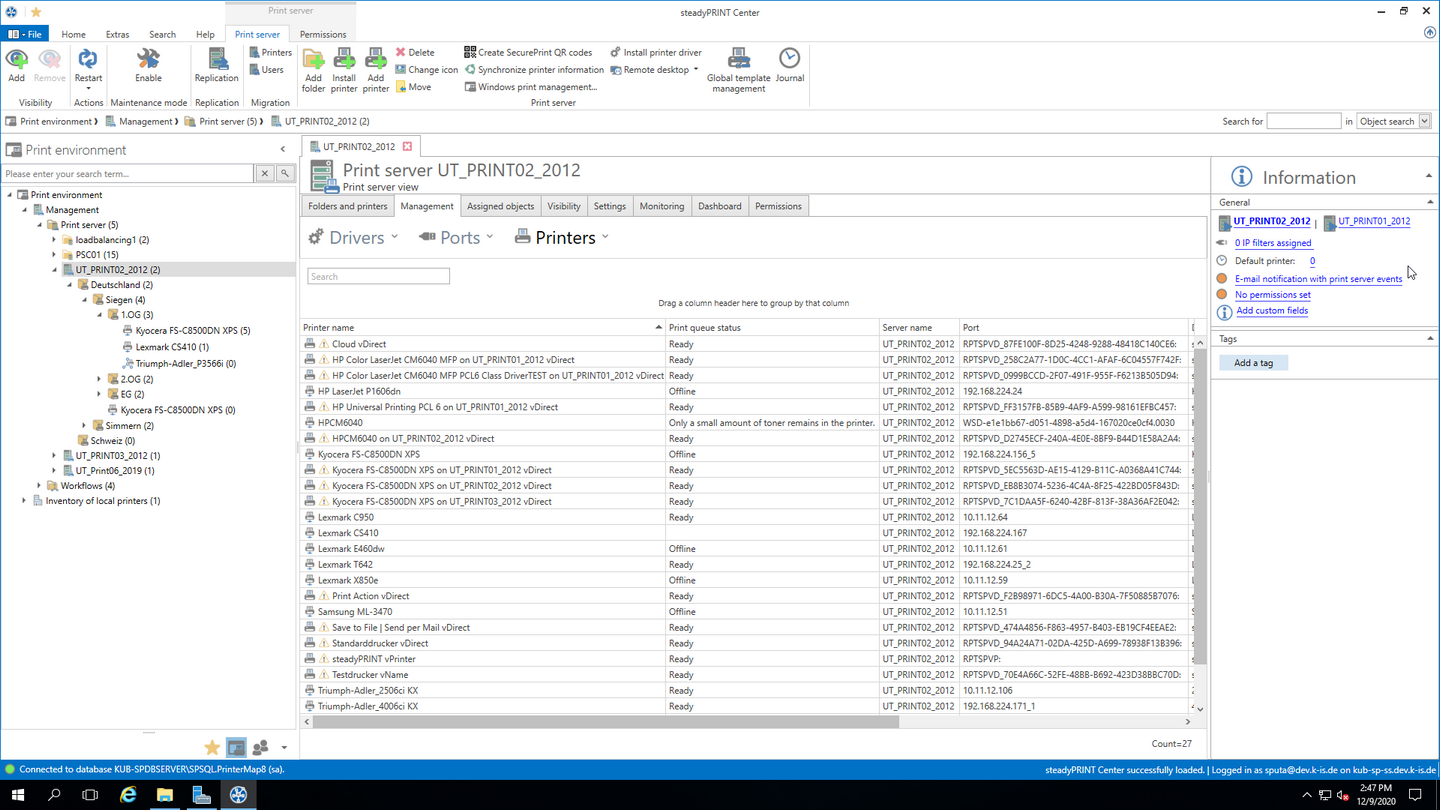
Figure 22: Print server management - printer