(Last update of this topic: 12-02-2021)
Configuration of steadyPRINT API on the IIS
Open the internet information service on your IIS web server by clicking Start->Run and enter "inetmgr" to the console (see figure Run inetmgr).
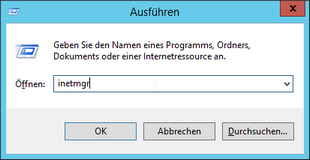
Figure 46: Run inetmgr
The IIS manager appears (see figure IIS Manager) .
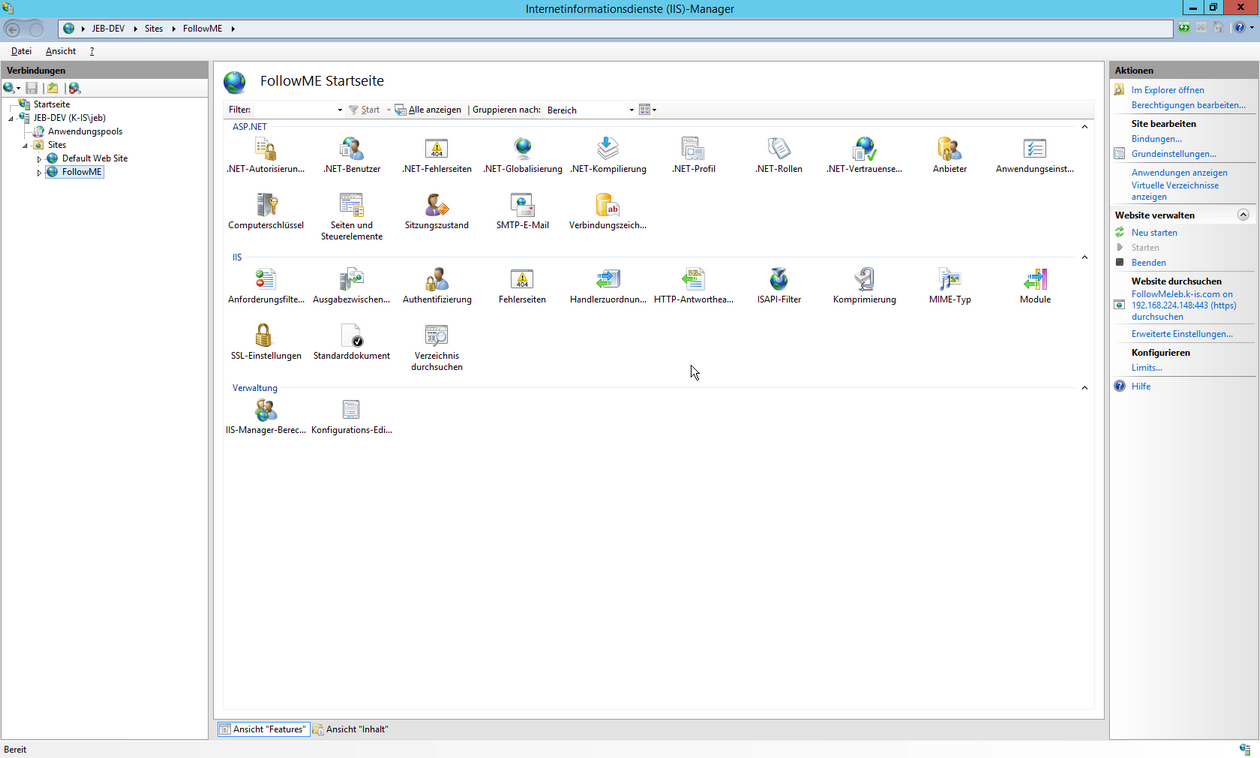
Figure 47: IIS Manager
Right-click Sites -> Add Website (see figure Add Site).
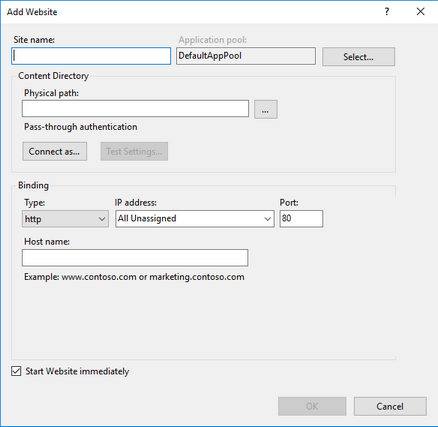
Figure 48: Add Site
Enter the name for the website and the port you would like to use.
Select the steadyPRINT Mobile Backend installation directory for the physical path (see figure Add Site Basic).
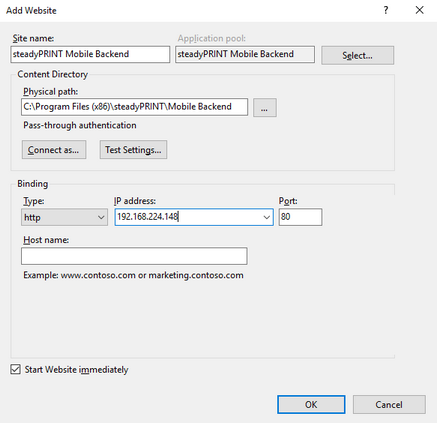
Figure 49: Add Site Basic
Example for using SSL.
For using SSL, you have to specify the host name of the server and to select the SSL certificate (see figure Add Site SSL).
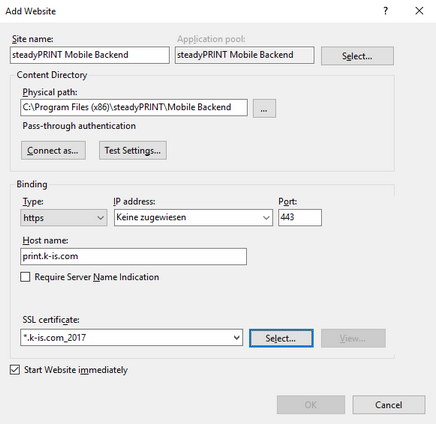
Figure 50: Add Site SSL
Restart the IIS (see figure Restart IIS Manager).
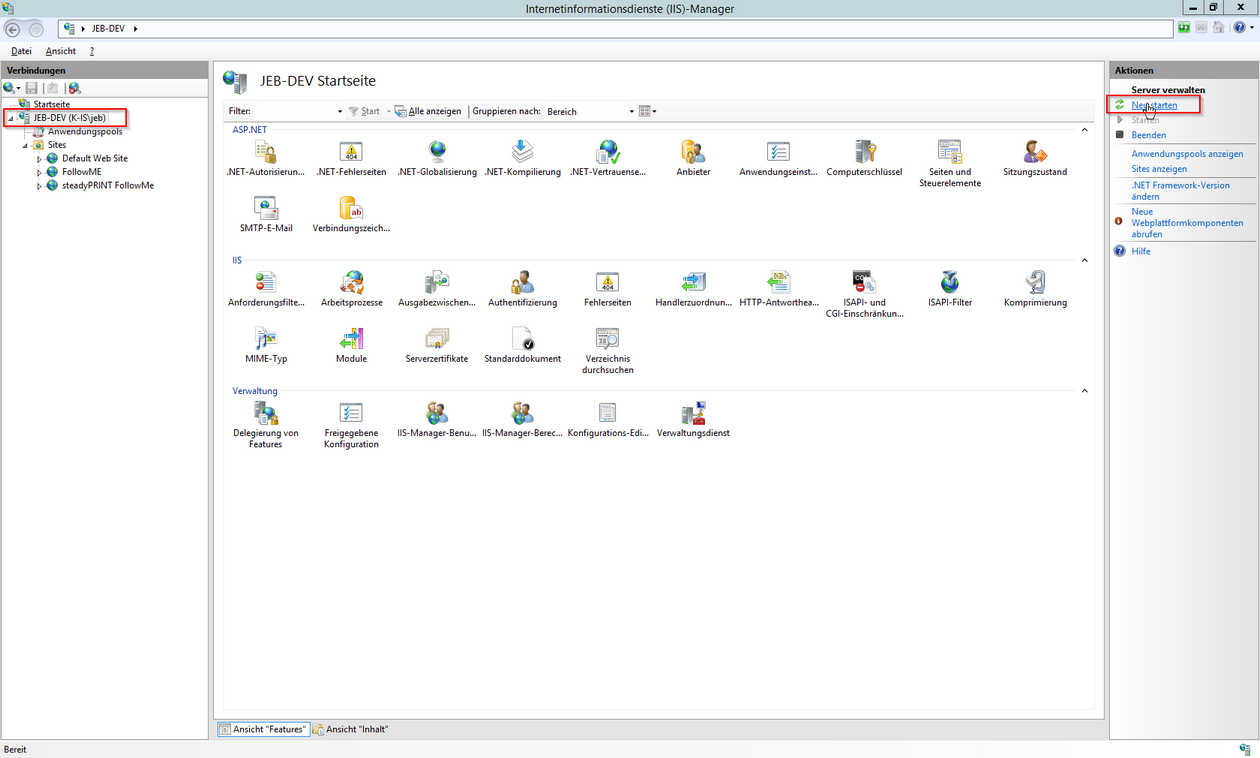
Figure 51: Restart IIS Manager
Test the Website
Select the created website and click Browse Website (see figure Browse IIS Manager site).
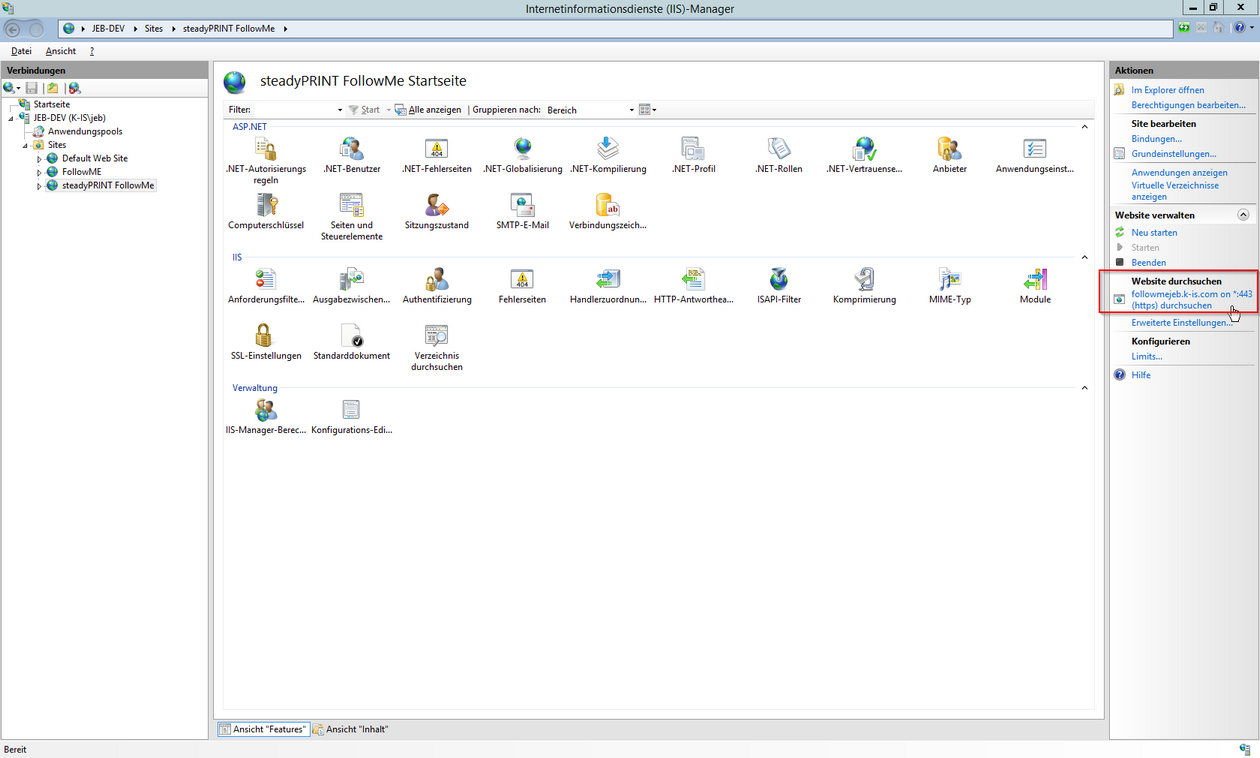
Figure 52: Browse IIS Manager site
As soon as the configuration has been completed successfully, the start page of the steadyPRINT API appears (see figure FollowMe Api start page).
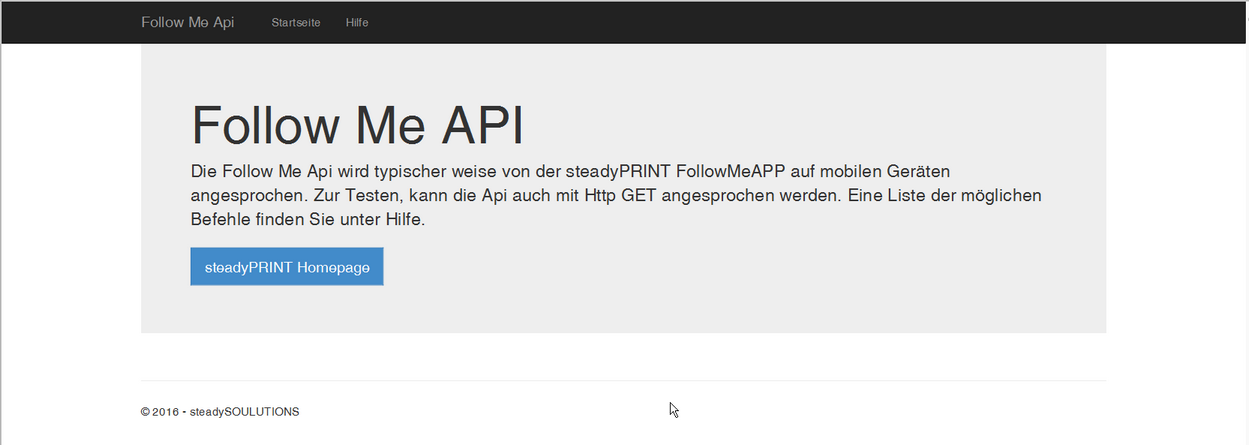
Figure 53: FollowMe Api start page