(Last update of this topic: 12-02-2021)
Each OID has a category (custom, printer or toner), a name and is part of a model which has been assigned to a manufacturer. (see figure steadyPRINT Center - OID query).
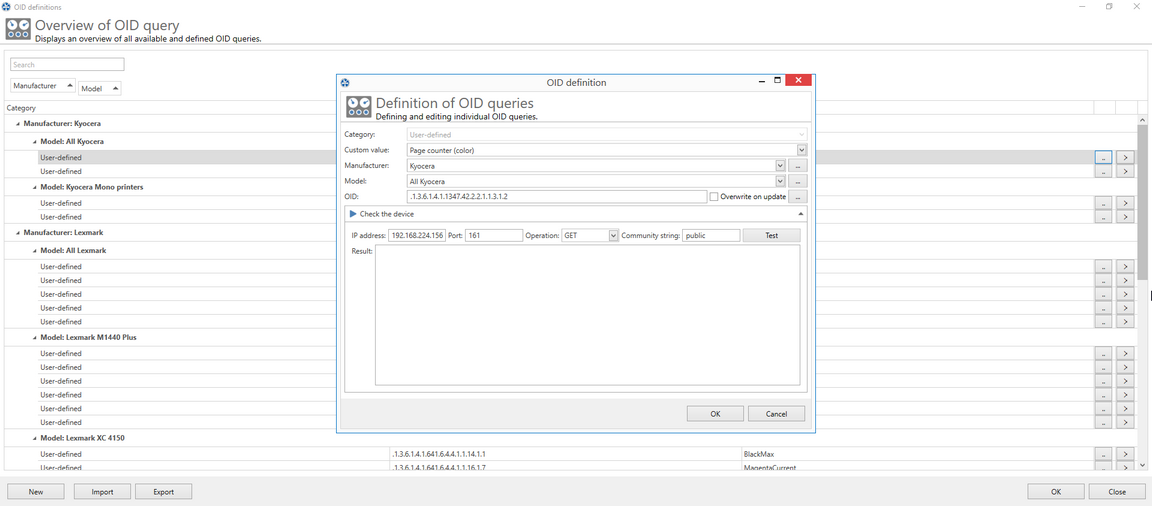
Figure 159: steadyPRINT Center - OID query
Category
Select one of the categories (Custom, Printer or Toner) for your SNMP query. Depending on the category you have selected, different functions for the setup of the SNMP query are available.
Manufacturer
Select a manufacturer or create a new entry for a manufacturer by clicking .... In order to create a manufacturer, enter the name and press OK.
Model
You can select or create a model. To create a model, click .... Enter the name of the model and subsequently select the corresponding manufacturer from the drop-down list. Confirm your entry with OK.
OID
Enter an OID or open the MIB Browser to select the OID from a MIB file.
Validation of the Device
In order to validate your expression, unfold Validate Device (figure steadyPRINT Center - Query OID of device shows an example). Enter the information necessary for the query of the device:
IP: Enter the IP address of the device that you want to query
Port: The SNMP port to query the device. By default, SNMP uses the port 161.
Operation: The command of the SNMP query. Three possible commands are available for selection:
GET: Query of single values.
GET_NEXT: Query of the following value.
GET_BULK: Query of all following values (recursive) depending of the specified OID.
Community String: The community string represents a user ID or a password. Usually, most SNMPv2 devices use the factory-set community string public for reading.
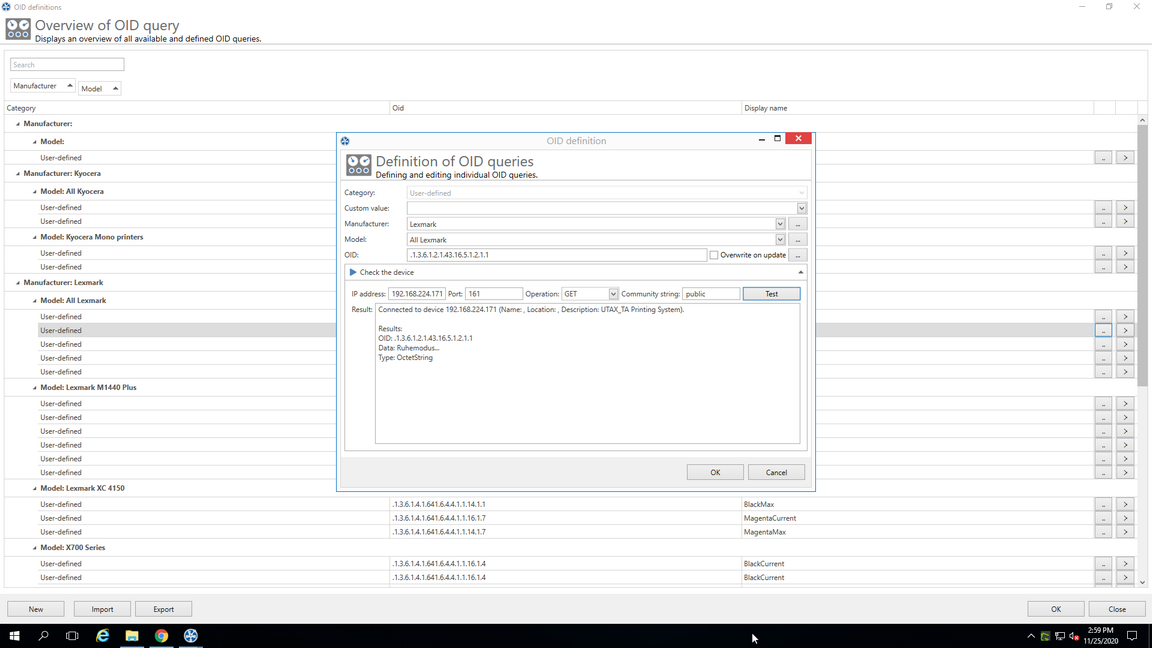
Figure 160: steadyPRINT Center - Query OID of device
Note |
Use SNMP Version |
|
For the query of network components steadyPRINT uses SNMPv2 by default. |
Result
Click Test, in order to validate your specified OID. At first, steadyPRINT checks whether the network component is accessible by using the specified connection information. Then, the specified OID is validated