(Last update of this topic: 05-22-2015)
steadyPRINT offers a maintenance mode for printers in order to realize e.g. maintenance work. Please proceed as follows:
You can put a certain printer into the maintenance mode either via the mouse context menu or the button "Enable" in the detailed view of the printer (right area), see figure - steadyPRINT Center - enable maintenance mode for printers.
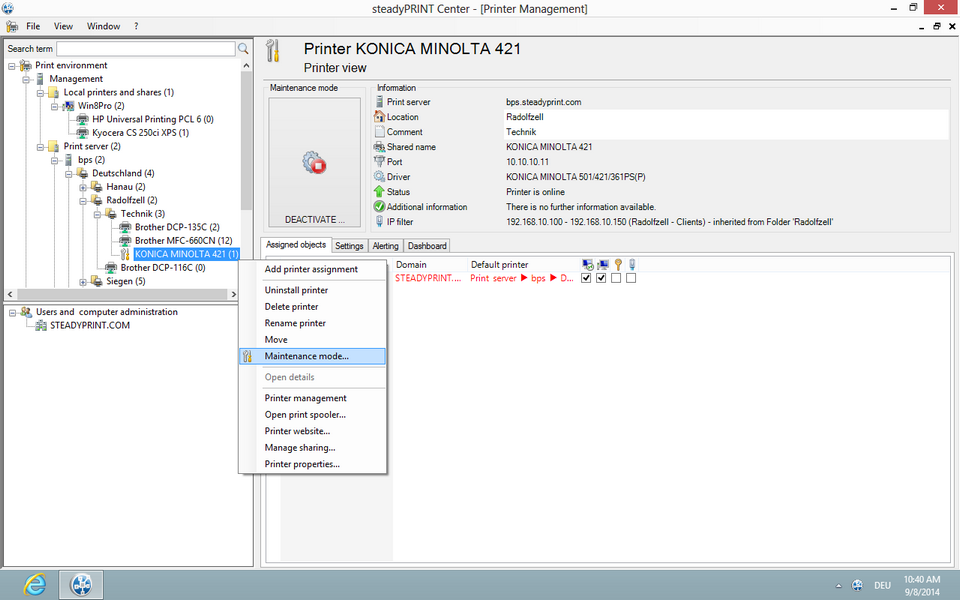
Figure <%HMFIGURECOUNTER%: steadyPRINT Center - enable maintenance mode for printers
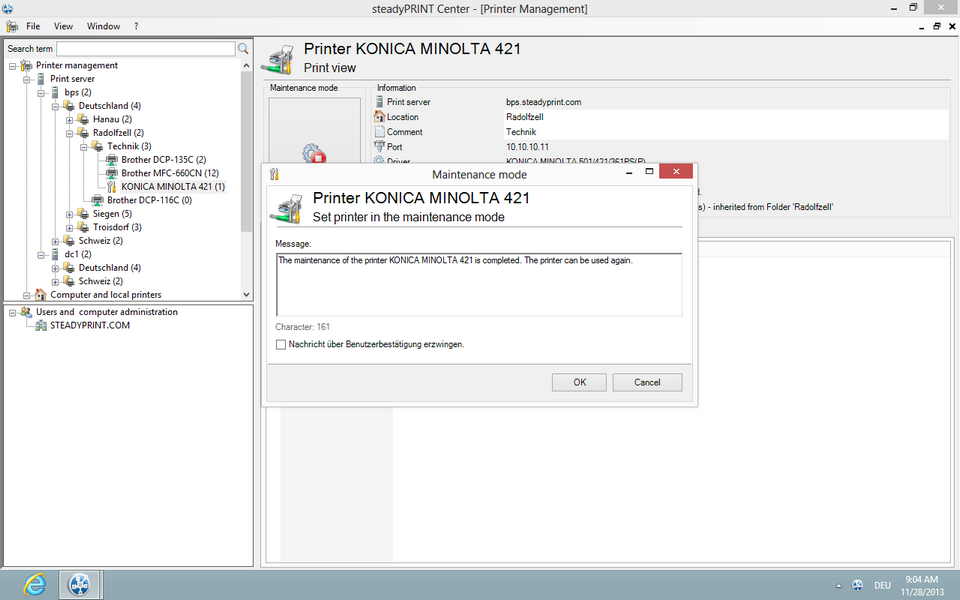
Figure <%HMFIGURECOUNTER%: steadyPRINT Center - enable maintenance mode for printers
In order to disable the maintenance mode for a printer, please proceed in the same way. In the subsequent window "Maintenance Mode" a default message is displayed which can be adjusted for the maintenance at any time. Moreover, you can optionally adjust whether a user authorization for this message should be enforced.
The printer assignment is removed from all users so that inadvertent printing will no longer be possible. Moreover, the users are informed about the maintenance mode via a pop-up window (see Figure - steadyPRINT Agent - user notification). This is also displayed in the steadyPRINT Center and steadyPRINT Agent, also see Figure - steadyPRINT Agent - printer in maintenance mode.
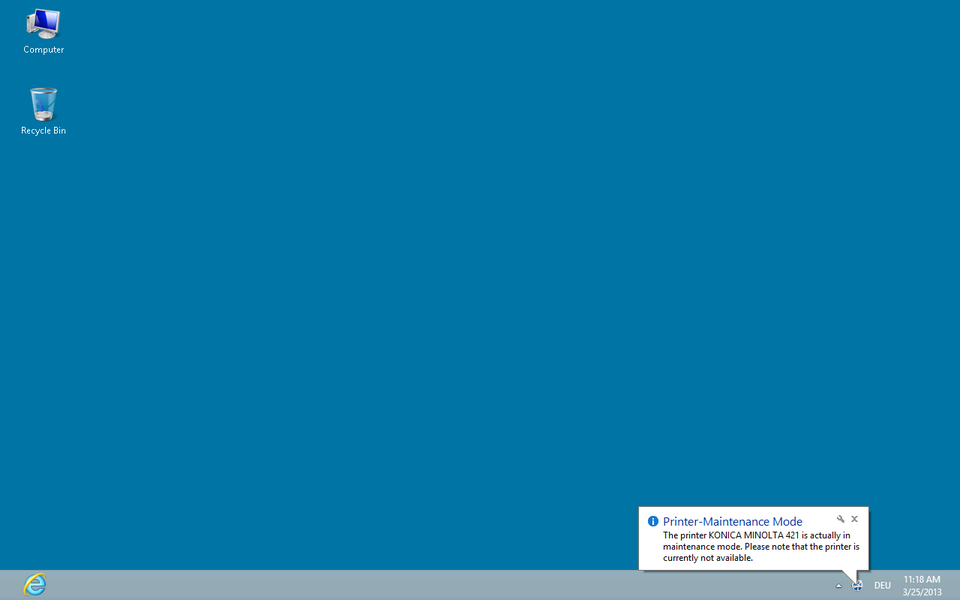
Figure <%HMFIGURECOUNTER%: steadyPRINT Agent - user notification
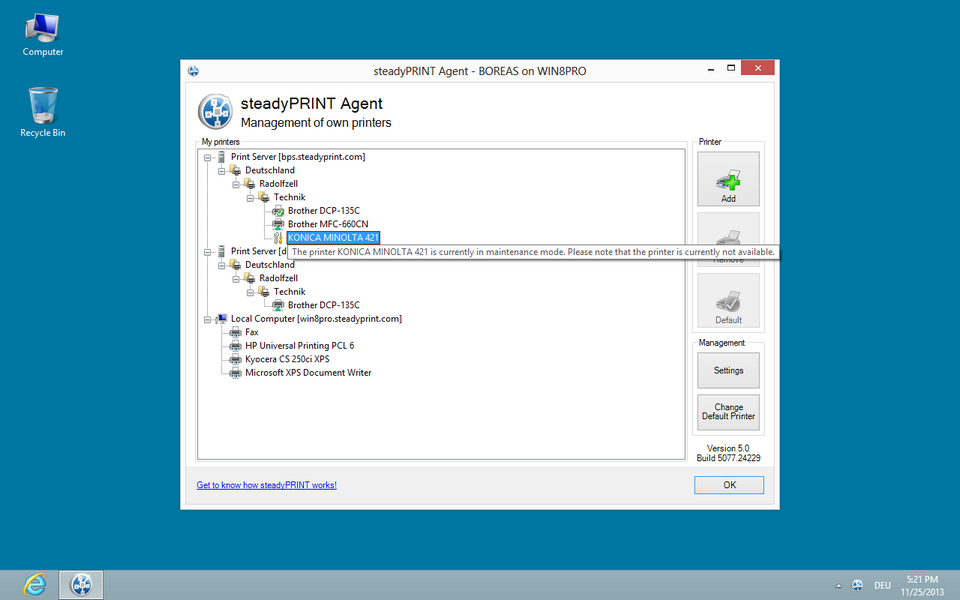
Figure <%HMFIGURECOUNTER%: steadyPRINT Agent - printer in maintenance mode