(Last update of this topic: 12-02-2021)
This chapter describes the use of steadyPRINT VPD from the user's perspective.
Printing with steadyPRINT vPrinter
When printing a document, the steadyPRINT vPrinter makes slight modifications from the user's point of view. The user selects the printer in his/her program and starts the printing process. Subsequently, steadyPRINT processes the print job and displays all printers provided to the current user as well as the login context in a separate interface. The user now selects how the printing process should be proceeded and which target printer is to be used (see figure steadyPRINT vPrinter - Printers provided to current user).
Note |
Favorite printer |
|
Each user can set the available printers as favorites. If at least one printer is marked as favorite, the steadyPRINT vPrinter interface is started in the user-defined favorite view accelerating the selection of the required printer.
Please note that due to a configured location filtering the respective favorite printer might not always be available and thus not be displayed. |
Note |
View "My Printers" |
|
The view My Printers displays all printers provided for the current login context. Moreover, it includes the local printer on the computer. |
Note |
View "All Printers" |
|
The view All Printers displays all vPrinter printer assignments for the current login context. If activated, it may also contain printers that are hidden via IP filters and that have therefore not been connected. In order to display those printers, the administrator must activate the option "Activate connection of printers to inaccessible IP areas" via an Agent profile. |
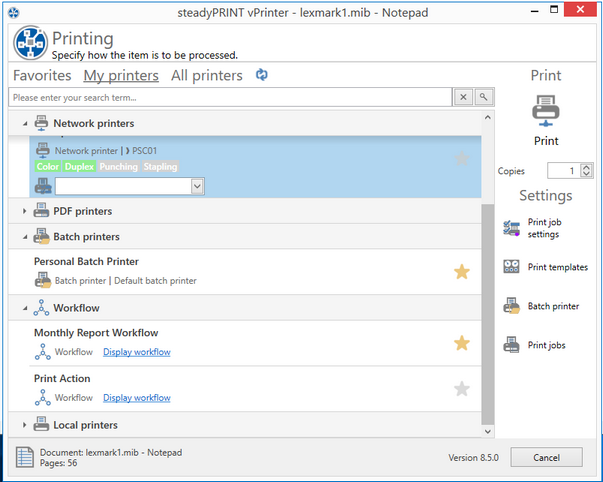
Figure 59: steadyPRINT vPrinter - Printers provided to current user
By default, the user has several printing options available.
Save and Open as PDF
Converts the print job into a PDF file and subsequently enables the storage in a desired location as well as the immediate opening of the created PDF document. to a desired.
Send PDF via E-mail
Converts the print job into a PDF file and subsequently enables that the created PDF document can be sent via e-mail. For this purpose, steadyPRINT opens the local e-mail program and attaches the PDF file.
Batch Printer
The batch printer enables the user to store print jobs to a batch without printing it immediately. All batch print jobs can then be reviewed via the print job view and finally be printed. It is optionally possible for the user to create further individual batch printers.
Network Printer
The user receives his virtual network printers via VPD assignments in steadyPRINT. A printing process immediately sends the document to the selected printer.
Settings for printing the document can directly be made in the respective program via the steadyPRINT VPD printer settings. Further settings options which vary depending on the selected printer type are available via the print dialog of the steadyPRINT VPD. Please see the following list with options and descriptions:
Default settings
Displays the printer settings of the vPrinter for the selected network printer.
Manufacturer settings
The user can make print job settings directly in the printer model manufacturer's native printer driver.
Note |
Temporary Installation of the Native Printer Driver |
|
In order for the print job settings to be made in the native printer driver, it is temporarily installed on the user's session machine. The driver will be uninstalled automatically after closing the window. |
Manage batch printers
In this view, the user has the option to create and manage further batch printers.
Print Jobs
Opens the view for accessing print jobs that have already been sent. The opening can also be done directly via the steadyPRINT Agent.
Each print job has printer settings. In case a network printer has been selected, its stored printer settings from the print templates are used.
Note |
Automatic Selection of Printer Settings |
|
The printer settings of the selected printer are selected depending on the stored print templates. If a default template is specified for the printer, it will be used. Otherwise the first template stored. The user is able to modify the printer settings for this job and the selected printer via the option "default settings". |
Review Print Jobs
This view has two tabs. One for reviewing all batch print job and another one for the display of print jobs that have been sent.
Batch Print Jobs
Displays all documents which have been stored in batches. By default, steadyPRINT VPD filters all batch print jobs that have already been printed. The filter can be reset and all batch print jobs can thus be displayed via the X in the lower part.
Print Jobs
Displays all documents already printed and currently being printed on network printers.
Options
Please see the following list with all possible functions within the print job display.
Batch Print (only available in view for batch print jobs)
Prints all selected documents of the respective batches. For sending the print jobs, the steadyPRINT VPD print dialog opens and the target printer can be selected.
Repeat Print (only available in view for print jobs)
Repeats the printing of all selected print jobs. For sending the print jobs, the steadyPRINT VPD print dialog opens and the target printer can be selected.
Print Preview
Shows the print preview for the selected print job in a separate window. If there are various documents in the print job, the first one will be opened in the preview.
Manage Batch Printers
In this view the user can create and manage further batch printers.
Update
Updates the selected view.