(Last update of this topic: 12-02-2021)
Printer drivers with already existing printers can be replaced via steadyPRINT by accessing an entry in the command bar (see figure Availability via the action bar).
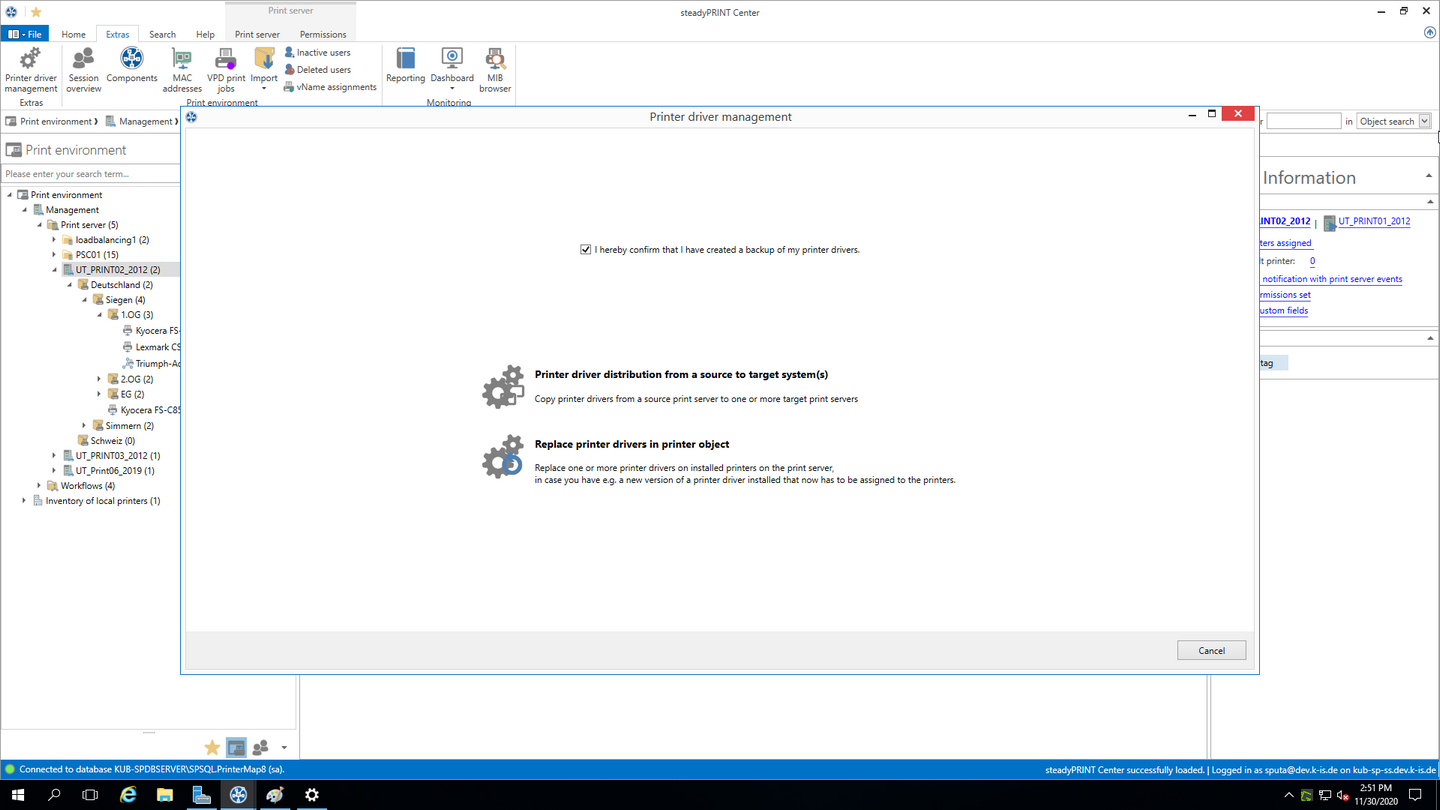
Figure 183: Availability via the action bar
A new window opens and enables you under item 1 to distribute the printer drivers to other print servers.
Item 1 enables you the distribution of printer drivers to already existing printers.
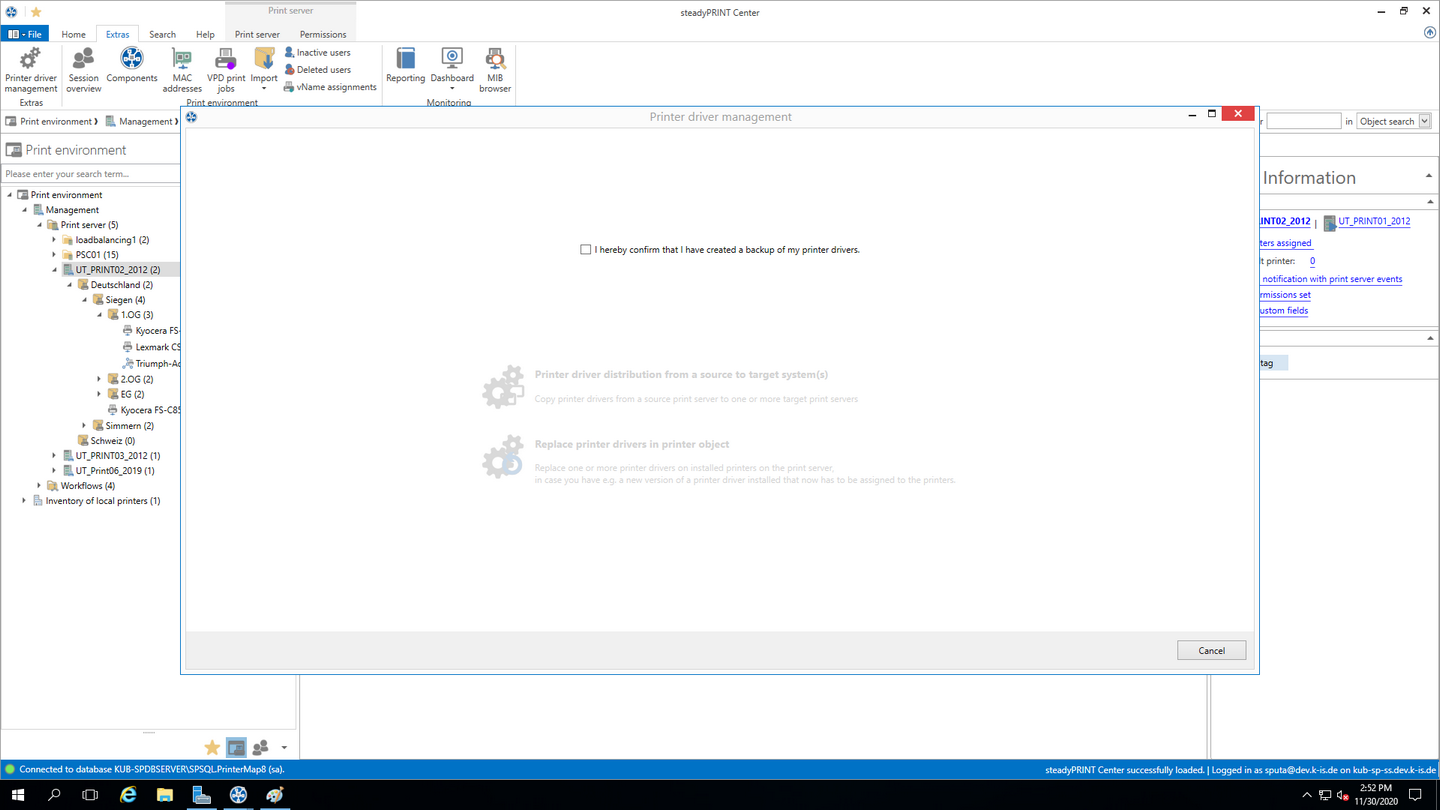
Figure 184: Selection of the operation to be performed
Having confirmed that an efficient backup of the affected part of your printing environment has been created (see figure Selection of the operation to be performed), you continue with the upper choice.
In the opening window, you select the print servers on which one or more printer drivers should be replaced (see figure Selection of the target print server).
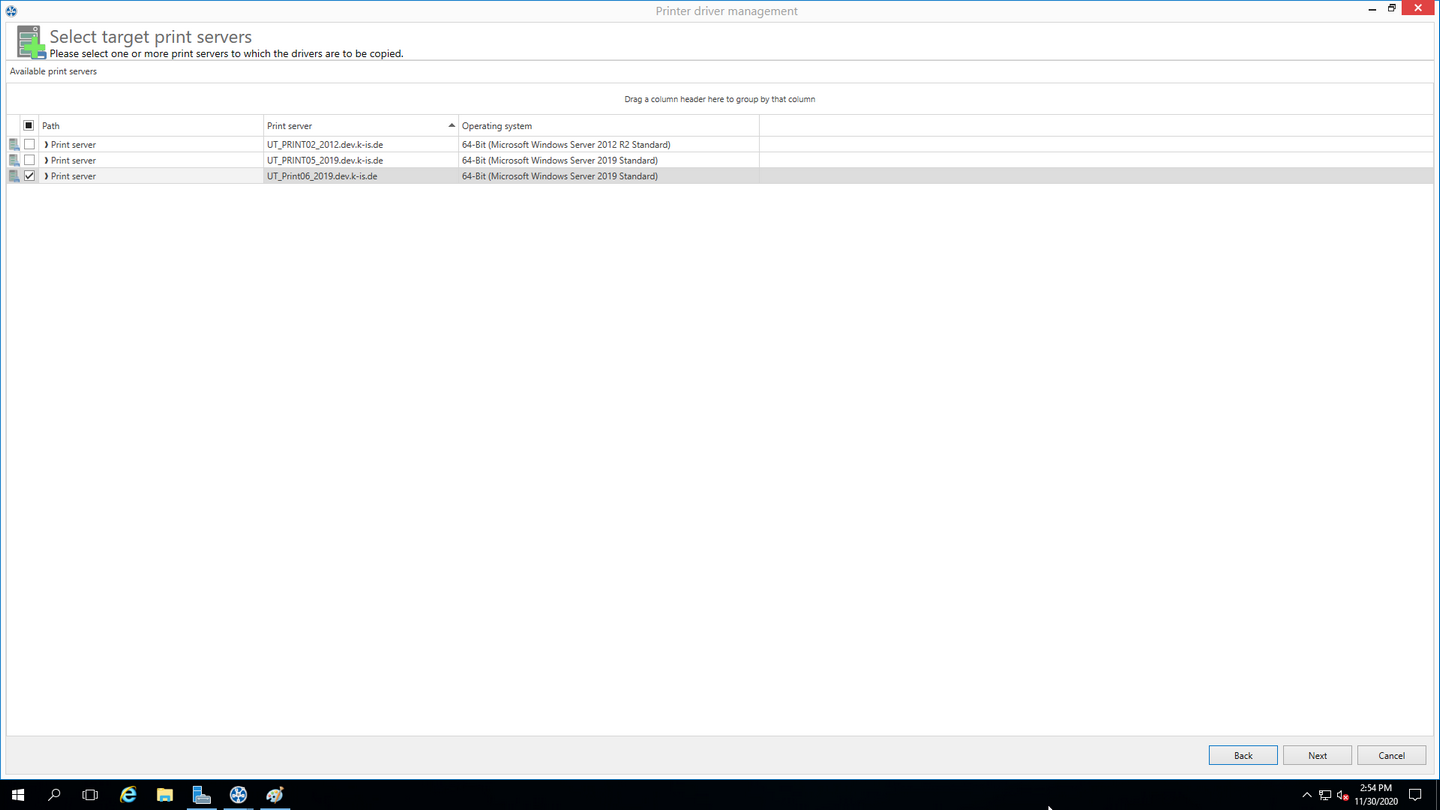
Figure 185: Selection of the target print server
Note |
Listed Print Servers |
||||||
|
In order to have a print server listed in this view several tests have to be passed successfully.
|
On the following page (see figure Selection of the printer drivers to be replaced) you now specify which driver should be installed for the respective printers.
Note |
Which printers are processed? |
|
All printers for which a printer driver was selected in the selection box are processed. |
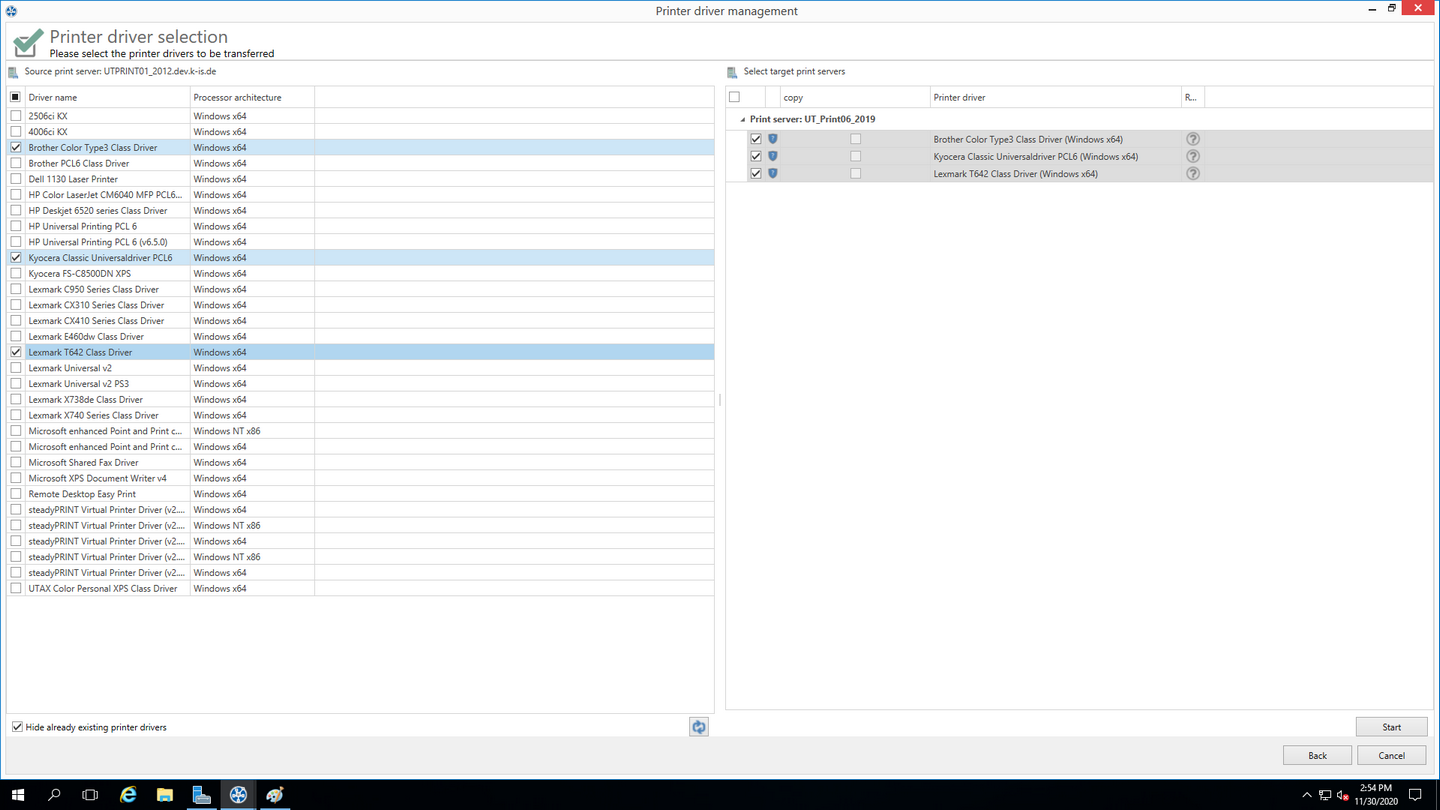
Figure 186: Selection of the printer drivers to be replaced