(Last update of this topic: 05-10-2024)
A new tile in the steadyPRINT Agent enables you to access the interface for digitally signing PDF files..
About digital Signatures
Digital signatures serve the purpose of authentication of the signing party as well as the verification of the integrity of the signed file. Apart from the graphical signature, a digital signature always contains an embedded certificate that can be used to authenticate the signing party thanks to asymmetric encryption.
Authentication is based on the fact that only the signing party knows the private key of the certificate which is compulsory for signing. The recipient of the signed file can then verify the signature via the public key of the embedded certificate.
Note |
Validity of the signature |
|
If the signed document is subsequently changed, the signature automatically loses its validity for reasons of security. Adding additional signatures does not normally count as a change to the document.
A digital signature is also not suitable for printed documents, as its validity can only be proven digitally. |
Requirements
In order to make a valid digital signature it is necessary to have a certificate that identifies the signing pary, i.e. that has been issued for a specific person or organization by a trusted certification authority.
This certificate must be available at the time of the signature process either in the user's certificate store or as a certificate file (.p12 or .pfx) including the private key in each case. In case it is available as a file, the password of the private key must be entered in the user interface in addition to the path of the file.
Note |
Certificate purpose |
|
It should also be noted that certificates can have different specified purposes of use. The purpose "document signature" is characterized by its suitability for digital signatures.
If you have any questions about obtaining an appropriate certificate, please feel free to contact our support team. |
Procedure
If the user is allowed to access a certificate or a PDF file, the signature process can be run through as also described in the function interface (see figure: Open document).
| 1. | Selection of the document to be singed. |
| 2. | Selection of the desired certificate from the user's certificate store or the file system. |
| 3. | (optional) Specification of optional information describing the values and appearance of the graphic signature. |
| 4. | (optional) Saving the previous information as a preselection to shorten a future signature process. |
| 5. | Applying one or more signatures in the document. |
| 6. | Change of the position and size of the visible signatures in the document by drag&drop. |
| 7. | Save the document in order to complete the process. |
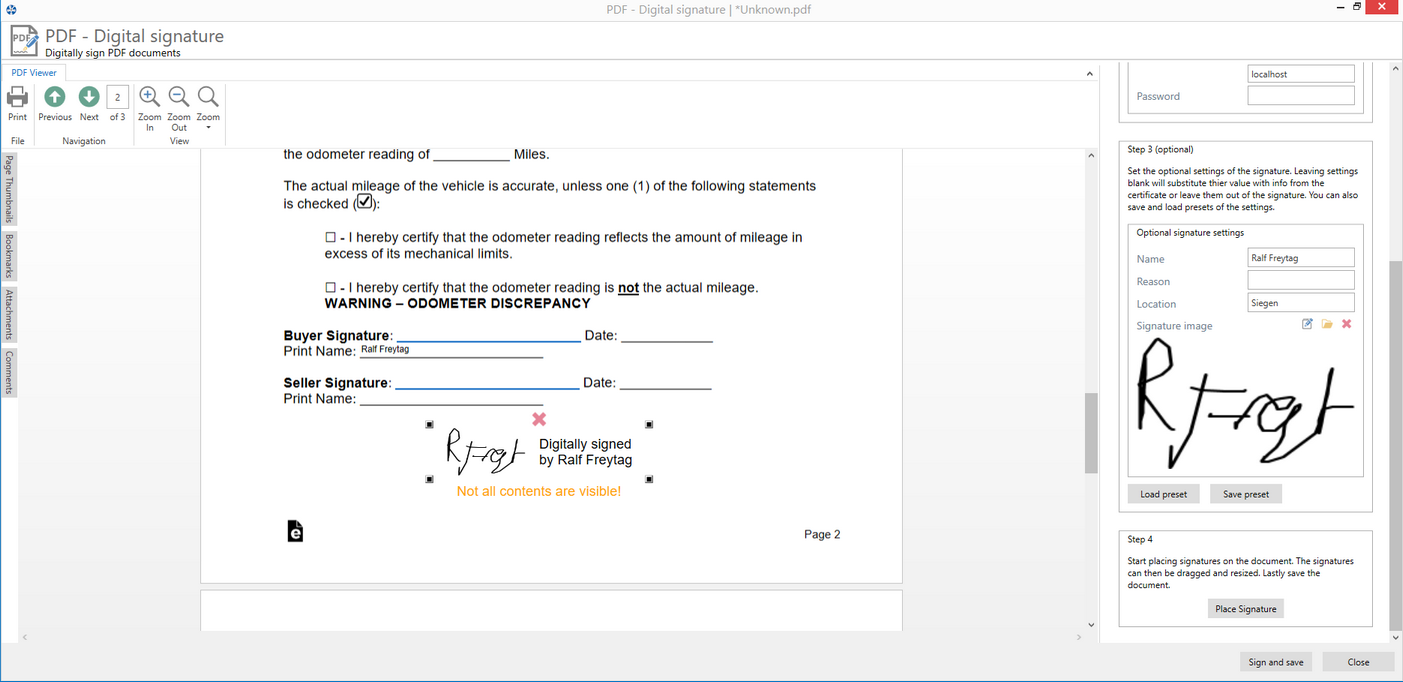
Figure 189: PDF Signer - Open document