(Last update of this topic: 03-30-2023)
As of version 8, steadyPRINT offers a print server Load Balancing for VPD-based printing. This way, it is possible to verify before printing whether or not a print server is available. In case a print service fails, it can be transferred to another print server which is available. The user will not notice anything at all of the failure. From a user's point of view the VPD printer always remains the same, no matter from which server the print job is being processed. Unlike ordinary printer connections, a remapping to a different print server is not required, an adjustment of the printer name (UNC path) thus fails to appear. Some programs, however, repeatedly have problems with changing printer connections. This transparent procedure prevents a considerable load on workstations, terminal servers and the affected print servers by an adjustment of the connections which is no longer frequired.
Load Balancing takes place via the definition of a cluster with a pool master. The latter serves as a reference for the integrated printers, settings and print templates in the cluster. Below the cluster, the organziation into groups takes place. Each group can be assigned several nodes and provides a Load Balancing status due to the health conditions of the respective nodes within the group. The Load Balancing itself will be effected between the groups and finally between the individual servers within a group. This way logically related servers can be defined as a project/grouping.
Definition of a Cluster
In order to define a cluster, at least one print server has to be integrated into the steadyPRINT environment. This is usually done via the import function of the steadyPRINT Center. Subsequently, the installation can be started via the settings (Center > file > settings > Load Balancing).
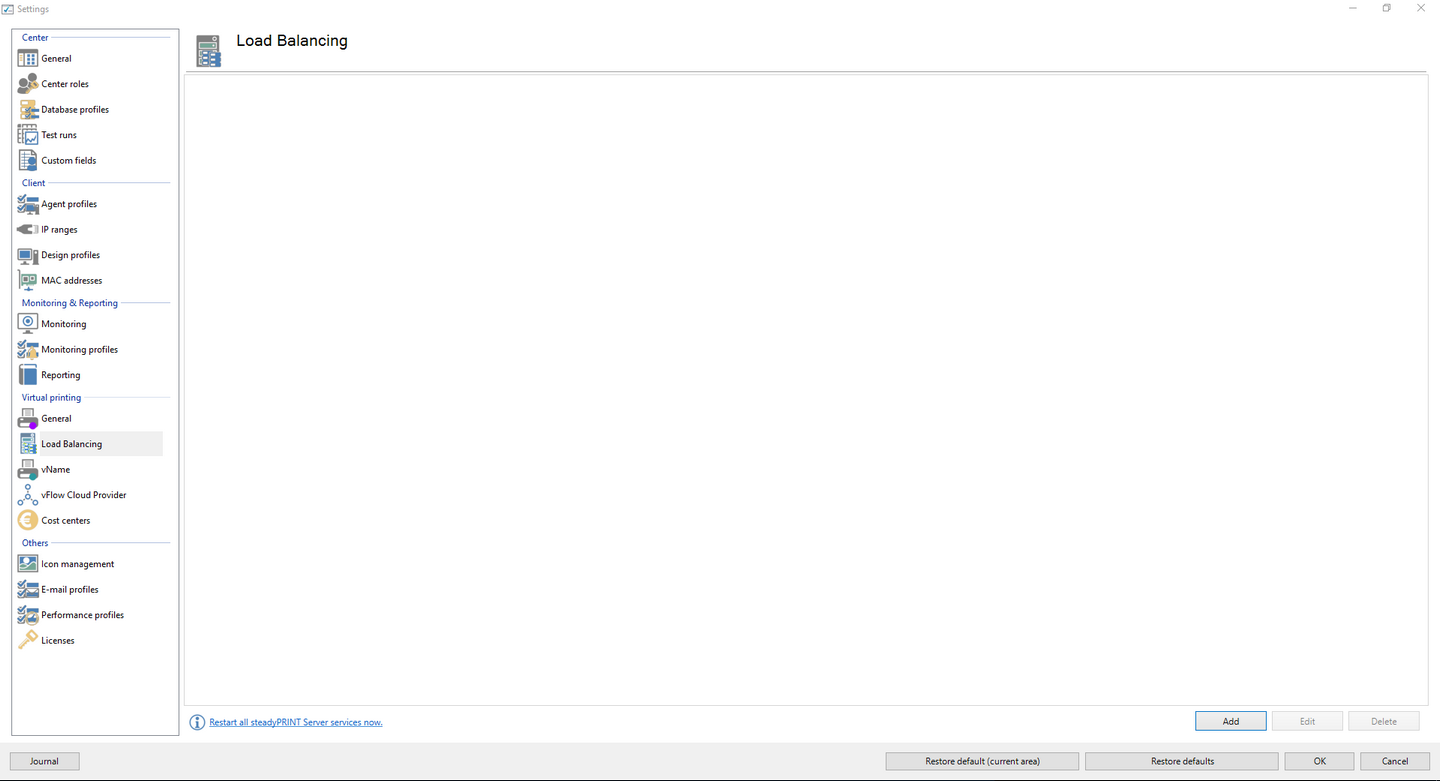
Figure 36: Load Balancing - Installation Cluster
The cluster name defines the name of the cluster. At the same time it is used to name the printers on the Client. A printer of the cluster "sP-Cluster-Germany" is created on the client with the name "test printer on on sP-Cluster-Germany". In this example the administrator uses the group "Main" to combine several print servers to one group. A further group might serve as a load balance between the groups. By setting the "Force" flags it is possible to prefer a group. Only if the whole group is given the status "Down", steadyPRINT prints via the subordinate print server.
Note |
Nodes require steadyPRINT Server and replicated printers |
|
Each print server which is used in the Cluster has to have a steadyPRINT Server service installation and a correct VPD installation. Moreover, a Cluster requires the replication of the printers on all nodes. (see Print server replication and migration). |
Note |
Modification of settings |
|
If settings are modified, the affected steadyPRINT Server services have to be restarted on the print servers. This can be done either directly via the offered buttons or manually. |
Available Load Balancing Algorithms
At the beginning, two algorithms are available:
| • | Random (simple): Randomly selects a print server without considering the status |
| • | Random (status-based): Randomly selects a print server considering the status |
| • | Random (status-based) with backup groups: Randomly selects a print server considering the status. Backup groups are used when all primary groups are inaccessible. |
Service Member Persistence
The activation of the Service Member Persistence ensures that the printing process will continue during the entire client runtime on the same Service Member node. It is dependent on the respective location of the client. This way, different print servers can be used for printing in different IP areas.
Backup Groups
The backup groups serve as a fallback for a primary group. In case all included print services are not available, an application of the backup groups with its stored servers will apply. Define backup groups analogously to ordinary groups in the main window of a print server cluster. They can then be integrated via the Backup Groups tab of a group. For this to succeed, the algorithm random (status-based) with backup groups must be selected.
IP Ranges
The storage of IP ranges for a group is used for location-based Load Balancing. The configured IP ranges usually map locations. Take advantage of these ranges within the Load Balancing component in order to send print jobs based on the location from the Client to the next/best possible print server. For the evaluation of the IP ranges stored in the group, the Client IP address is used. Only if this address is part of the linked IP ranges, the stored servers of the respective group are applied or considered for processing the print job. For this to succeed, the algorithm random (status-based) with backup groups must be selected.