(Last update of this topic: 12-02-2021)
The installation of printer drivers has been considerably simplified in steadyPRINT 5.2.
There are several options:
| 1. | Installation of a printer driver by means of an *.inf-file on 1 target system |
| 2. | Installation of a printer driver by means of an *.inf-file on several target systems |
Installation of a print server by means of an *.inf-file on 1 target system
For this purpose, steadyPRINT uses the Windows-owned wizard comfortably guiding you through the installation of the printer driver on the target system.
You will find this function in the context menu of the tree under the print server, to which you wish to install a driver (see figure Availability via the context menu of a printer driver).
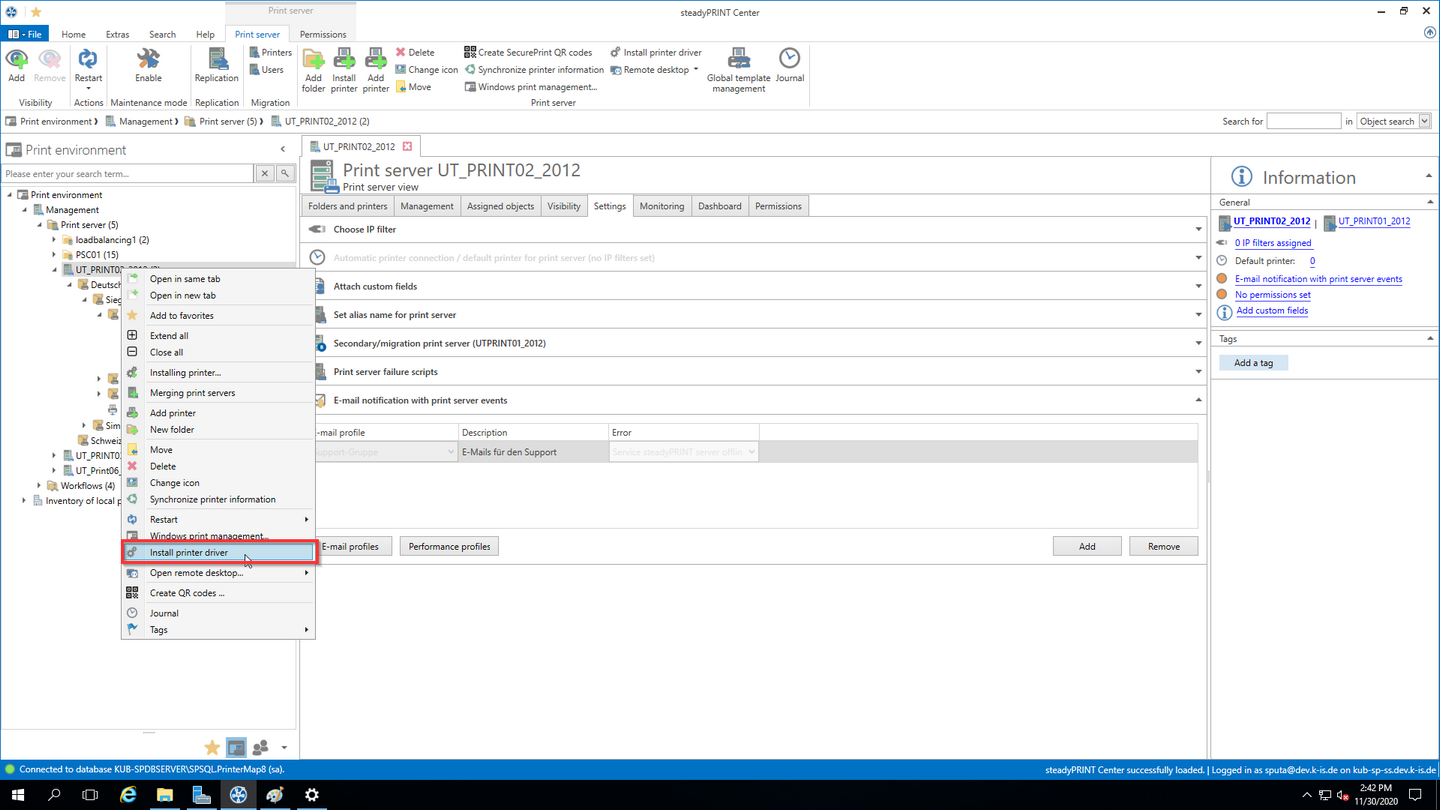
Figure 176: Availability via the context menu of a printer driver
Installation of a printer driver by means of an *.inf-file to several target systems
There is a new interface in steadyPRINT that can be called up via the respective entry in the context menu of the tree (see figures Availability via the context menu of all print servers and Selection of a printer driver and the print servers).
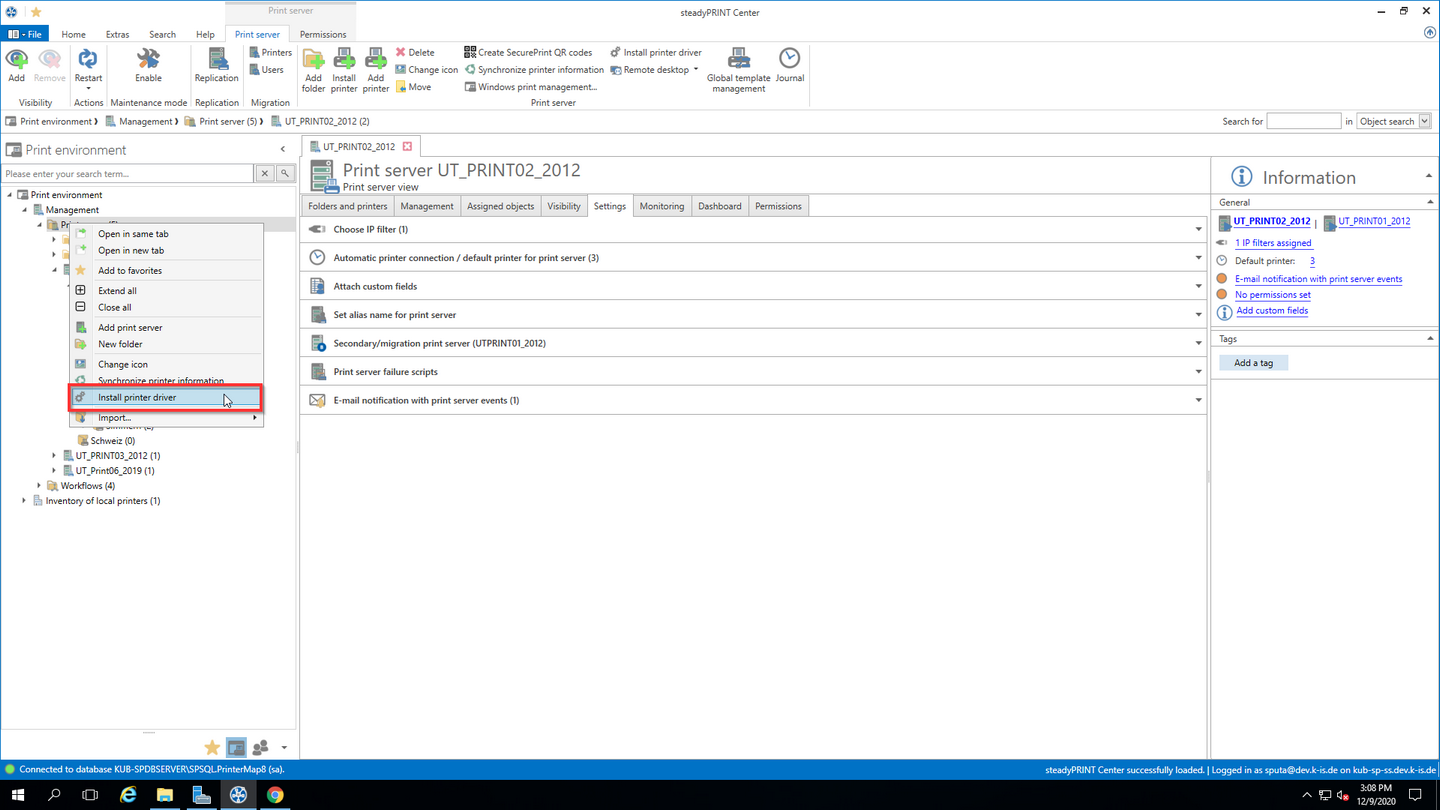
Figure 177: Availability via the context menu of all print servers
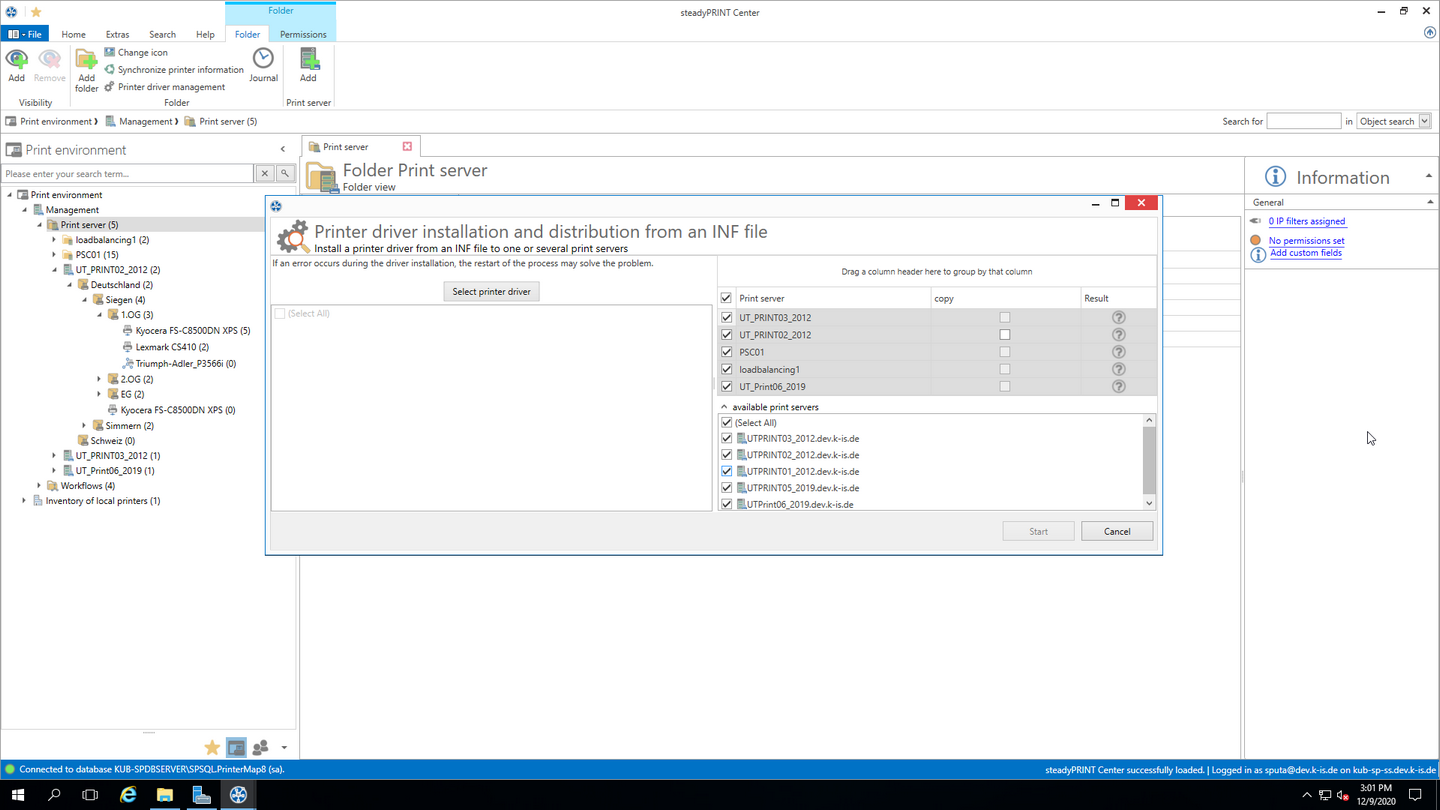
Figure 178: Selection of a printer driver and the print servers
Note |
Printer Driver Selection |
|
The printer driver must be available on a network path that can be accessed from the target print server.
steadyPRINT converts network drives into UNC paths and are thus also possible. |
Here, you now have the possibility to select an *.inf-file which is then copied to the selected target systems.
Furthermore, steadyPRINT directly offers the possibility to transfer the selected printer drivers to an appropriate and associated backup print server.
Note |
Listed Print Servers |
||||||
|
In order to have a print server being listed in this view, several tests have to be passed successfully.:
|
Note |
Selection of the Target Print Servers |
|
The printer driver is copied to all print servers selected in the upper table. |