(Last update of this topic: 04-14-2025)
In addition to the management on printer level, templates can also be managed via the steadyPRINT WebCenter in a global view which is located at the top navigation level (see figure: Global Template View).
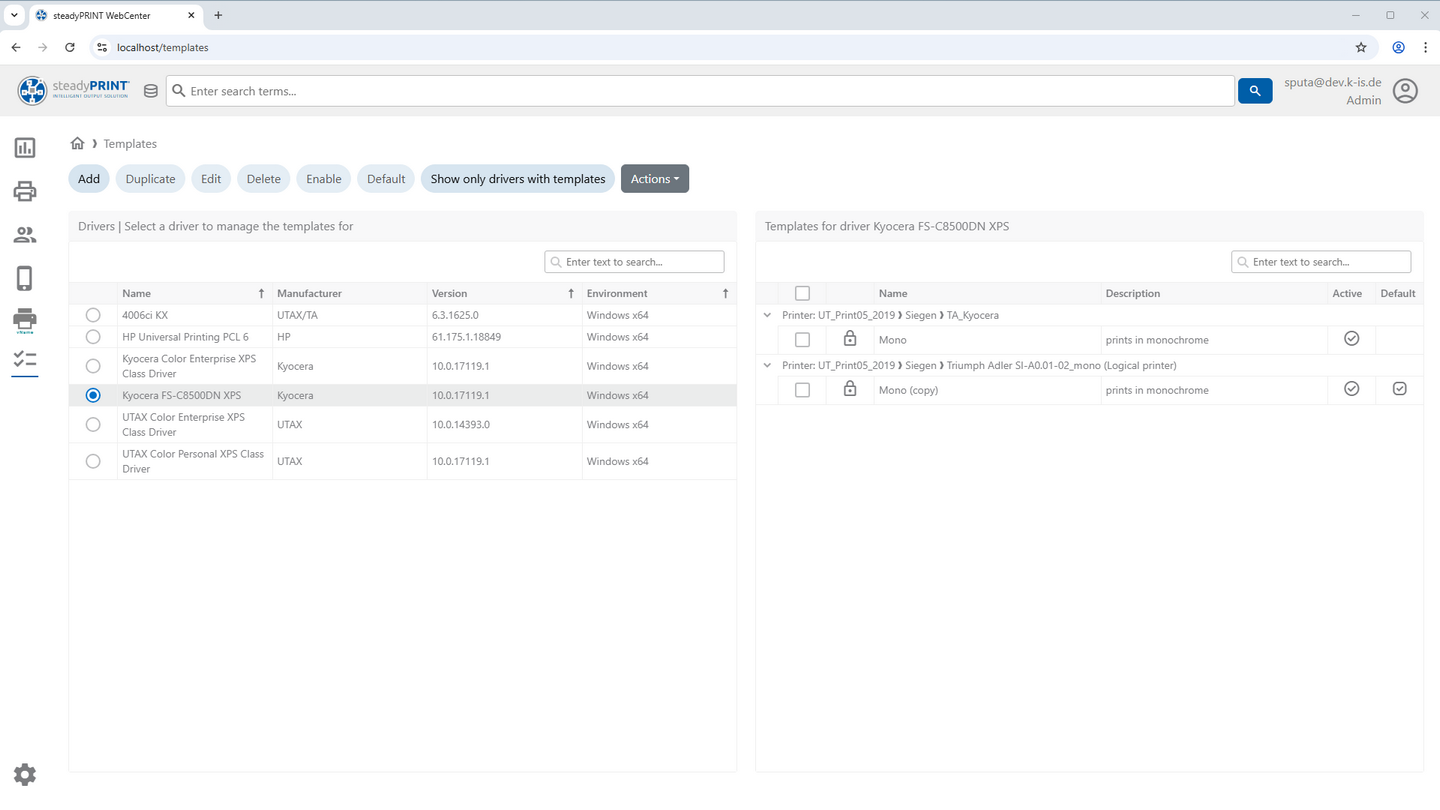
Figure 51: steadyPRINT WebCenter - Global Template View
All templates and which printers they are assigned to can be viewed here, sorted by driver. They can be activated, disabled and set as default for specified printers. Moreover, templates can be created, edited, deleted and duplicated on several target printers. Even templates of logical printers can be fully managed via the steadyPRINT WebCenter.
Note |
Create and edit templates |
|
Please note that for creating and editing templates the steadyPRINT Agent has to be installed on the system from which the steadyPRINT WebCenter is currently being operated. The driver on which the templates are based can be installed automatically and uninstalled again after configuration. |
In order to keep the management of existing templates clear, the driver list can be reduced to drivers that already have templates. The view can be switched via the corresponding button Display only drivers with templates (see figure: Reduced template view).
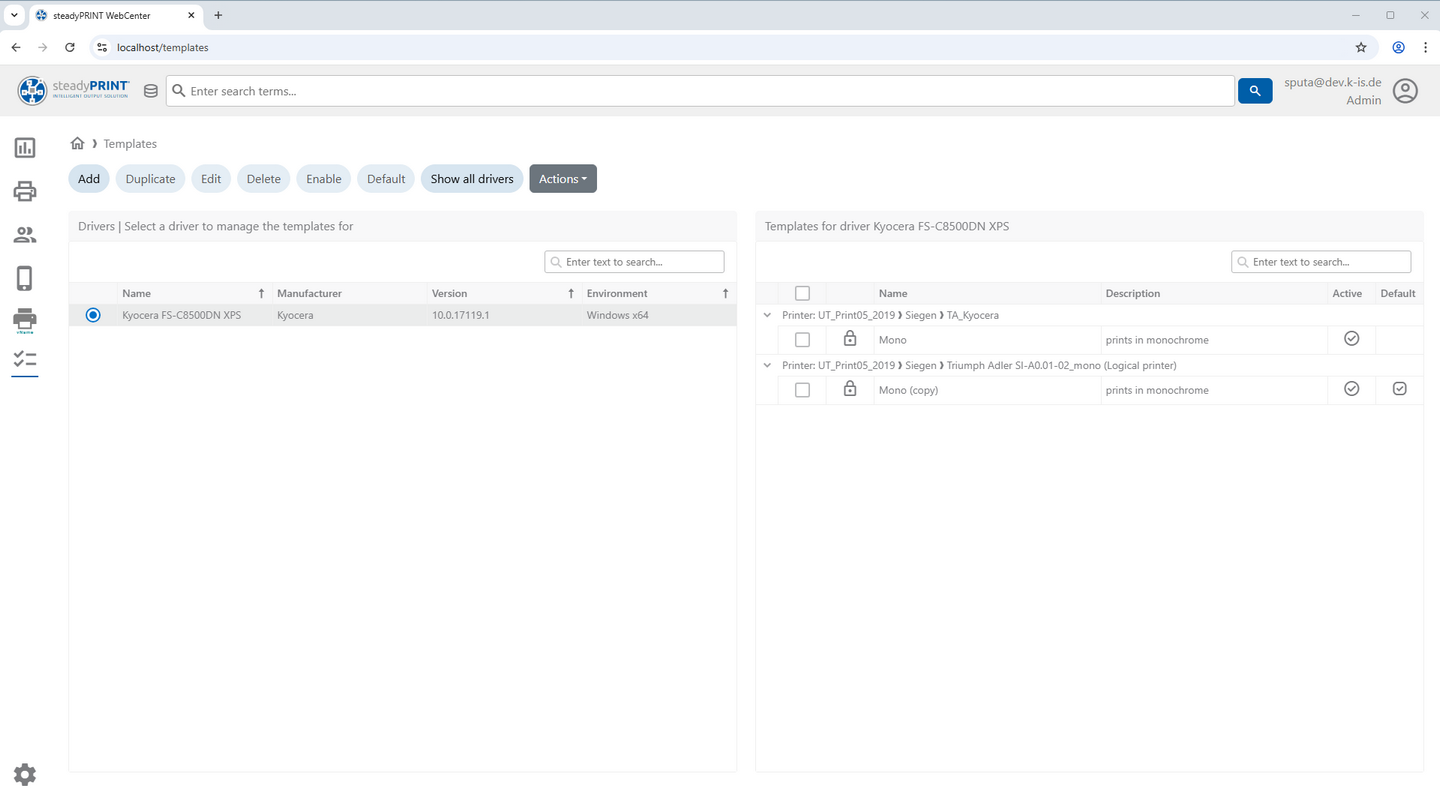
Figure 52: steadyPRINT WebCenter - Reduced Template View