(Last update of this topic: 12-02-2021)
steadyPRINT provides a collection of frequently used SNMP queries by default. This collection is divided into three categories: Controlling, Purchasing and Support. To open the Monitoring tab in steadyPRINT, a print server, folder or printer has to be selected. Then switch to the Monitoring tab. Depending on whether the Monitoring tab has been called up on a print server or a printer, different functions are available.
Important |
Saving the Settings |
|
All changes that are made in the SNMP tab, have to be confirmed via the Save button in the ribbon. Configurations that have not been saved will get lost after a change of view. |
Monitoring in the Print View
The following figure Monitoring View of Printer gives an example of the Monitoring view of a printer.
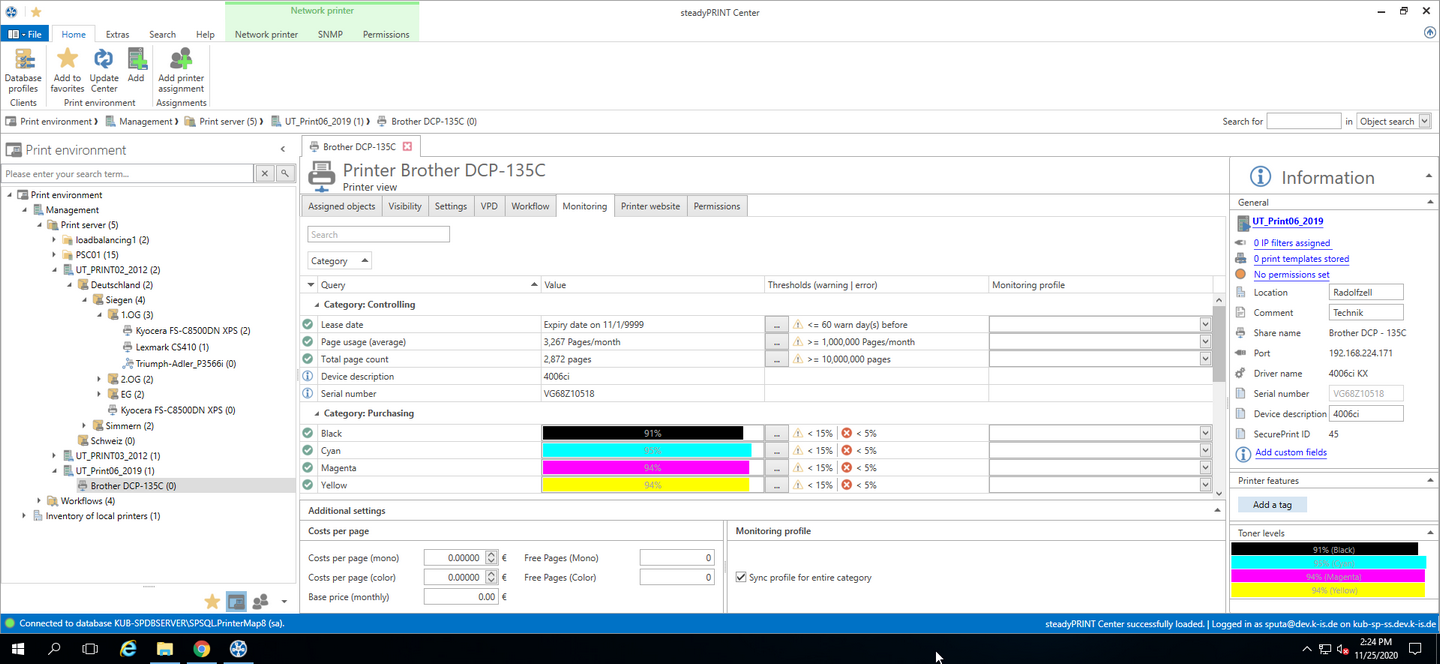
Figure 150: Monitoring View of Printer
Printer Status (only available in tree view)
The steadyPRINT Center displays the printer status directly in the tree (requires activation in the settings). Possible status are No problems (green), Warning (Yellow) and Error (red).
The status of a printer is made up of the status of all assigned SNMP queries (even Own SNMP Queries). Errors are of highest priority followed by warnings. Only if all SNMP queries return the status No problems, the printer status is set to No problems. An error or a warning for the return value of a single SNMP query would set the printer status to error or warning - only the status with the highest priority will be displayed.
Status of a SNMP Query
As with the printer status, possible status of a SNMP query are No Problems (green), Warning (yellow) and Error (red). Which status a SNMP query returns is determined by the saved settings. A query by truth (true or false) is the most simple form and only returns No Problems or Error. When it comes to queries with complex settings, you can define which threshold is supposed to trigger a Warning and which one an Error.
Search
The search function enables you to search for a category, the name of a SNMP query or an assigned Monitoring Profile.
Assignment of Monitoring Profiles
To make sure that you are notified of Warnings or Errors of a SNMP query, a Monitoring Profile has to be assigned to a SNMP query. The column Monitoring Profile shows a list of all Monitoring Profiles from which the desired profile is selected (also see Monitoring Profile). By default, a Monitoring Profile is always assigned to an entire category of SNMP queries. This behavior can be changed to single selection by removing the check mark Select entire category.
List of Default SNMP Queries
In the following, you will find a list of all firmly integrated SNMP queries that are included in the standard:
Name |
Description |
Options |
Category |
Expiry date |
Date when printer leasing expires. |
Specify the expiry date. Define how many days before the expiry this date has to be notified. |
Controlling |
Total counter reading |
Number of all printed pages |
Specify at which number of the total of printed pages a warning shall be sent for this printer. |
Controlling |
Page consumption (average) |
Average number of printed pages in a period to be defined. |
You can define a time interval for which the average page consumption should be calculated. (Hours, days, weeks, months, etc. or years), |
Controlling |
Cyan |
Fill level of the color cartridge Cyan. |
Selection of thresholds (in per cent) for warnings or errors when fill level is below the specified value. |
Purchasing |
Yellow |
Fill level of the color cartridge Yellow. |
Selection of thresholds (in per cent) for warnings or errors when fill level is below the specified value. |
Purchasing |
Magenta |
Fill level of the color cartridge Magenta.. |
Selection of thresholds (in per cent) for warnings or errors when fill level is below the specified value: |
Purchasing |
Black |
Fill level of the color cartridge Black. |
Selection of thresholds (in per cent) for warnings or errors when fill level is below the specified value. |
Purchasing |
For the following queries no individual thresholds can be saved as they are specified by the respective manufacturer.
Note |
Page consumption |
|
Please note that in order to evaluate a precise average value, the Monitoring has to be active over a longer period of time. The Dashboard itself shows this value only if at least two different counter readings are available. |
Note |
Toner Levels |
|
As some devices do not return a precise fill level, an accurate display and evaluation are not possible. In such cases an additional information is displayed next to the respective toner cartridges. |
Name |
Description |
Category |
Output tray almost full |
The output tray of the printer is almost full. |
Support |
Output tray missing |
The output tray is missing. |
Support |
Output tray full |
The output tray is full. |
Support |
User intervention necessary |
A user intervention is necessary. This error occurs when an error has not been defined by the printer. |
Support |
Cartridge missing |
A cartridge is missing or was not properly inserted. |
Support |
Low toner level |
The fill level of a cartridge is low. |
Support |
Offline |
The printer is not accessible. |
Support |
Paper empty |
The paper is empty. |
Support |
Add paper to continue |
Paper has been used up during printing. |
Support |
Paper tray missing |
The paper tray is missing. |
Support |
Paper jam/print job got stuck |
A paper jam might have occurred or a print job cannot be processed. |
Support |
Due maintenance |
A maintenance is due. |
Support |
Not enough paper |
There is not enough paper in the printer. |
Support |
Prices per Page
The prices per page are assigned per print server or folder for all subjacent printers . An evaluation and calculation of costs for color pages is done through the configuration of custom SNMP queries (see chapter Custom SNMP Queries).
Monitoring View in Print Server and Folder View
The actual configuration does not differ from the configuration of a printer (see figure Print server - folder view Monitoring). Only the display of information varies in some details.
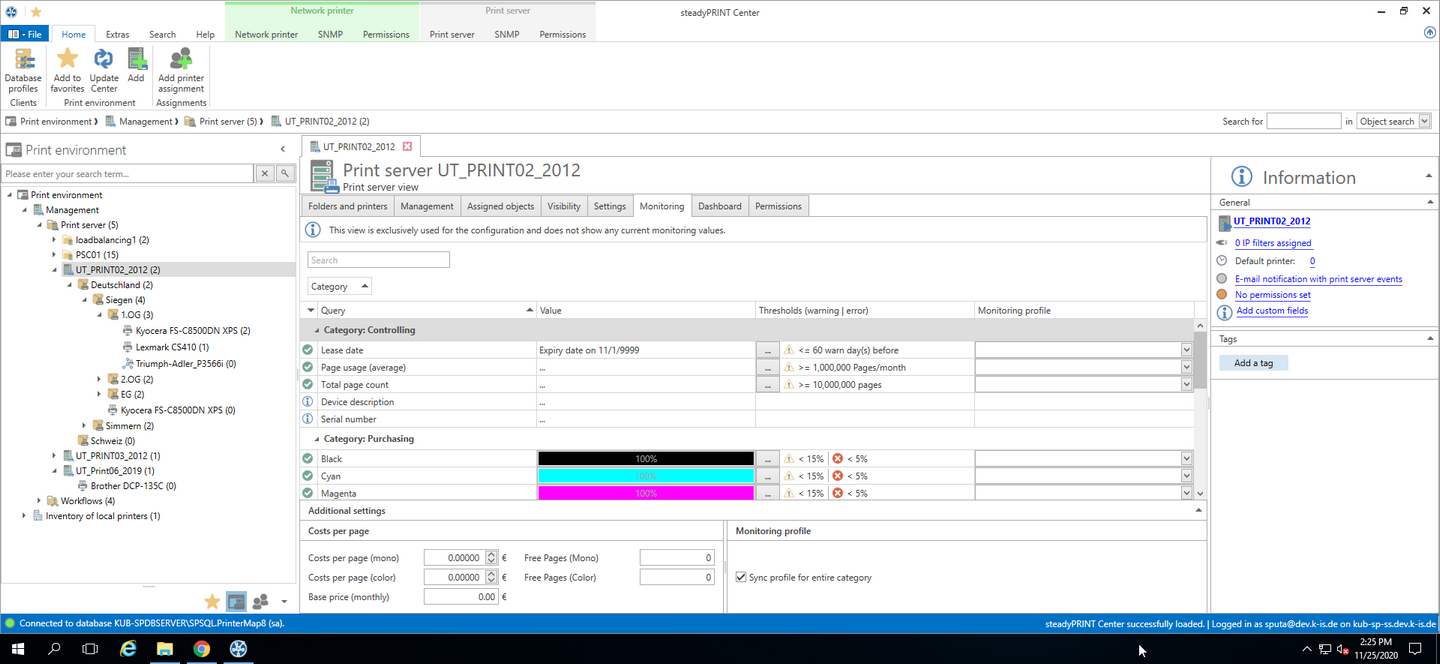
Figure 151: Print server - folder view Monitoring
Important |
Print Server and Folder View - Global Configuration of Printers |
|
All modifications for SNMP queries that have been done in such a configuration view are taken over by the steadyPRINT Center for all subjacent printers. |
Important |
Saving the Settings |
|
All modifications that are done in the SNMP Tab have to be confirmed by the Save button in the ribbon. Configurations that have not been saved will get lost after a change of view! |
Note |
Print Server and Folder View Compared to Printer |
|
The only difference between the print server or folder view and a printer view is that no SNMP queries are performed for print server and folder. The print server and folder views only serve as a global configuration of the subjacent printers. |