(Last update of this topic: 12-02-2021)
The steadyPRINT functions shown and described so far have been presented from a server-side, administrative perspective. We would like to show you the following additional client-side printer administration functions that steadyPRINT is able to offer.
The steadyPRINT Agent offers special functions for printer administration that can be carried out by the user. The following figure - steadyPRINT Agent - main window shows the main window intended for the user.
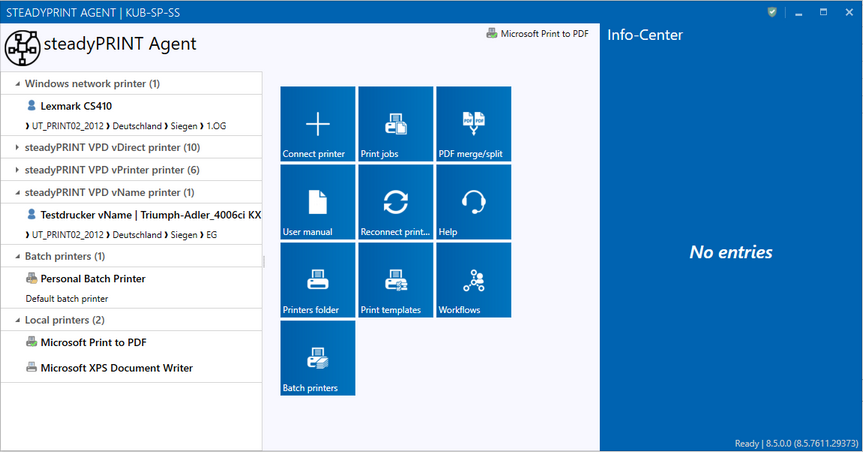
Figure 202: steadyPRINT Agent – main window
In the following table you will find all functions that are available to the user on the client side:
Function |
Description |
Connect printers |
Using the tile Conntect printer, the user can add network printers that are managed with steadyPRINT. |
Print jobs |
Using the tile Print jobs and the context menu Open print jobs, the user can open an overview of the print jobs. |
User manual |
Using the tile User Manual and the context menu Open manual of the tray icon, the user can open the quick installation guide. |
Merge PDF |
Merges PDF documents to one single PDF document. |
Help |
Enables remote support by the steadyPRINT Support. |
Printer directory |
Using the tile in the main window of the steadyPRINT Agent and the context menu of the tray icon, the user can open the Windows printer directory. |
Manage batch printers |
The user can manage his own batch printers to store his print jobs. |
Reconnect printers |
Using the tile Reconnect printers and the context menu of the try icon, the user can reconnect the printers manually. |
Default printer |
Using the button Default printer and the context menu of the respective printer, the user can specify it as default. |
Open printer properties |
Using the context menu of the respective printer, the user can open the printer properties. |
Open integrated Agent |
Using the context menu of the tray icon, the user can obtain a quick overview of the printers connected by steadyPRINT. In this overview, the default printer can be reset. |
Open steadyPRINT Agent |
Using the context menu Open of the tray icon, the user can open the steadyPRINT Agent. As an alternative, double click the symbol of the Agent. |
Disconnect printers |
Using the button Disconnect printers of the respective printer, the user can disconnect it and remove it from the overview. |
Support information |
Opens the support window with useful information for the administrator on the current configuration of the steadyPRINT Agents. |
Terminate |
Using the try icon in the task bar the steadyPRINT Agents can be terminated. |
A short explanation of the functions and handling of the steadyPRINT Agent is available for users as a handout on the homepage www.steadyPRINT.com. You can download it for use as a PDF file.
Changes of the printer assignment by Administrator
At each start and in a defined interval (adjustable via performance profiles), the steadyPRINT Agent checks the changes to the printer connections. In addition, the steadyPRINT Center sends push notifications to the respective Clients when printer assignments are added or the detail window of the Active Directory is modified by the administrator.
Note |
Push Notifications |
|
By default, the push notifications use 8009. This can be modified via the settings in the steadyPRINT Center.
In case the integrated Windows authentication is used, please store the used service user in the settings of the steadyPRINT Center. |