(Last update of this topic: 04-03-2025)
After starting the installation routine, you will see the Welcome Screen with the words “Welcome to the steadyPRINT Wizard“ (see figure - Installation - the welcome screen).
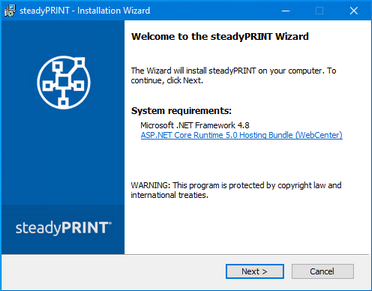
Figure 3: Installation - the welcome screen
By clicking on the Continue button, you will progress to the next dialog box. This displays the license agreement (see figure - Installation - the license agreement).
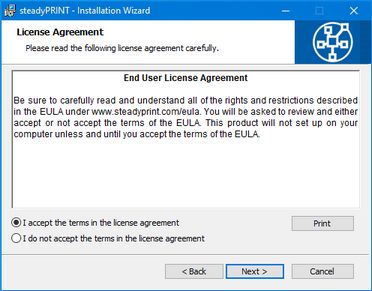
Figure 4: Installation - the license agreement
You will now be asked to confirm the license agreement. You are advised to read the steadyPRINT Software License Agreement conscientiously. Accepting the license agreement is necessary to continue with the installation. To do this, select “I accept the conditions of the license agreement“ and confirm your selection by clicking on the Continue button, thus bringing you to the user information particulars.
By declining to accept the license agreement, the installation routine ends.
Important |
Accepting the License Agreement |
|
In order to install the steadyPRINT program components you must agree to the software license contract. The installation cannot continue should you decide not to accept the license agreement. |
Then click on the Continue button to configure the components for installation.