(Last update of this topic: 02-15-2021)
The backup print server constitutes an exact copy of the first print server for steadyPRINT. With the help of the steadyPRINT Center, you port the existing network printers from the master to the backup print server. It is possible to consign a backup print server for every master print server in the steadyPRINT Center.
Specifying a New Backup Print Server
In the settings section of the respective print server (Settings tab) you can specify the desired server. With the takeover of the backup print server, the registered server is saved in the database. The steadyPRINT Center checks if the steadyPRINT monitoring service is installed and active on this server. A comparison of the installed network printers also takes place. In the event that a network printer is missing on the backup server, a status window points out this circumstance. In this case, it is absolutely necessary to commence with a manual printer replication of the servers in the steadyPRINT Center. Otherwise, smooth running operations of the backup print server with all printer connections cannot be guaranteed.
Note |
Use of Migration Print Server |
|
If the specified backup print server is not exclusively used for reliability purposes, negate the emerging dialog when setting the print server in the setup Backup-/Migration Print Server. This way steadyPRINT skips the validation of the backup print server and takes over the specified server for all migration work to be carried out. |
Note |
Activating RPC |
|
For replicating the printers to the backup print server, it is necessary that the Allow Print Spooler to accept Client Connections policy permits access.
The following entry in the Windows Registry should have the 1:
GPO: Allow Print Spooler to accept client connections Key: HKLM\Software\Policies\Microsoft\Windows NT\Printers Value: RegisterSpoolerRemoteRpcEndPoint (REG_DWORD)
Access should nevertheless be allowed by default, whereby a subsequent activation will not be necessary. |
Specifying Script Files
Under the print server settings (Settings tab), it is possible for you to deposit script files for the installed print servers in the steadyPRINT Center, which are configurable for a print server swap from master to backup print server or vice verse (see figure - steadyPRINT Center - specifying script files).
When specifying a script file for a print server, the set script is saved in the steadyPRINT Database. As long as the script is not disabled in the steadyPRINT Center, it will be called up from the steadyPRINT Database and executed one time during the next print server change by the steadyPRINT Service on the respective system – this can also be a terminal server or workstation.
Should interaction between the script and the Windows user interface (Windows GUI) be necessary, an adjustment to the steadyPRINT Service on the respective system will be needed to ensure the script is properly executed. To this end, please see the reference at the end of the text passage.
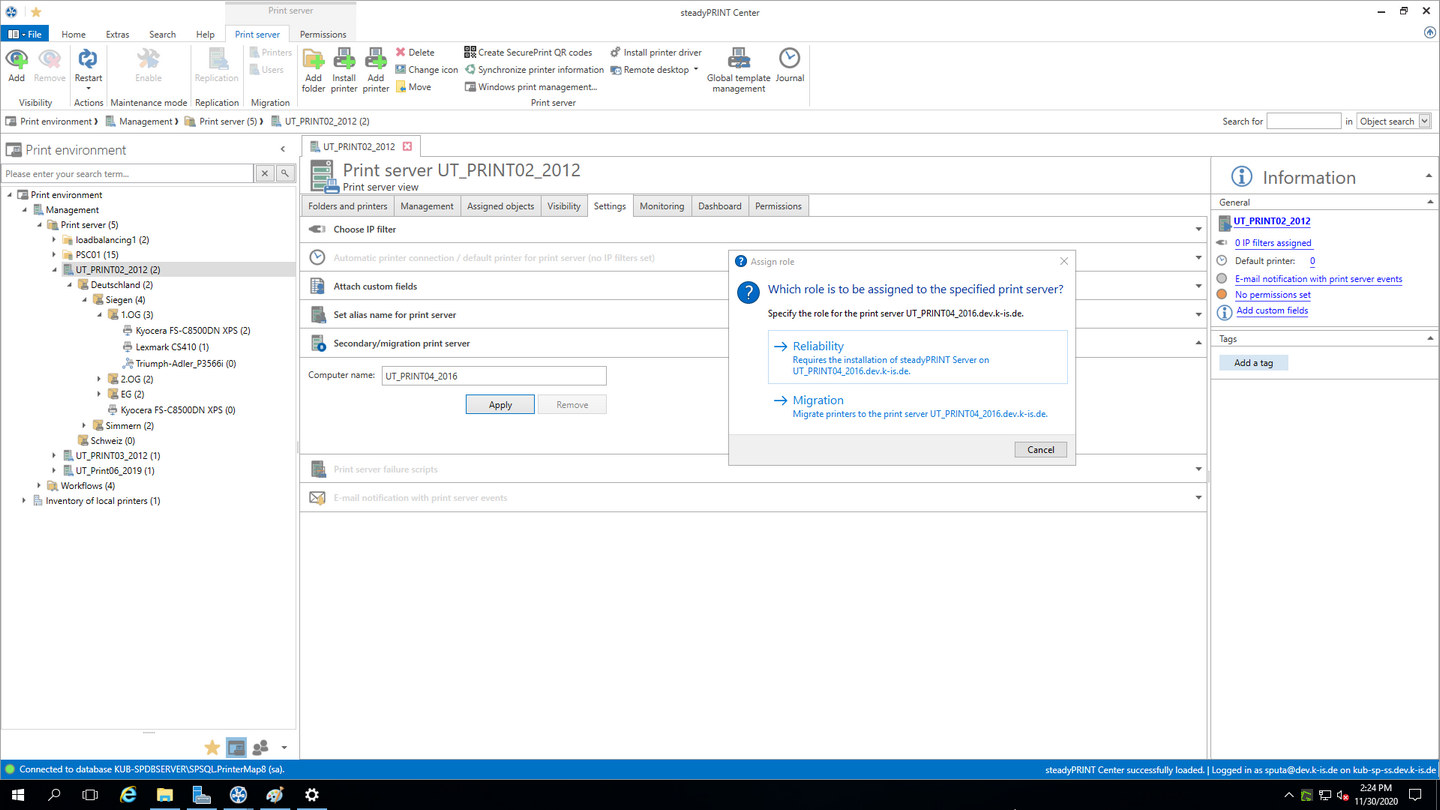
Figure 122: steadyPRINT Center – specifying script files
Note |
Adjusting the steadyPRINT Service for Interaction with the Windows GUI |
|
For data exchange between service and desktop during script execution, it is necessary that the service be configured for access.
The following entry under the service properties area of the steadyPRINT Service needs to be enabled:
Allow Data Exchange between Service and Desktop.
Access is not allowed by default, thus making a subsequent activation necessary. |
E-Mail Notification
This option allows you to add e-mail addresses which will be used for notification purposes in the event of a print server failure.
Print Server Replication
Open the replication view of a print server via the Replication button (see figure - steadyPRINT Center - printer replication: steadyPRINT Center – Print Server Replication).There you will have an overview of all master and backup print server printers as well as the necessary replications.
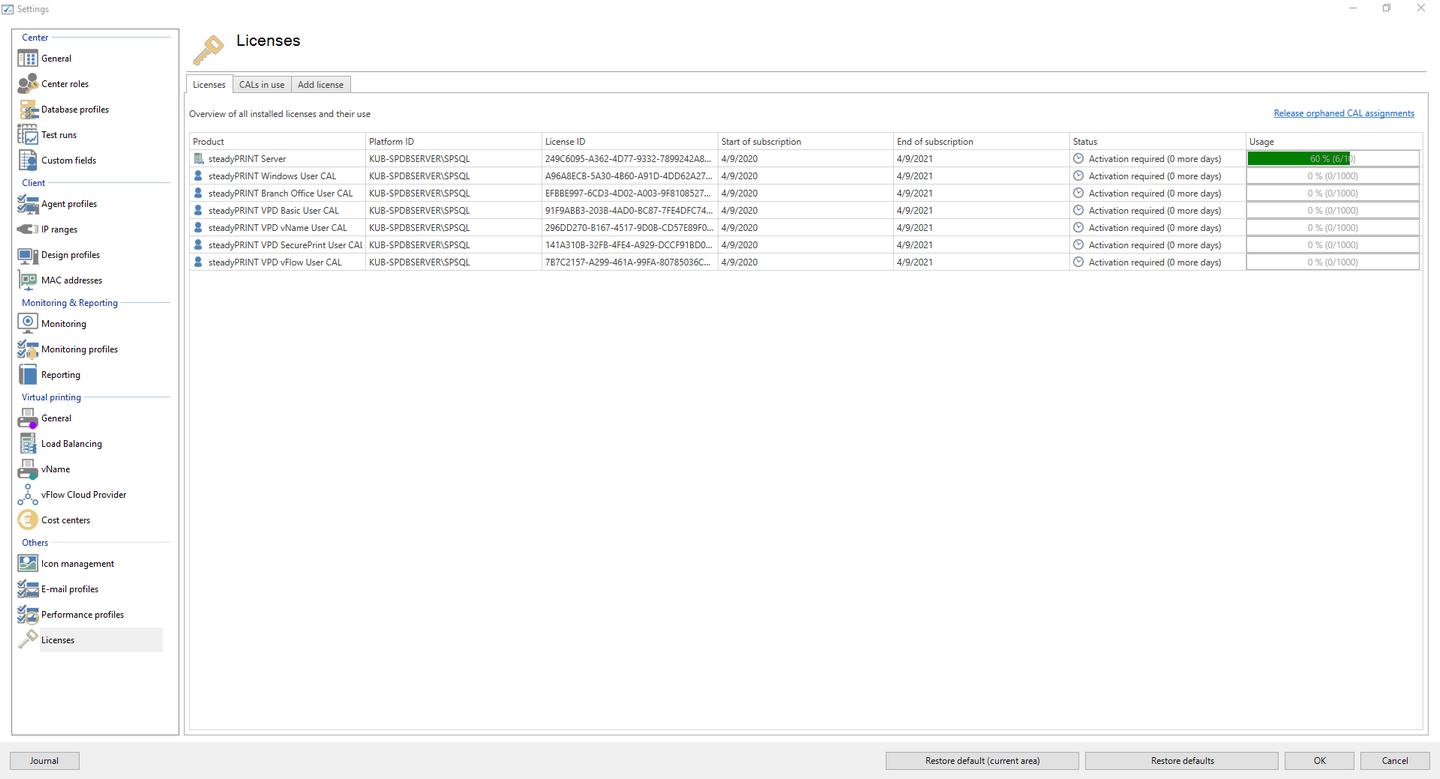
Figure 123: steadyPRINT Center – printer replication
The various network printers seen in the steadyPRINT Center view are marked with different colors. Red means that the printer on the target system is not available. Green, on the other hand, represents a printer that has already been installed on the target system.
Note |
See details |
|
Highlight an entry in the list to have more information displayed about a printer in the lower area. You can also hover the mouse pointer above the respective control element to get additional information. |
To ensure reliability with steadyPRINT, print server replication is absolutely necessary and must be carried out successfully. A complete replication is distinguishable by the circumstance that all printers have been provided with a green symbol. Keep reading under Print Server Replication and Migration to get more detailed information about the respective control elements used in the Replication View.