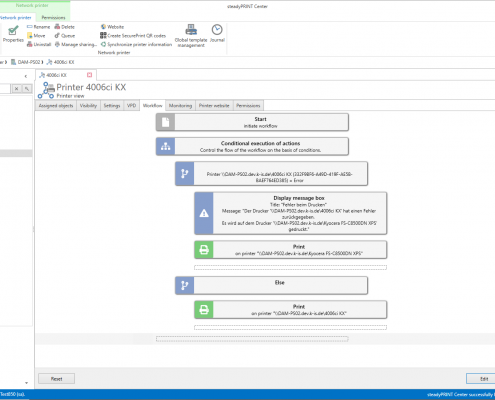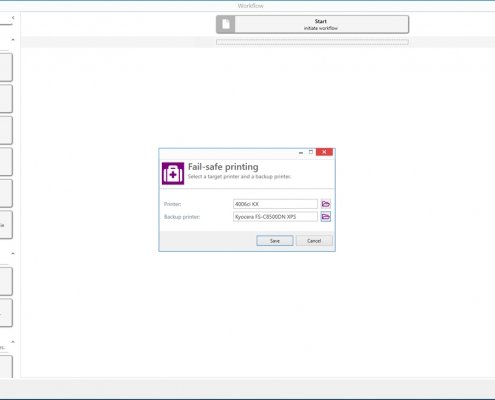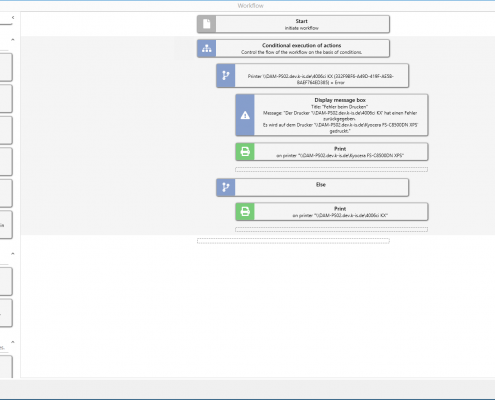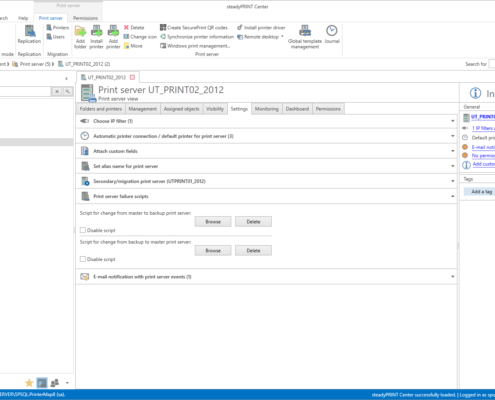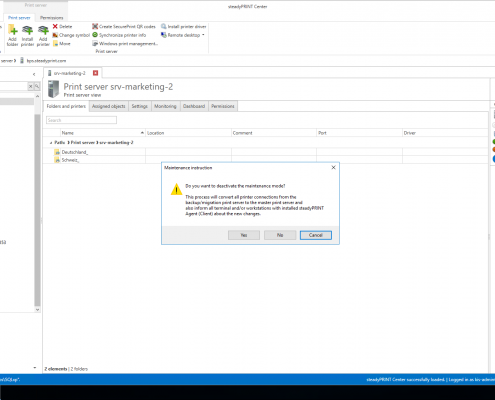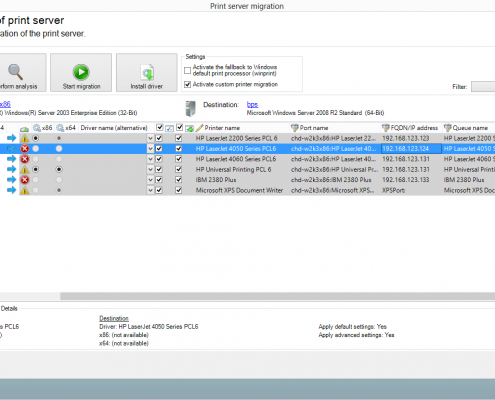
The extension of the WebCenters.
With the extension of the WebCenter, administrators are provided with new and innovative features that make their work considerably easier. The provision of logical printers via the WebCenter is now just as much a focus as the administration of templates. In detail, the following features are now integrated in the WebCenter:
- Management of agent, performance or e-mail profiles
- Creating and managing tags
- Configuration of reliabiliy
- License management analogous to the Desktop Center
- Changing templates for logical printers
- Creating, copying and managing logical printers
- Display of the device manufacturer in SNMP monitoring
- and much more
Integration od Microsoft Entra ID
In its new version, steadyPRINT provides the integration of Microsoft Entra ID (formerly Microsoft Azure Active Directory). The administrative management of the Azure connection as well as the assignment of e.g. printers or Agent profiles is carried out via the WebCenter.
On the client side, the steadyPRINT Agent supports the following Microsoft Entra ID Join Types:
- Microsoft Entra Hybrid Joined
- Microsoft Entra Joined
The integration is available for the following areas:
- Assignment of printers based on Microsoft Entra ID objects
- Assignment of Agent profiles based on Microsoft Entra ID objects
- Client side login context based on Microsoft Entra ID objects
Integration of special applications
With the new version 11, the integration of special applications (e.g. ERP software, HIS, DATEV) has been extended.
steadyPRINT VPD is now able to automatically send files stored by a special application in a certain folder to a desired target printer. Print settings such as the target printer, number of copies or the document name are specified via a META file, which contains all the necessary information for further processing. Neither printer assignments nor a steadyPRINT Agent are required as the steadyPRINT Server service automatically monitors the job directories and processes incoming documents. In addition, the VPD standard includes functions such as reliable operation, optional print job sorting, offline printing and job repetition.
Management of the Virtual Printer Driver (VPD)
As part of the extension of the WebCenter, the management of the Virtual Printer Driver is also of particular importance. Numerous features can now be edited via the WebCenter. These include:
- Management of forms at different levels
- Management of RAW printing
- Configuration in order to prepare print servers for VPD printing
- Management of paper trays on different levels
- Creating, editing, duplicating and deleting templates – per printer as well as globally
- Overview and management of vName assignments
Release Notes
For a detailed overview of all new features, additions and bug fixes, please refer to our release notes.

CENTRALIZED MANAGEMENT
Simple & clear: One tool for the complete administration of your print environment.
All in one Console
Organize all tasks of your printer management centrally – intuitively and clearly structured. Map your company units by using a recursive folder structure. The steadyPRINT Center can be installed on different computers or servers as often as required.
Thanks to the Multi Admin Management, several administrators can use the steadyPRINT Center at the same time and are notified of any modifications via the Journaling tool.
Use the role-based authorization system to manage the administrators’ authorizations. The most important functions are available to the administrators in the new sP Center App.
Videos.
Printer Assignments
With steadyPRINT, you can create and manage Windows network printers, local printers as well as different driverless network printer assignments (via steadyPRINT VPD). Printer assignments can be created on the basis of users, groups, folders, organizational units, MAC addresses and computers (even Thin Clients). steadyPRINT enables separate printer assignments for terminal servers and workstations. Newly connected printers are immediately available to the user without any re-login.
The following assignment types are available:
Windows Network Printer: The Classic
Classic use of your Windows network printer with native printer drivers.
Local Printers: Local – but Central
Locally connected printers (e.g. via USB) can be inventoried and centrally maintained via the steadyPRINT Center.
steadyRPINT Hybrid: Serverless Printing
Local IP printers with native Windows printer drivers for small branch offices without print server. Central configuration, but without load on WAN connections during the printing process.
VPD vDirect Printer: Quite Normal – Only Better
Use the steadyPRINT Virtual Printer Driver to provide your network printers. The entire driver maintenance at the client will thus no longer be necessary. For the user, nothing will change.
VPD vPrinter: Driverless Universal Printer
Provide the user with only one printer that offers different possibilities (e.g. printing with a physical printer, batch print, PDF print, e-mail delivery etc.).
VPD vName Printer: The Solution for Special Systems
For all special systems (e.g. DATEV, ERP systems, HIS etc.). Relocation of the printer management from the special application to the clearly structured steadyPRINT management console.
VPD SecurePrint: Secure and Flexible Printing
Select the printer of your choice and use the app on your smartphone to start your print jobs. Stay flexible and avoid confidential documents being read at the printer.
VPD vFlow: More Than Printing!
Define individual workflows for your documents. PDF creation, storage, mail delivery and printouts with certain settings and many more – just with one click.
Location-Based Printing.
Define IP ranges for different departments or locations. An IP filter can be created on print server, folder or printer level. During a change of location, all printer connections and default printers are automatically and immediately adapted to the respective IP range.
Videos.
Load Balancing.
The new load balancing allows the setup of a print server cluster which enables a load distribution of print jobs to several print servers. This includes an automatic reliability. If a server is not accessible within this cluster, it will no longer be addressed for printing. Only operational print servers are used. The configurable monitoring function allows to individually specify when a print server is to be considered operational.
Video.
Printer Finder.
This way, everyone will immediately find the appropriate printer.
Admins can assign tags for different objects (print server, folder, printer) in the print environment. In addition, all printer functions that have been read out will automatically be stored as tags. The new search tool for users and admins enables them to search for these tags and to always find the appropriate printer for their requirements. Search, for example, for a certain location (e.g. Siegen) or for a printer with the function duplex print.
Local Printers.
Manage even local printers in a central way. You can install, uninstall or change local printers on workstations. For this, the computer does not even have to be switched on. steadyPRINT enables users and administrators to set local default printers not only on user but also on computer level.
You can also import a workstation as a local print server and share the connected printers with other users.
User Self Service.
The steadyPRINT Agent offers its users an overview of all printer connections. Thanks to the intuitive operation, printer connections can be added or removed and default printers can be set even without any knowledge of Windows. If IP areas are defined, the users are only shown printers of the IP range in which they are located.
The creation of Agent profiles allows user-, group- and computer-dependent settings for the display and the functions of the steadyPRINT Agent to be defined.
Videos.
steadyPRINT Hybrid: Printing without print server.
The steadyPRINT hybrid technology opens up a new world of printing. On the one hand a central print server is available which is used for the data storage of your printers including all related settings as well as the integrated Windows Driver Store.
On the other hand, it is possible to create hybrid printers that will be running independently after their installation. Your printers are assigned as local IP printers with the configuration being carried out centrally. A print server failure has thus no influence on the client-side printing process.
This way, steadyPRINT ensures smooth and trouble-free IT operations!
The advantages of steadyPRINT Hybrid
Serverless printing from 0 to 100
The administrator integrates the printers into the steadyPRINT hybrid environment and assigns the printers to individual employees, groups or computers. Done! Now your employees can benefit from the serverless printer functions.
Controlled driver store in the environment
The Windows Driver Store has a variety of integrated drivers. You can simply complement the Store by your individual drivers.
Use your Hybrid Driver Store to guarantee that only those drivers are installed on terminal devices that you are definitely sure of running properly and containing the most current security patches.
The exchange of drivers on terminal devices is done via the Hybrid Driver Store. As soon as you access the hybrid environment the next time, the Self Service updates the driver that you have provided and pre-defined before.
Finally, the full power of hybrid printing can be used without being connected to hybrid print servers.
User-friendly Self Service Agent
A comfortable self service portal enables users to manage their assigned printers themselves without further assistance by the IT support team.
Anything else, such as the installation and updates of drivers or changes of IP addresses is done by steadyPRINT Agents in the the background.
Printing offline - just in case
steadyPRINT allows local IP printing without the necessity for an internet connection. Therefore, in the event of failures, your employees can continue to print uninterruptedly from their workstations to the printers on site.
This way, operators of critical infrastructures (KRITIS) such as health care or energy suppliers and municipal utilities can continue to operate even in the event of incidents.
Reducing costs through lean printer infrastructure
steadyPRINT refines and simplifies complex printing infrastructures. The absence of servers saves you costs for hardware, software and IT administration. Moreover, the intuitive, direct IP printing reduces the expenses for your IT support.
The new WebCenter 2.0.
With the new WebCenter 2.0, administrators are provided with a modern and intuitive tool with which well-known as well as new steadyPRINT functions are made available on the web. This includes the central view and management of the print environment, the central view for the Active Directory, the management of assignments, folders, printers, vName printers, printer models and much more.
The WebCenter also offers the option to install printers and print servers via the web, with additional functions being available to administrators.
The new and completely integrated search function of the WebCenter displays search results from various areas quickly and easily in a view from which the desired object can be accessed directly.
steadyPRINT API.
The new steadyPRINT API serves to automate a wide variety of requirements.
The steadyPRINT PowerShell module enables administrators and developers to write PowerShell scripts to be linked to the steadyPRINT API. Our cmdlets for general applications form the core of your automation tasks while the entire API can be accessed via http queries.


DRIVERLESS PRINTING
The virtual printer driver steadyPRINT VPD.
steadyPRINT VPD.
steadyPRINT VPD is a virtual printer driver allowing printers in a company to be assigned to the client in a “driverless” way.
Apart from the reliable applications from the provision of your network printers without tedious driver maintenance and the creation of specific printer assignments for special systems up to secure FollowMe Printing with the steadyPRINT App, the VPD has been improved in many areas with the release of the new steadyPRINT version 7.5. Among others, a new driver interface as well as an improved engine for merging different printer settings are available.
steadyPRINT Microsoft Outlook Add-In.
The new version of steadyPRINT offers a smooth integration into Microsoft Outlook. The steadyPRINT Microsoft Outlook Add-in allows central topics such as workflows and extended printing to be initiated directly from Outlook and thus increase productivity. This way, steadyPRINT offers direct networking in the user’s familiar working environment in this area as well.
steadyPRINT VPD: Logical printer.
With the new VPD feature „Logical Printer“, the number of printers on the print server is reduced to a minimum which also reduces the effort for the administrators as physical printers do no longer have to be created multiple times on the print server (e.g. one printer for each paper tray).
As soon as a printer is added to the administration via the steadyPRINT Center, several logical printers are created below the printer and provided with various functionalities.
VPD vPrinter: Driverless Universal Printer.
Driverless printing for everyday use with different options for the user: Printing with a physical printer, batch print, PDF print, e-mail delivery etc. With the steadyPRINT vPrinter being a default printer, you will never have to think about which default printer you are going to use for which application. You decide on a case-by-case basis what you actually do with the printout.
Video.
VPD vName: The Solution for Special Systems incl. Reliability.
Assignment type for special applications (e.g. HIS, DATEV oder ERP systems) which is used to outsource the printer management from the special application. The administrator stores a printer that can have any name in special systems. In the background, however, steadyPRINT is used to assign different physical printers to this printer type for groups or users. A print server failure can easily be intercepted even with running applications as the printer name remains the same.
vName Backup Printer:
Store several assignments for a virtual vName printer in a special application. If the user performs a printing process on this printer, a new dialog appears offering a selection of the provided printers. If you have, for example, several identical printers (e.g. several recipe printers on a ward in a hospital) at one location, you can specify via the selection dialog to which printer the print job is to be sent – in case one of the printers is defective or currently occupied. When starting the printing process, you do not have to care about this as you will always choose the virtual “recipe printer”.
For further information, please refer to our vName datasheet.
Videos.
VPD SecurePrint: Secure and Flexible Printing.
The new version of steadyPRINT SecurePrint allows you to print even more securely and flexibly and benefit from many new advantages!
Select the printer of your choice and use the app on your smartphone (iOS or Android) to start your print jobs. Stay flexible and avoid confidential documents being read at the printer.
You can now retrieve your print jobs with all common chips or cards via different NFC-enabled end devices such as smartphones or tablets that are installed at or near the printer. It is also possible to display or control several printers with one end device. Moreover, predefined templates facilitate the selection of printer settings.
As steadyPRINT SecurePrint v2 is independent of manufacturers, printers of any kind can be used und even replaced easily and with minimum effort.
The multi-factor authentication provided in steadyPRINT SecurePrint significantly increases the security of your systems by the use of additional components. Moreover existing authentication solutions can easily be integrated.
Videos.
steadyPRINT vFlow: Rule-Based Printing, Workflow and Cloud Storage.
Reduce the printing costs in companies by using the rule-based printing tool. Have for example e-mails only printed black and white or documents with more than 50 page in duplex mode.
Define individual workflows for your documents. For example PDF creation, storage, e-mail devliery and printout with certain settings and many more – all this with just one click.
Possible actions:
PDF processing, page area, watermark / background image, if…then…else… printing, e-mail delivery, SecurePrint batch storage, default batch storage, selection box, sub-workflow, stop action, variables, move workflow actions
Moreover, vFlow has now been extended by the storage of documents in the cloud. Currently supported cloud providers are Citrix ShareFile and Microsoft OneDrive (others will follow).
There are also an an increased usability, improved printing actions as well as an extended functionality available. Thus, additional properties such as freely definable watermarks can be shown or a workflow can be assigned to several printers at the same time.
The user can create individual workflows (private workflows) out of the steadyPRINT Agent that only he or she can access. In doing so, the same actions are available to him/her as to the administrator in the steadyPRINT Center.
Video.
Print Templates.
The so called “print templates” represent a central topic. They offer the administrator the possibility to store printer settings as a template for the user. The different template types force or predefine printer settings for selection.
The user selects the public templates via a dop-down menu. This way, he/she does not have to look for the required setting in the manufacturer’s driver menu – this has already been done and stored by the administrator. In addition, however, the user is allowed to modify the settings in the VPD driver interface.
Protected-Templates are assigned by the administrator as soon as permanently defined settings are to be specified that cannot be modified by the user. The user is only permitted to choose between the different protected templates. A modification of the settings via the VPD driver is not possible.
User Print Templates.
By using the User Self Service “steadyPRINT Agent”, the user can now independently create templates (so-called print templates) for VPD printers. This way, every employee can create templates for most diverse scenarios with the desired print settings and select them with one click when printing without having to contact the administrator each time.
A driver upgrade has been performed for the Private Print Templates to be applied during the printing process.
Integrated PDF Printer, PDF merge and PDF/A.
With the PDF printer integrated in the steadyPRINT vPrinter, you can create a PDF document from your printout which can then be saved or direclty sent via e-mail. If required, you can store stationery.
The new interface for merging and splitting PDF documents allows a more intuitive handling. A direct preview of the individual documents and pages is displayed so that the user can see how the document will be arranged before saving it.
Saving PDF documents in PDF/A file format allows a long-term storage.
Video.
Batch Print.
Each user can individually use one or several batches. Create, for example, a batch for invoices or first collect all documents that are used for a project or an appointment in a batch.
Store your printouts in a batch if you are on the move and have no physical printer within your reach. As soon as you get back to the office, you will be reminded of open print jobs which can then be printed.
Videos.

MONITORING & REPORTING
Always up-to-date.
Cost Centers.
With steadyPRINT VPD it is possible to calculate printing costs on the basis of page prices (mono and color) stored for a cost center. For this purpose, the administrator creates cost centers via the steadyPRINT Center and stores the respective users. During the printing process, the number of pages is booked to the corresponding cost center. Finally, a report provides a cost overview for the respective cost center and enables an export of the information.
Everything at a Glance.
On the one hand, steadyPRINT provides you with all default information of a printer, on the other hand, however, you can access manufacturer-specific data, e.g. toner or paper status, fixing stations, printed color or black-and-white pages, copies, maintenance or leasing data and many more. This data is clearly displayed in the dashboard.
Video.
Automatic Notification.
Define thresholds for warnings and errors. This way, you can for example have automated e-mails being sent to your purchase department at a certain toner level, inform the controlling department as soon as a specified number of printed pages is reached or notify your technical support of an error.
Reports.
Create reports that give you a simple overview of your environment. Have for example the average printing costs or devices with frequent error messages displayed. Reports can automatically be created and exported into different formats and sent by e-mail at set times. steadyPRINT offers a series of possible reports from the different categories.
Inventory
Costs
Maintenance
Assignments
Others

RELIABILITY & MIGRATION
Print Server Management.
Printer Reliability.
In the steadyPRINT Center it is possible to bind workflows to a printer. This is directly done in the detailed view of the printer. Define a backup printer in case the primary printer fails. Moreover, the user can be notified of the failure via a message box.
Thanks to the vFlow Template, this workflow can be set up quickly and easily.
If you define the steadyPRINT vPrinter as backup printer, the user is able to decide what is going to happen with his/her document if the required printer is not available.
What Happens in Case of a Failure?
In case of a failure, steadyPRINT immediately and completely switches all printer connections from the master print server to the assigned backup print server without any delay. This way, all users are able to continue printing without any problem and to work effectively and efficiently.
If now the backup print server fails, the automatic back movement to the master print server can conversely be performed. The prerequisite is of course that the master print server is fully functional.
Reliability for Special Systems.
Thanks to the virtual printer driver steadyPRINT VPD, you can benefit from the print server reliability even with special systems (e.g. HIS such as ORBIS or ERP systems). Only when a printing process is started, steadyPRINT checks whether the master- or backup print server is active and creates the respective connection. This way, a print server failure can easily be intercepted even with running applications as the printer name remains the same.
Automatic Notification.
Generate automatic e-mail notifications for all responsible persons being informed immediately in case of a print server failure.
Printer Migration.
steadyPRINT creates the printers on the new server (incl. name, driver, port, sharing and settings), takes over the users and transfers the printer sharings.
User Migration.
The user migration enables all printer connections of the users to be deleted from the old print server and switched to the new print server.
Driver Migration.
If driver conflicts occur during the migration from a 32 bit system to a 64 bit system, steadyPRINT provides a range of alternative drivers on the target system. This range can be adopted automatically for all relevant cases.

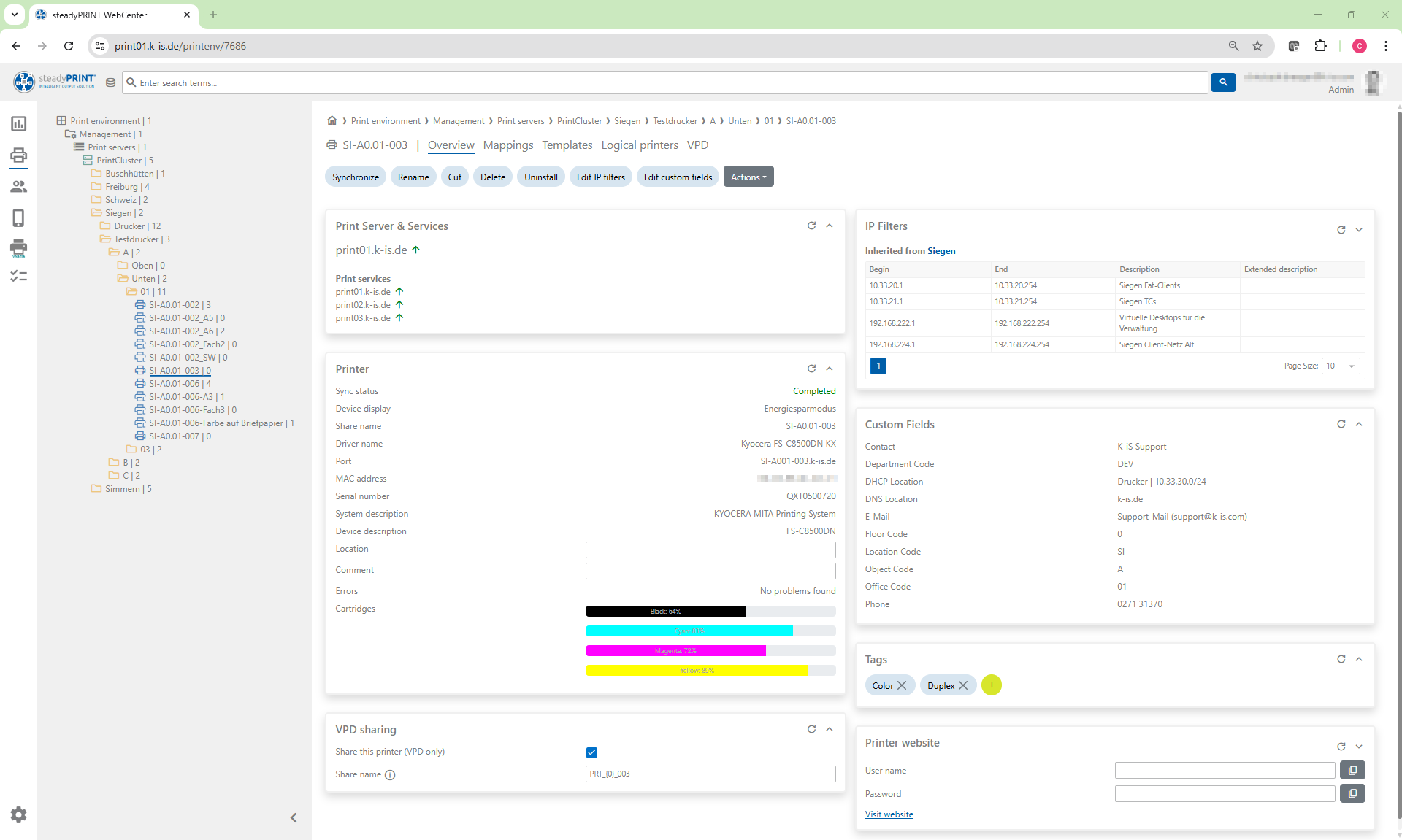

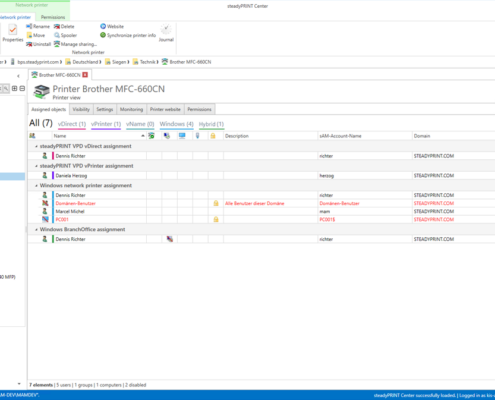

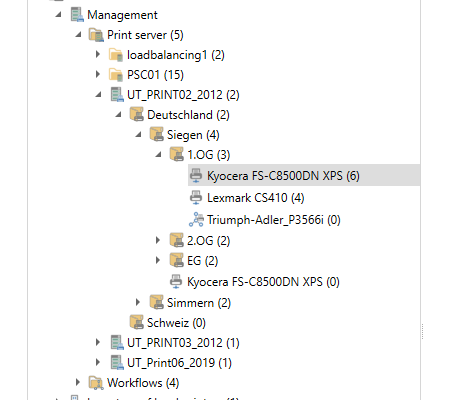
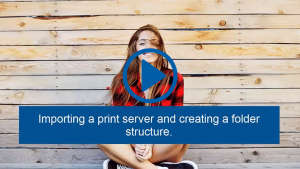
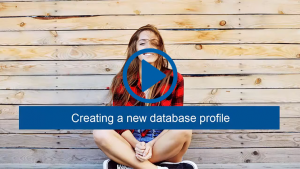

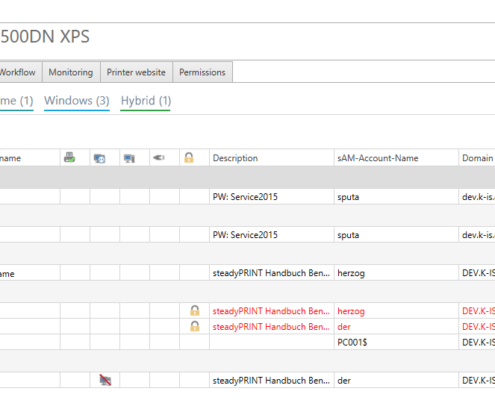
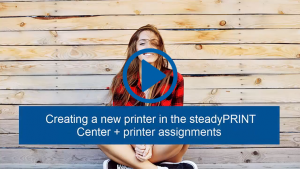

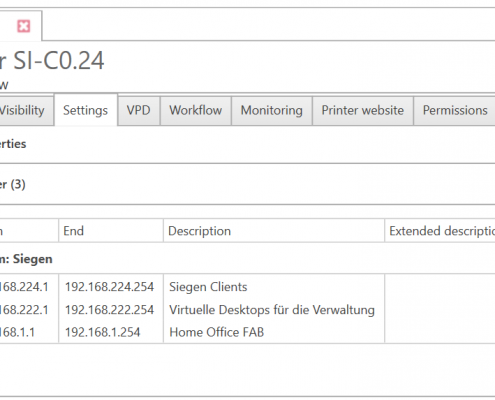
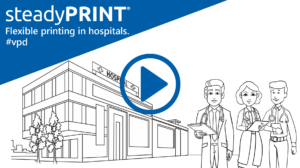
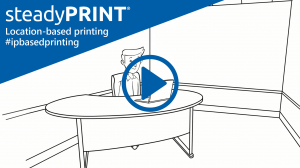

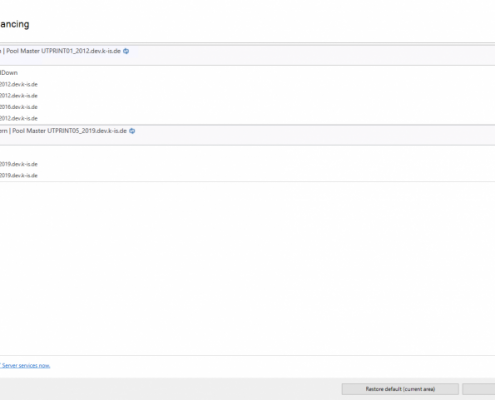

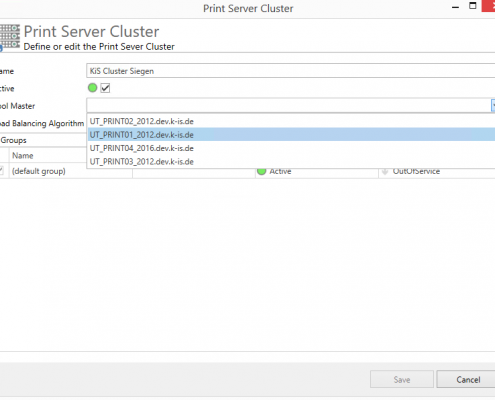

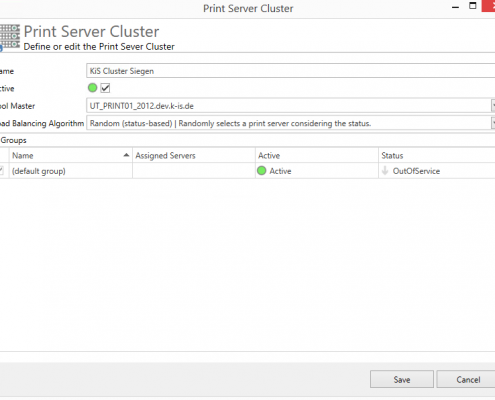

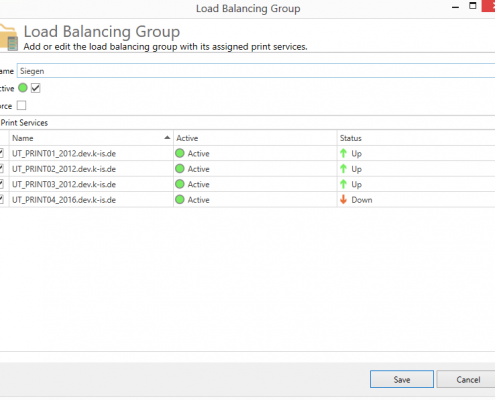

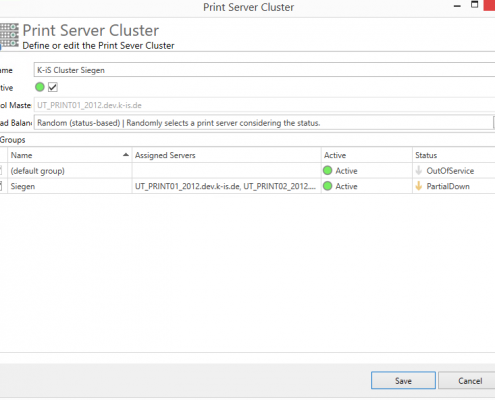
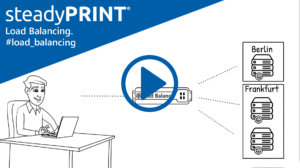

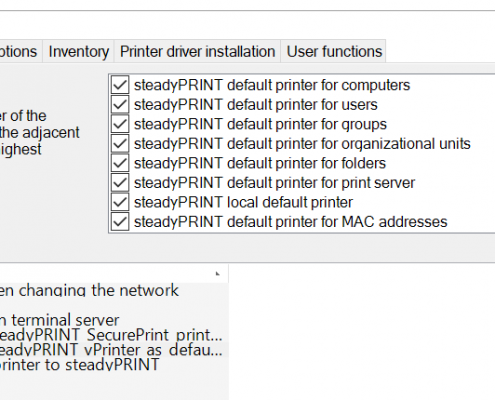

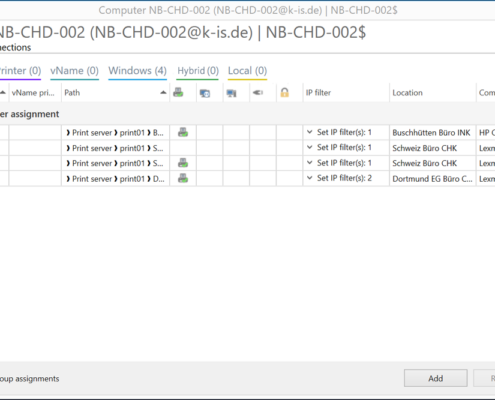

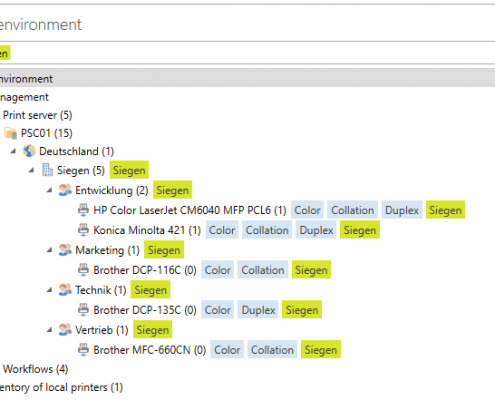

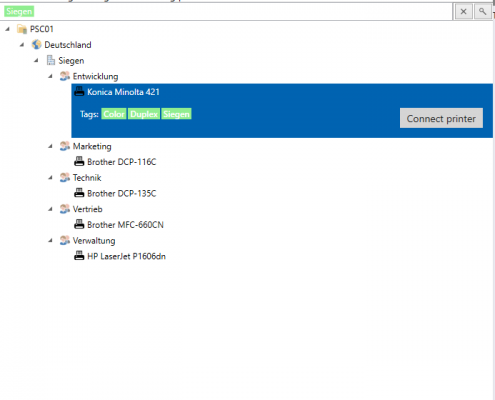

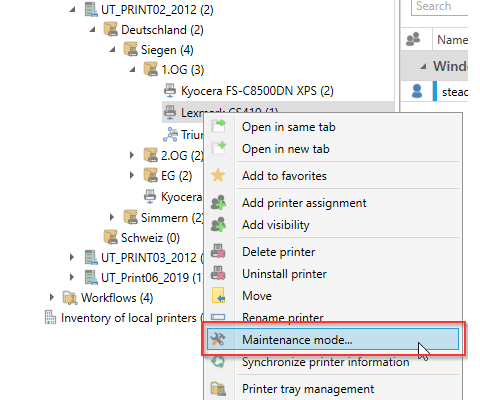

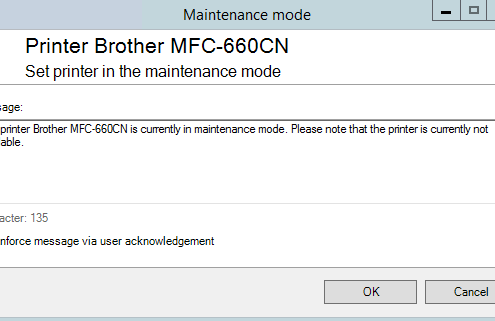

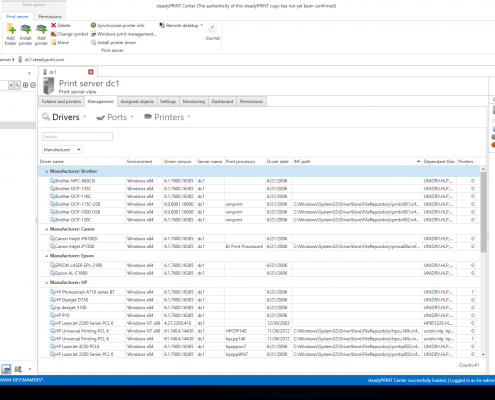

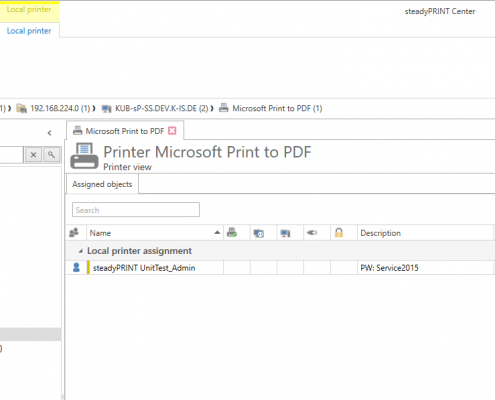

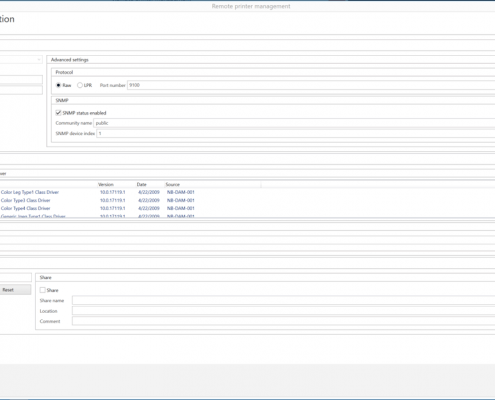

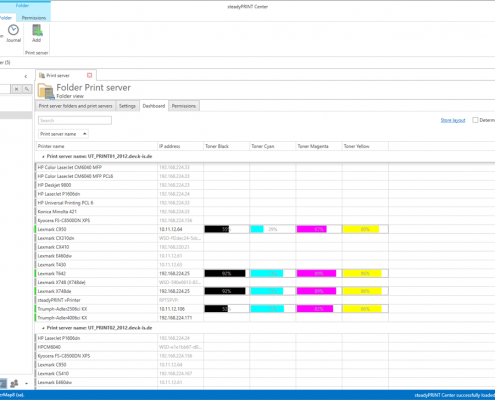

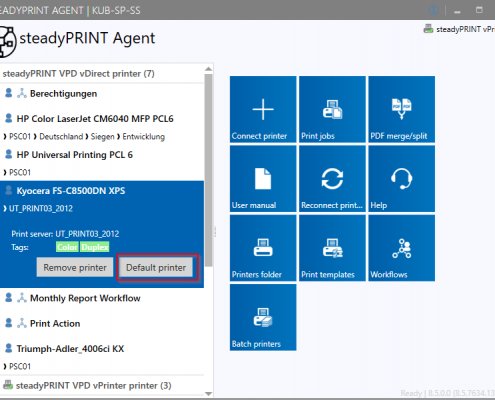

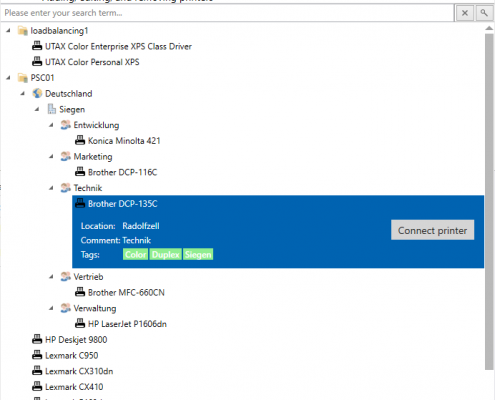

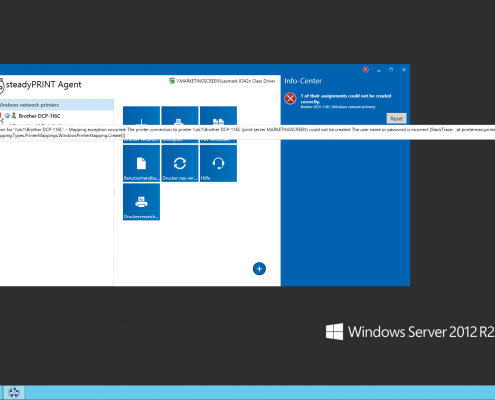
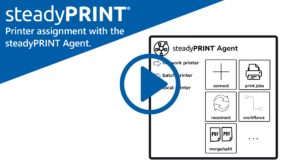
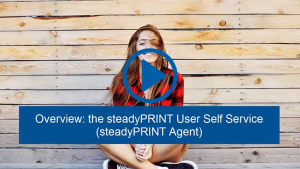
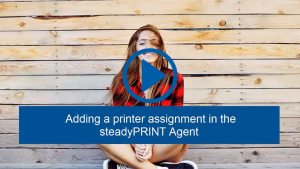
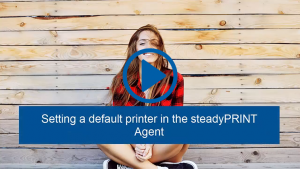
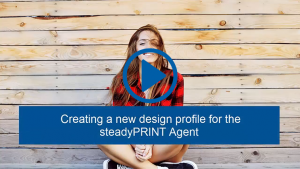
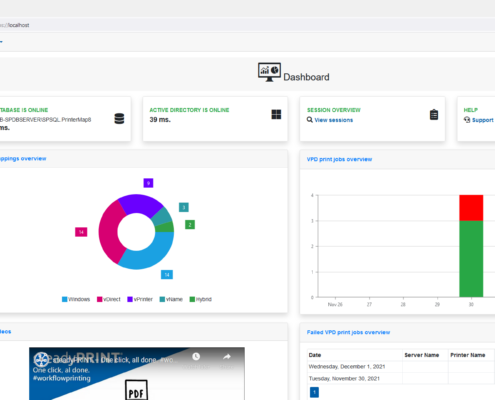

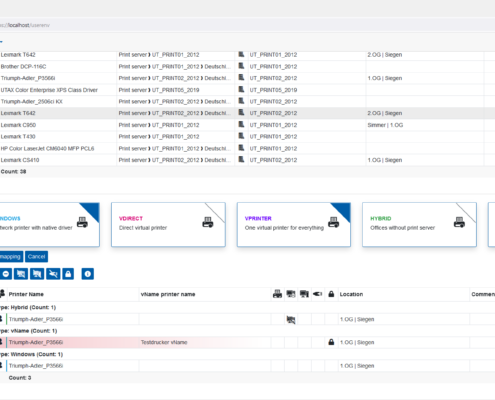
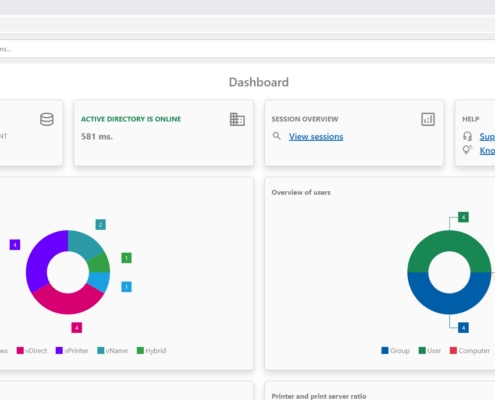
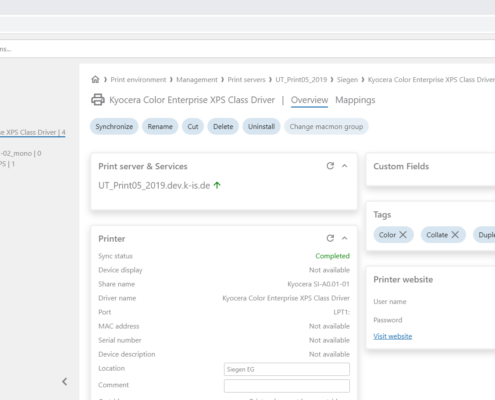
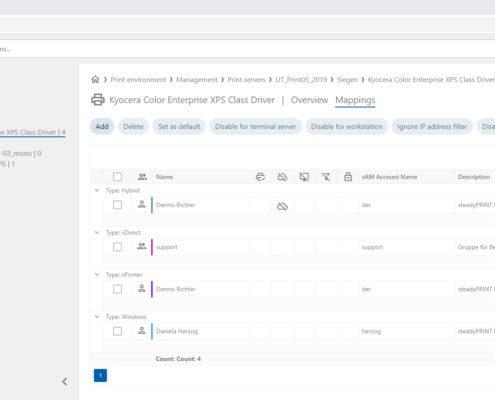
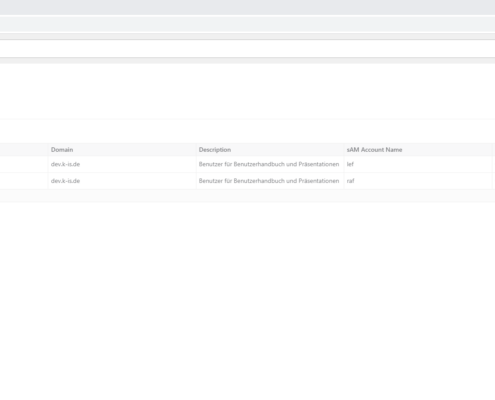
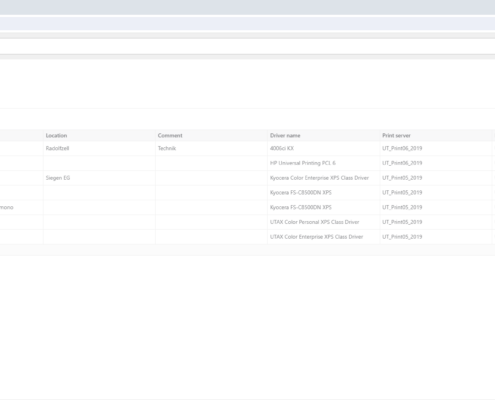
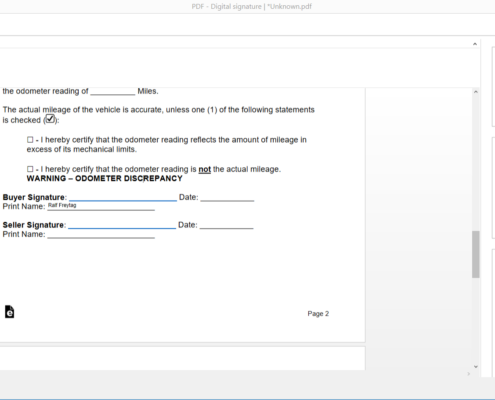
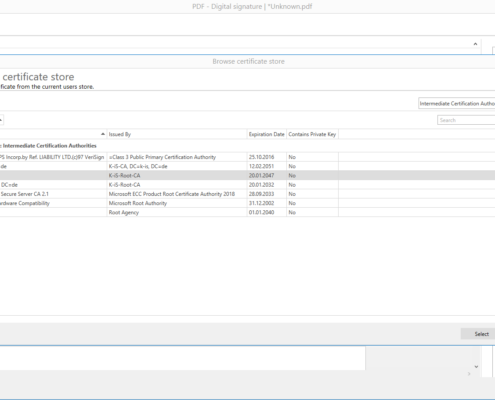
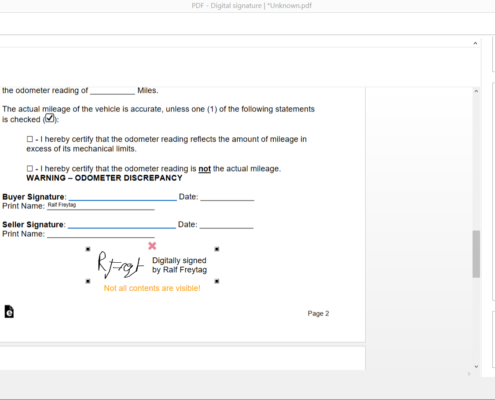

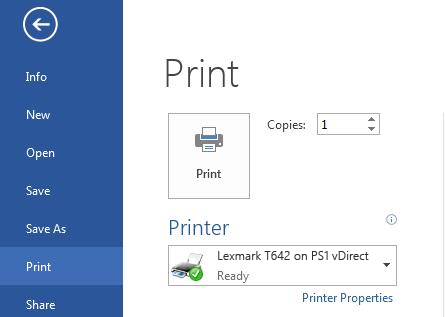

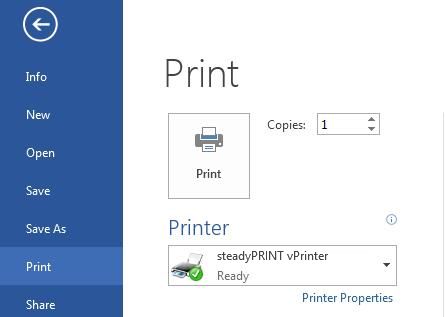

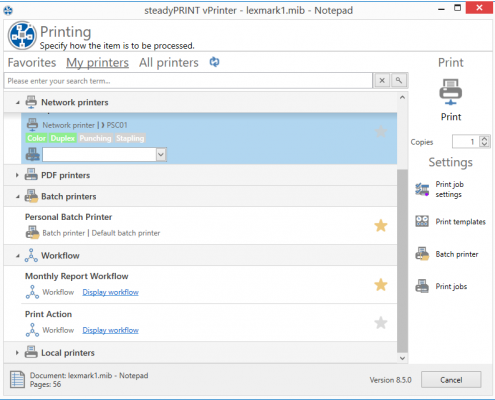
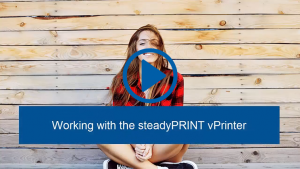


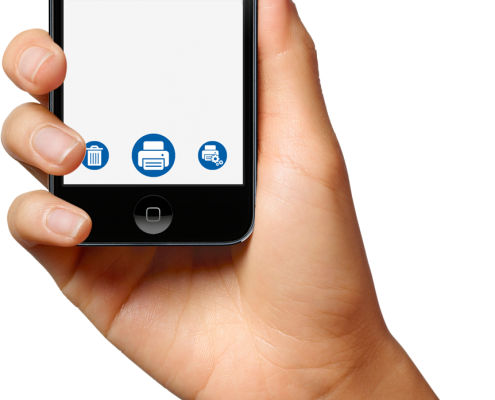

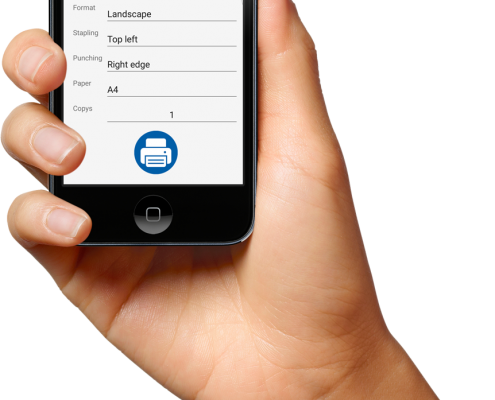
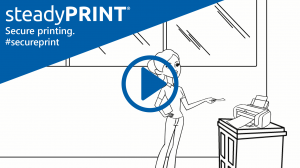
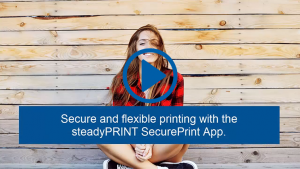
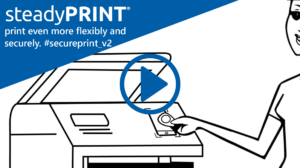

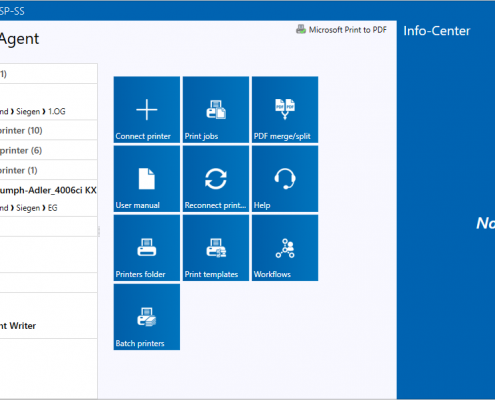

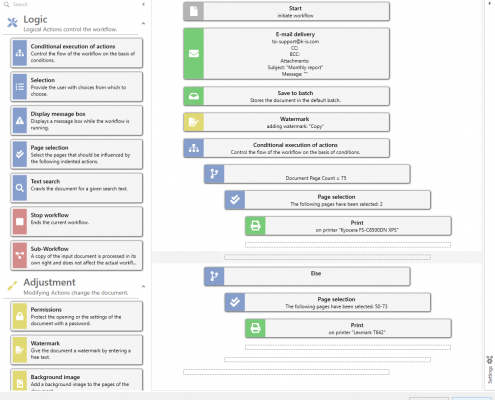

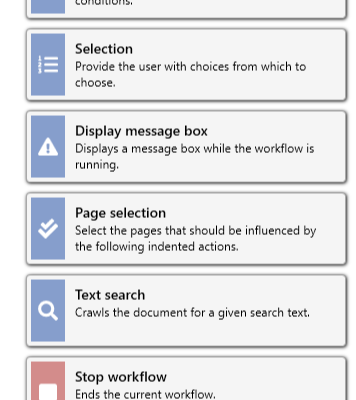

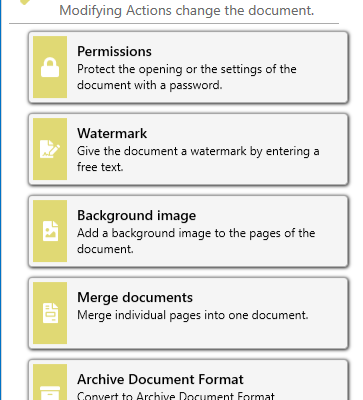

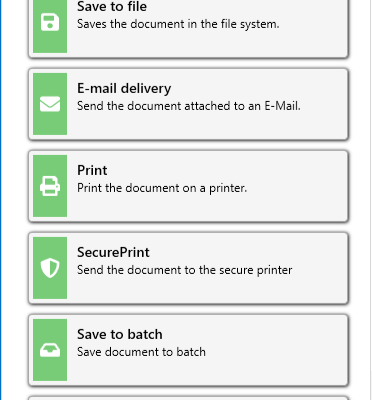

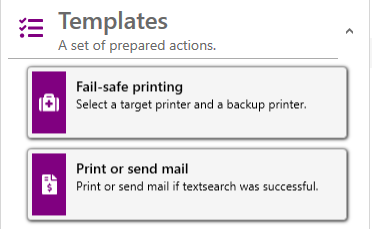

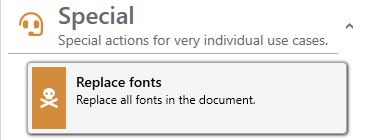
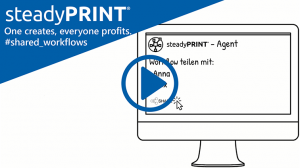
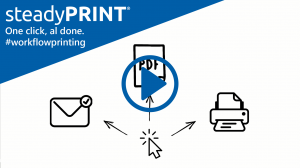

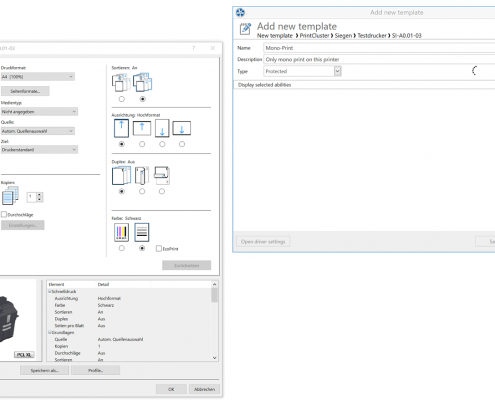

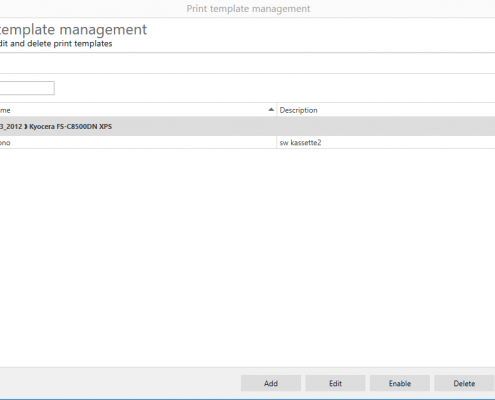

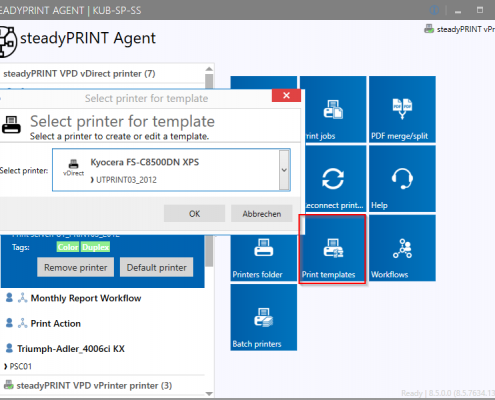

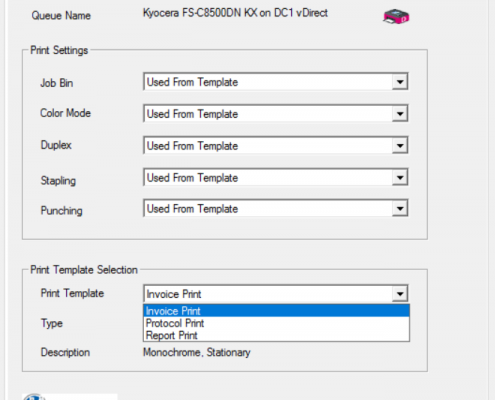

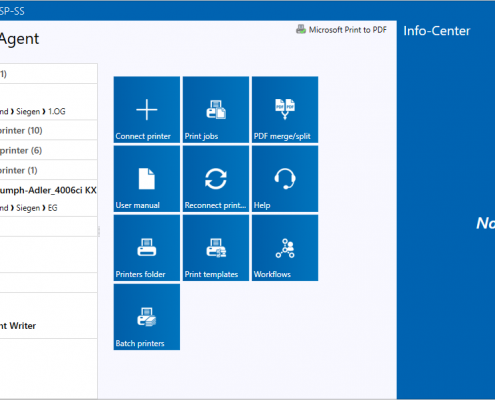

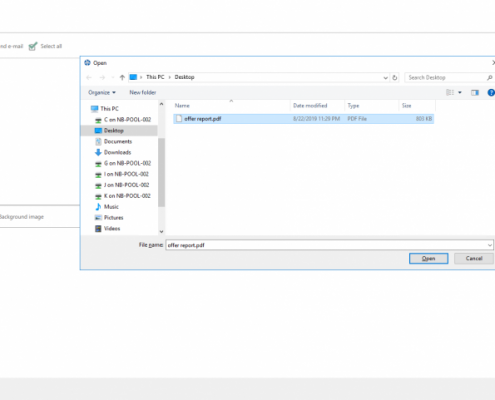

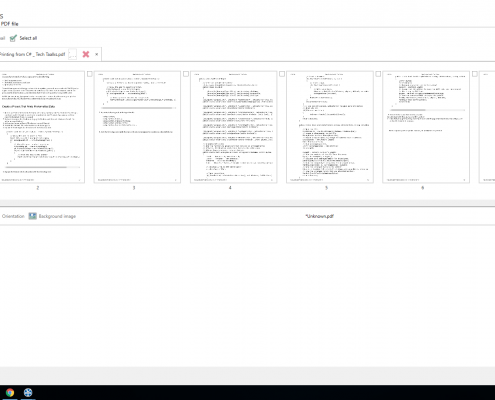

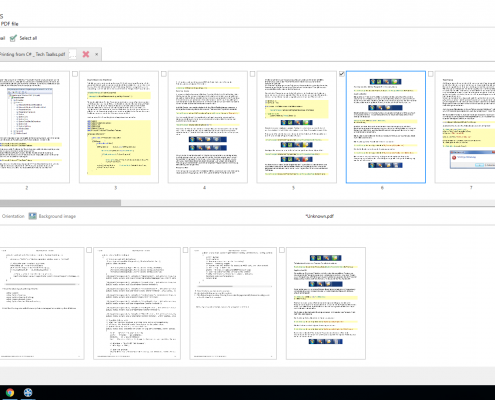
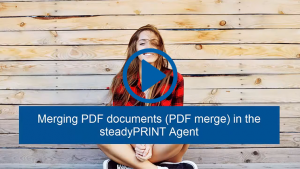

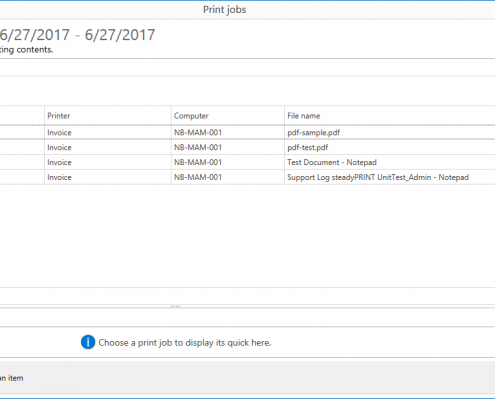
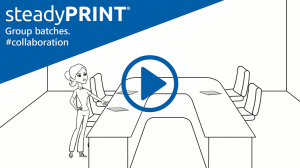
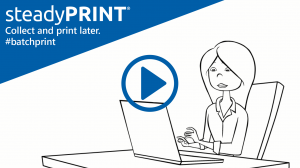
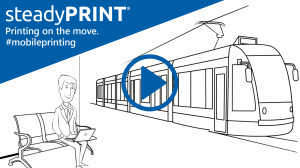

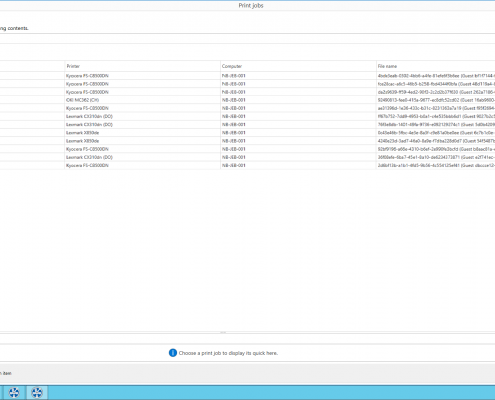

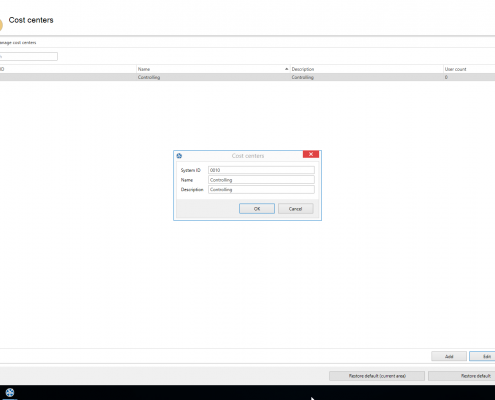

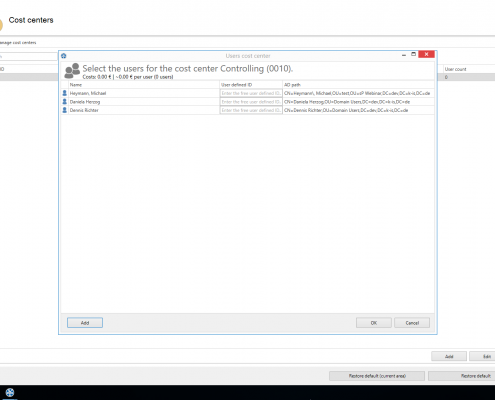

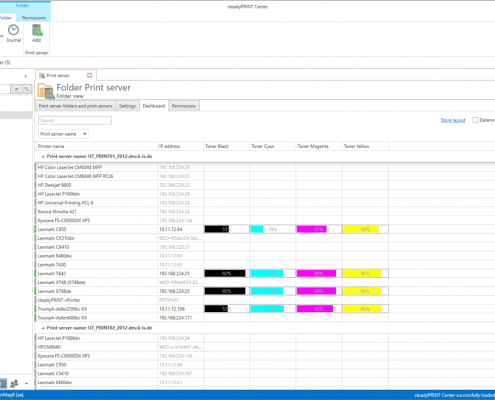
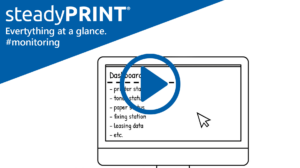

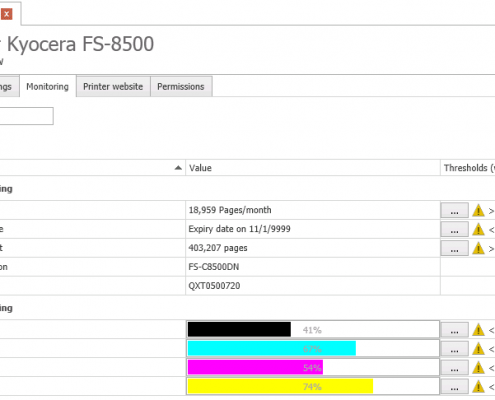

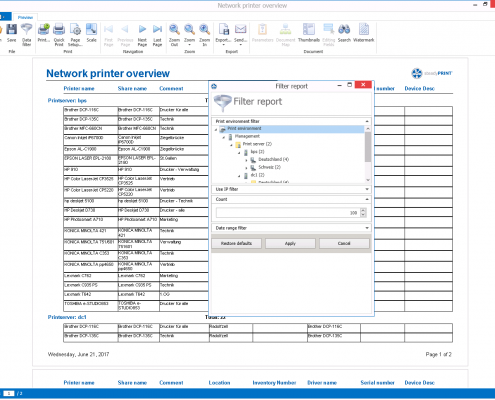

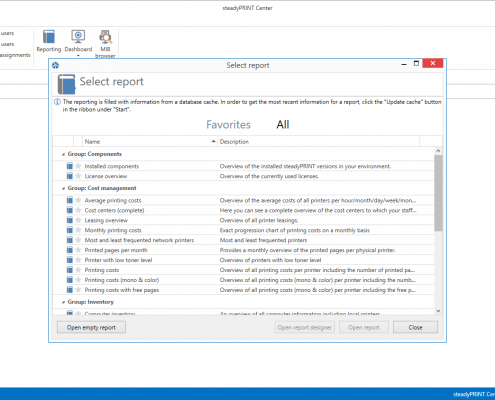

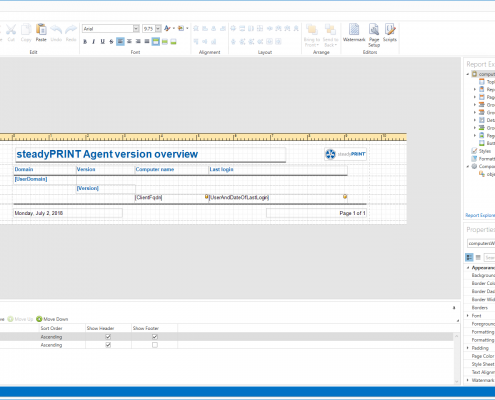
 Automatic Notification
Automatic Notification