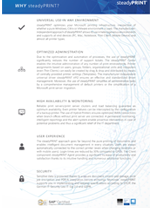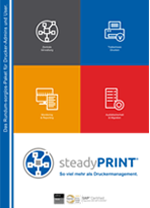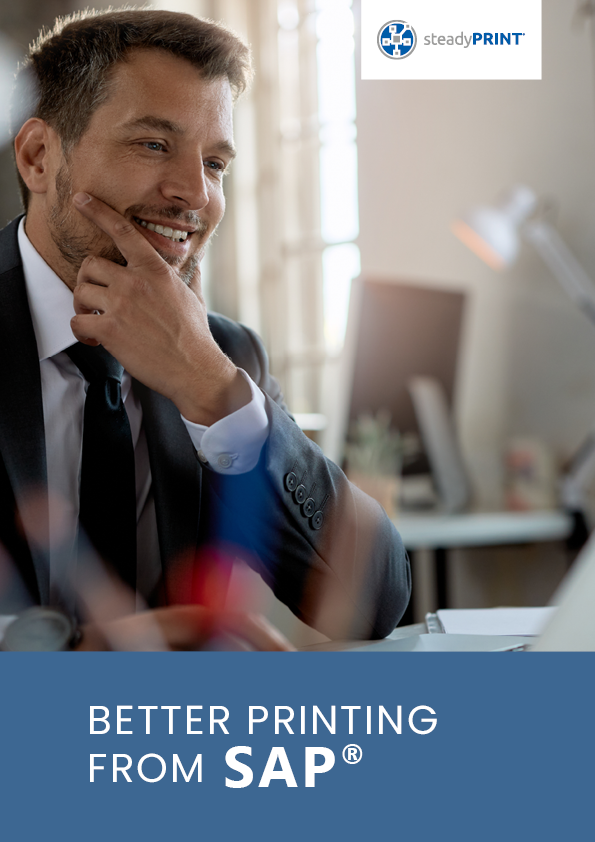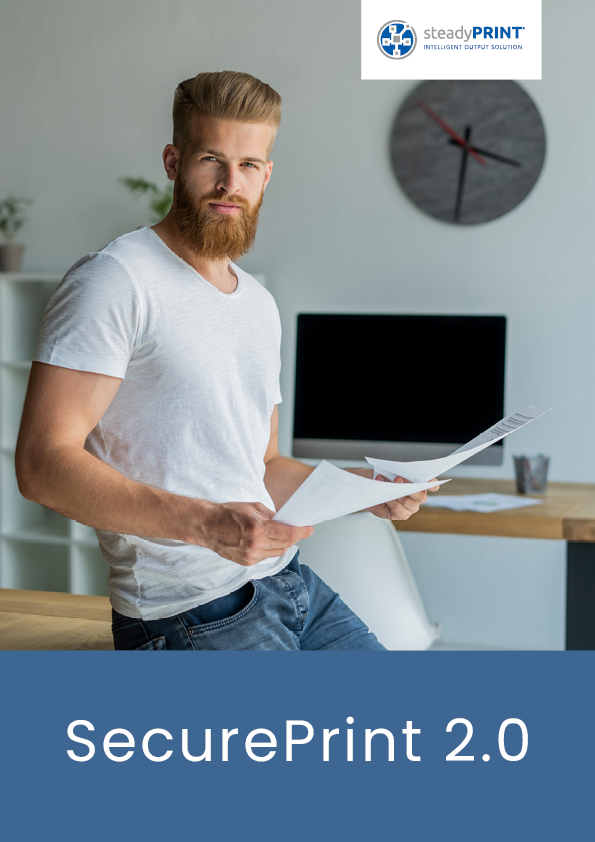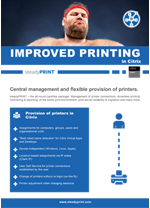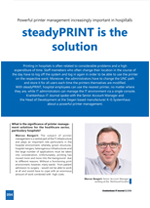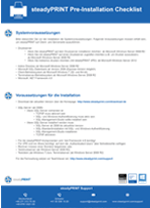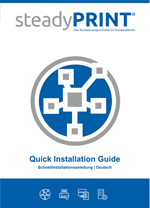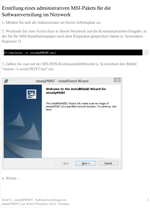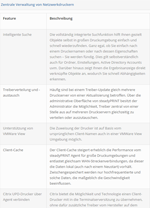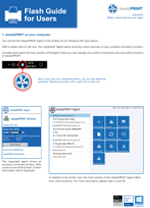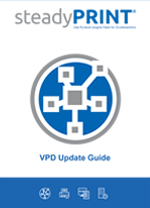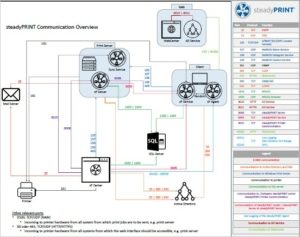INFORMATION MATERIAL
General Documents & Success Stories.
General Documents
“steadyPRINT is the solution” Interview with Marcus Bangert and Christoph Dräger published in the Krankenhaus-IT Journal 02/2018
Official steadyPRINT 6.0 test report in the IT Administrator Magazine (April 2016).
Official steadyPRINT 5.0 test report in the IT Administrator Magazine (April 2014).
Success Stories
“Central administration of the University of Siegen relies on intelligent printer management.”
“Evangelical Church of Kurhessen-Waldeck – from traditional to modern.”
“Diakoneo Diak Klinikum Schwäbisch
Hall on the move with mobile printing management.”
“Fashion meets IT. Implementation of innovative printer management at S.OLIVER GROUP”

TECHNICAL DOCUMENTATION
Important information for the use of steadyPRINT.
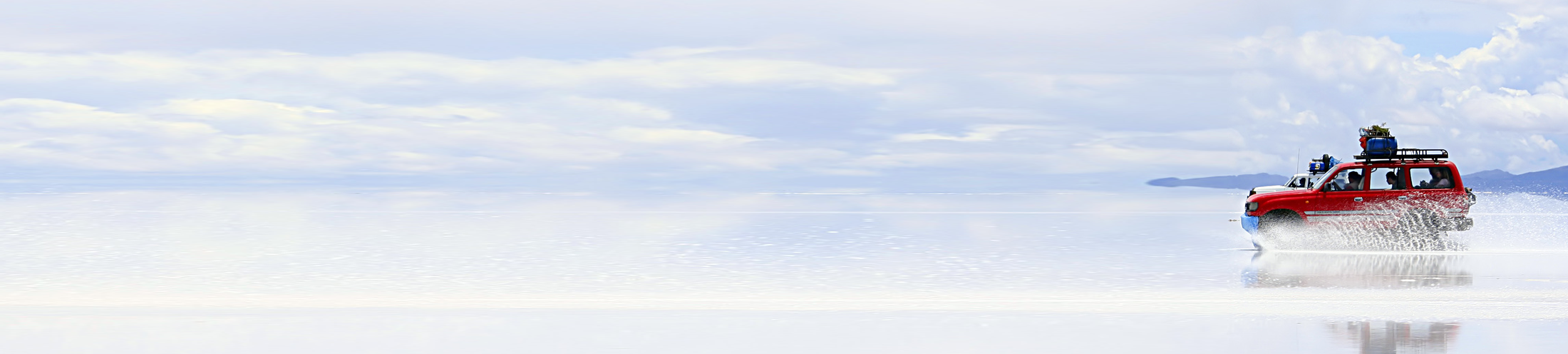
PROGRAM FILES
All you need for the installation.
Free 30-day trial!
Now test steadyPRINT with all functions for 30 days free of charge. Just install and activate the demo mode. Find all information you need on this page.
Before the Installation
This is what you need | how you should proceed
System Requirements
Please note the system and installation requirements described here.
Installation procedure
- Download the respective files: for the installation, the current steadyPRINT archive as well as a valid license are required
- Installing the database with CreateSteadyDB (included in the archive) | HowTo
- Installing the program components | HowTo
- Start the steadyPRINT Center and apply the license / activate the demo mode
Quick Installation Guide
Scripts
Script for creating computer accounts from a CSV file in the AD
PowerShell Script
With steadyPRINT, printers can even be connected for Thin Clients. It is necessary to store them with the respective names as a computer object in the Active Directory. Subsequently, a computer-based printer assignment for the specific Client can be effected in the steadyPRINT Center.
This PowerShell script allows the automatic set-up of computer accounts from a CSV file in the Active Directory.
Example for a CSV file
CSV Files
CSV files for import
CSV file for importing print servers
Importing print servers can also be done via CSV file. This way, for example, you can simply import your print servers and printers from an inventory list to steadyPRINT. This procedure is described in the user manual.
Example for a CSV file
CSV file for the assignment of printers (AD Object)
In steadyPRINT, the printer assignment can also be realized via CSV file. This way, you can for example simply import your printer assignments including default printer from an inventory list to steadyPRINT. This procedure is described in the user manual.
Example for a CSV file
CSV file for the assignment of printers (MAC Address)
Example for a CSV file
CSV file for the import of IP areas
CSV file for the import of MAC addresses
Program File
steadyPRINT 10.0.6
(If you are interested in an older version, please contact support@steadyprint.com.)
In order to download the software you need to be logged in. In case you do not yet have a steadyPRINT account, click here to register free of charge.