(Last update of this topic: 06-02-2023)
The use of steadyPRINT VPD requires the steadyPRINT Server service being installed on each print server. Print servers without this service cannot be used in connection with the steadyPRINT VPD. Furthermore, the steadyPRINT Virtual Printer Driver has to be installed on at least one of the participating print servers.
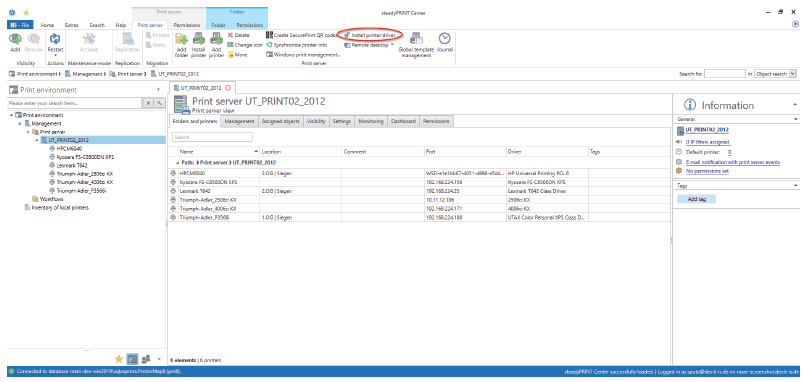
Figure 218: Select print server and run driver installation.
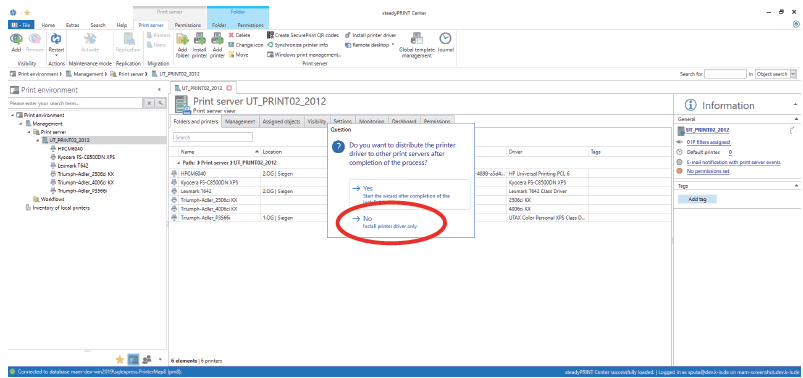
Figure 219: Install driver only
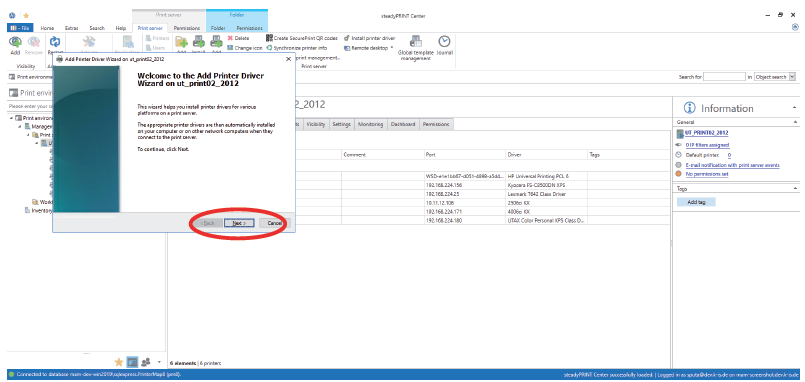
Figure 220: Next
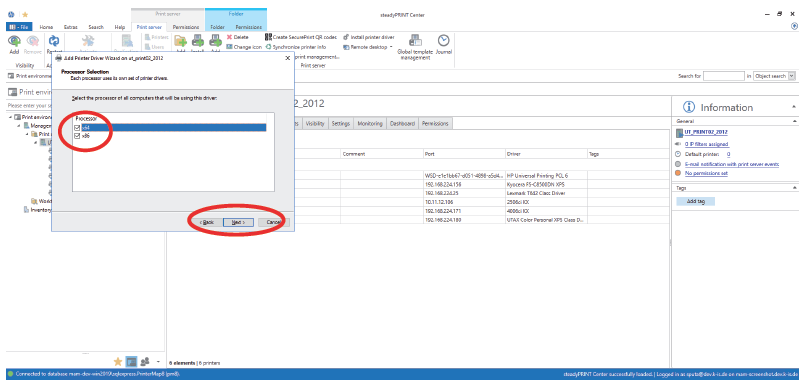
Figure 221: Select x64 and x86 & Next
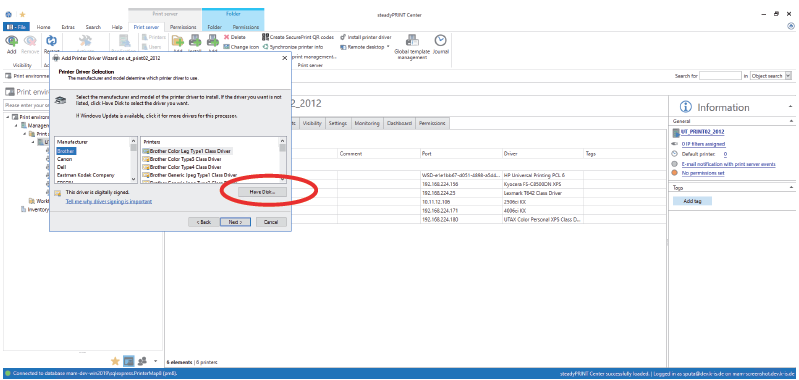
Figure 222: Select directory
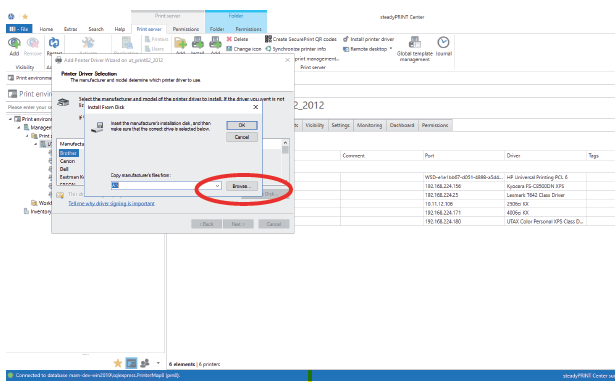
Figure 223: First, the x64 driver is installed. Browse
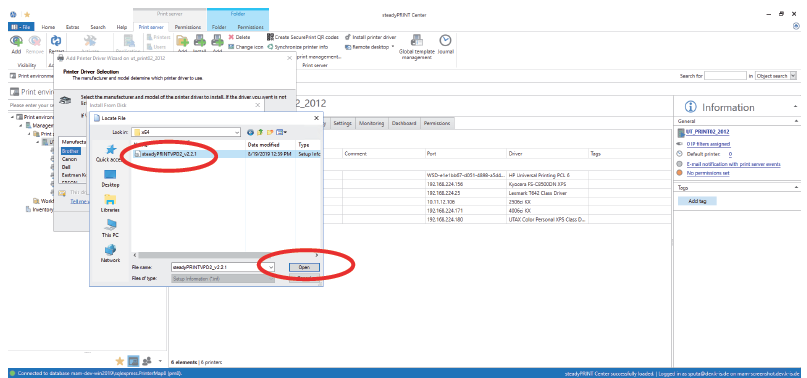
Figure 224: Choose the driver from the folder "Virtual Printer Driver“ in the steadyPRINT installation directory.
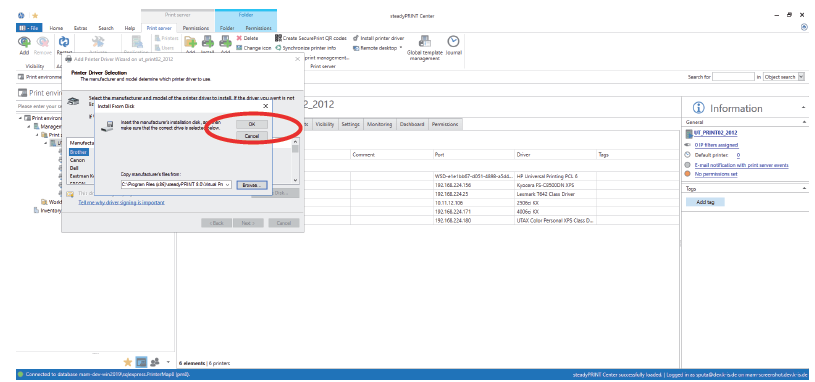
Figure 225: OK
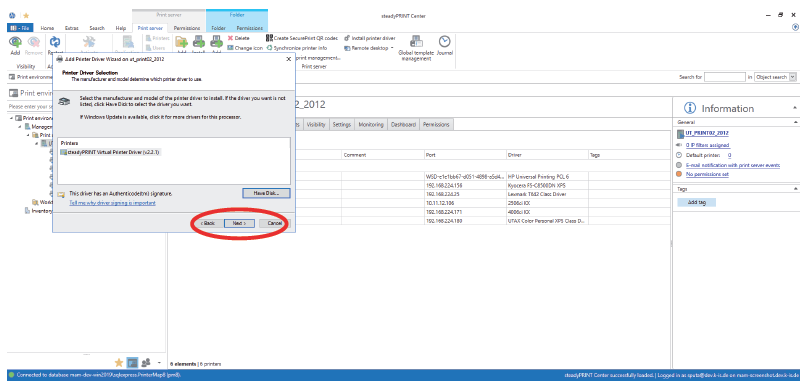
Figure 226: Next
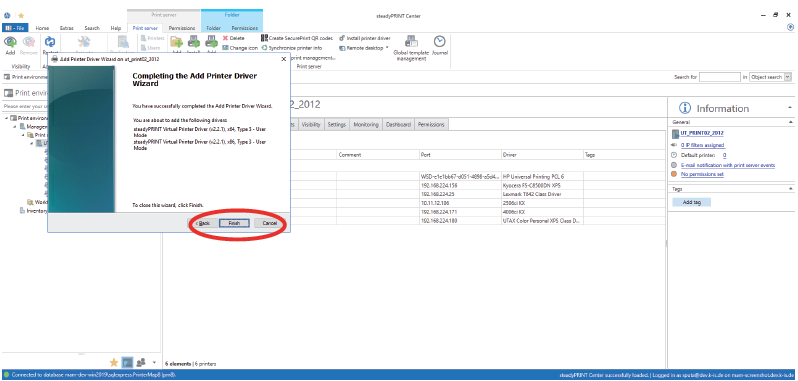
Figure 227: Finish
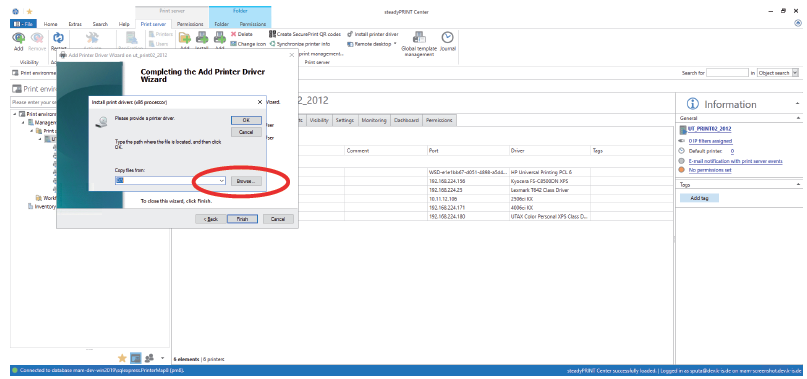
Figure 228: Now the appropriate x86 driver is being installed. Browse
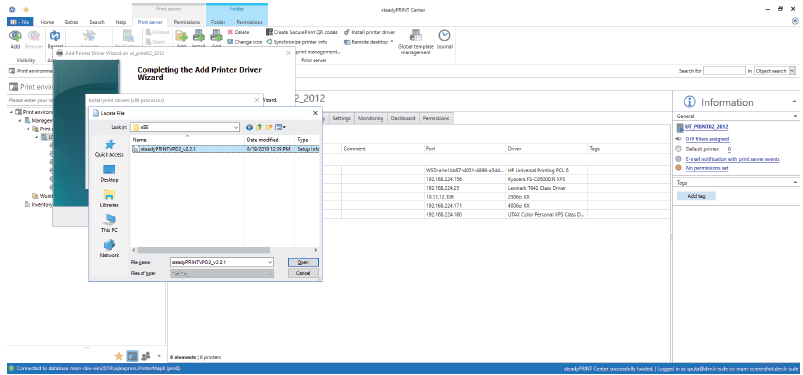
Figure 229: Choose the driver from the folder „Virtual Printer Driver“ in the steadyPRINT installation directory.
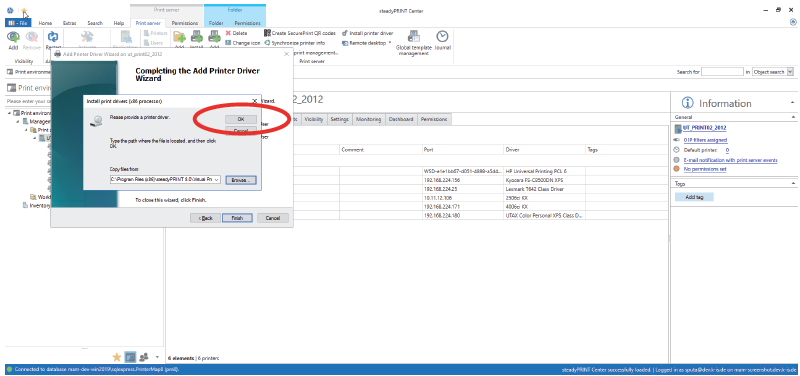
Figure 230: OK
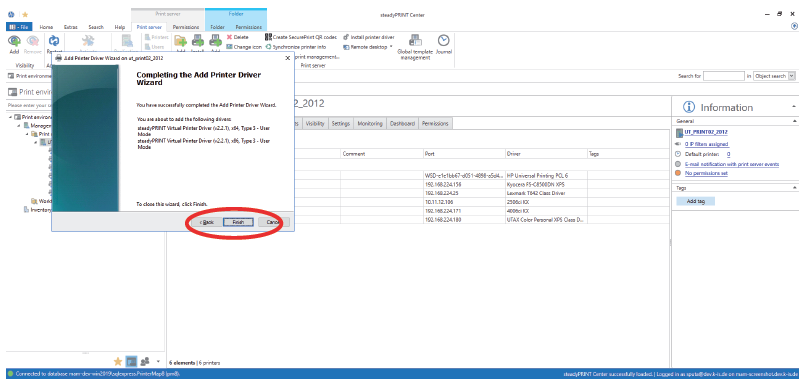
Figure 231: Finish. The driver installation has been completed.